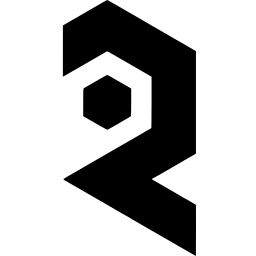Hello all and welcome to Fooocus! Today we will review the basics of Fooocus to help you navigate the interface.
Upon launching Foocus you will be met with this screen.
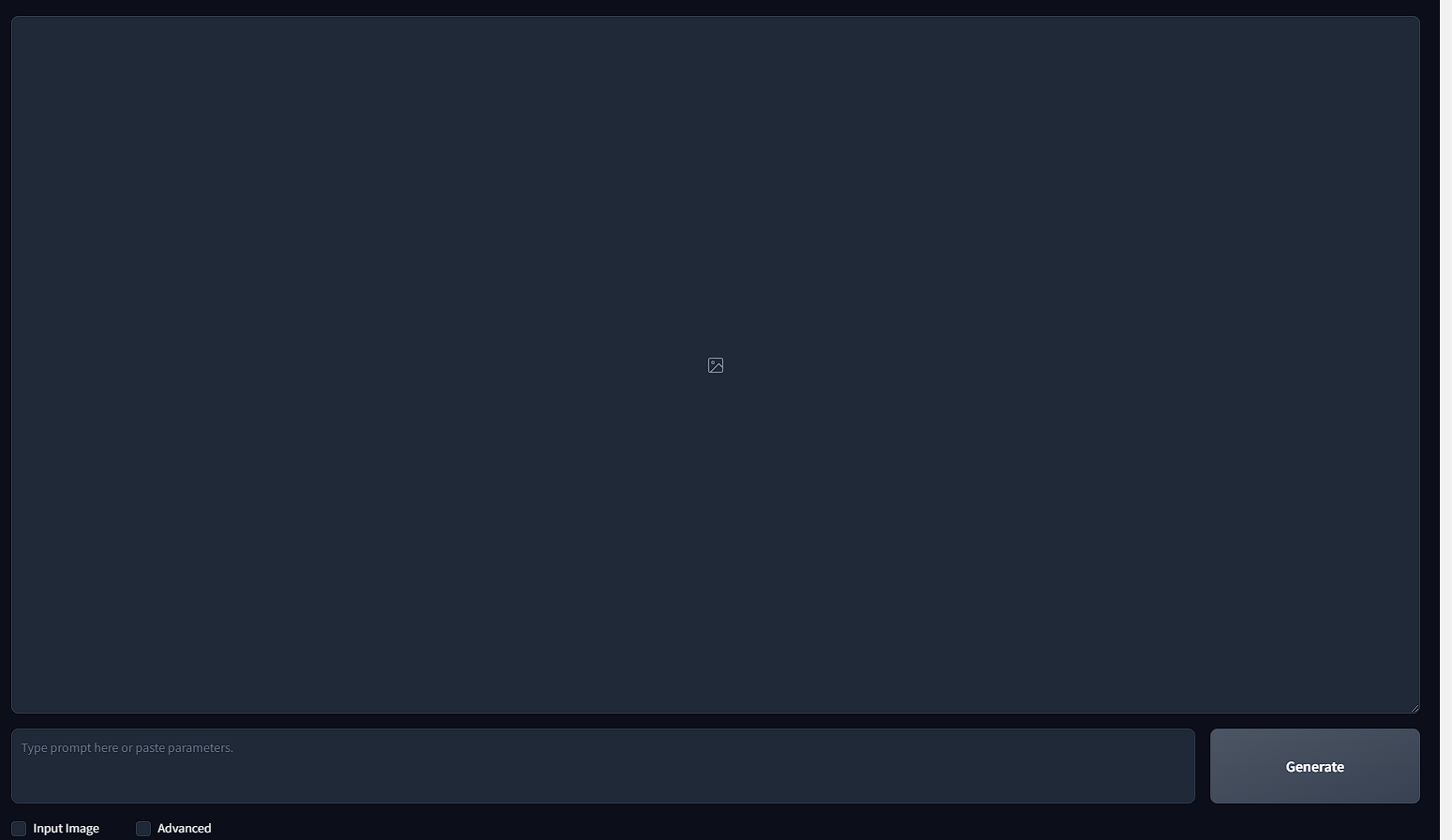
At the bottom left you will see two clickable button, Input image and Advanced.
Input image is where we will be able to access our inpainting, describe and upscaling and the Advanced tab is where we will find all of the options including resolution, styles, models, LoRA's, and guidance.
Setting:
Under setting you can choose the generation process from speed, extreme speed or quality.
Secondly, you will choose your desired resolution.
Below the resolution is a slider to choose how many images Fooocus will generate at once.
Negative prompt, this is where you will include any words or descriptions that you want to exclude from your image.

Lastly, is the "random" button. This is for the seed. If unchecked, you will reuse the same seed as the previous generation.
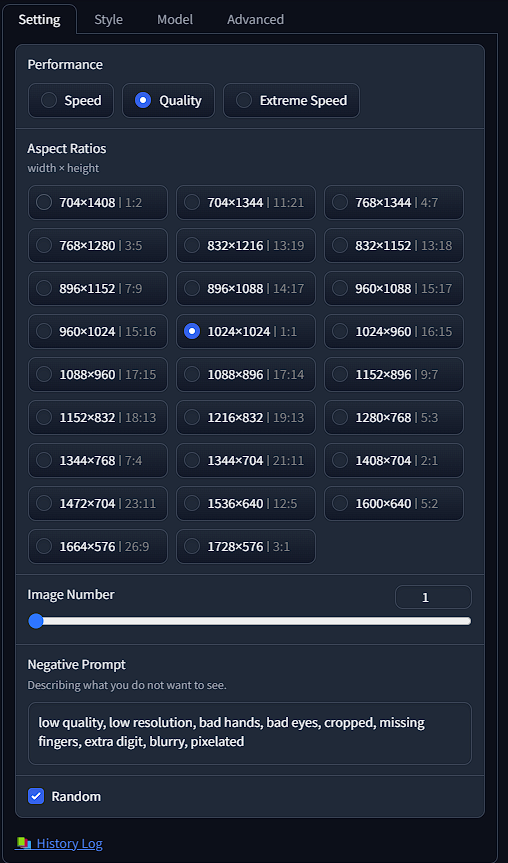
Style:
Under styles you will find a large list of different styles to help compose your image. Hovering over each style will bring up a preview image of what that outcome will look like.
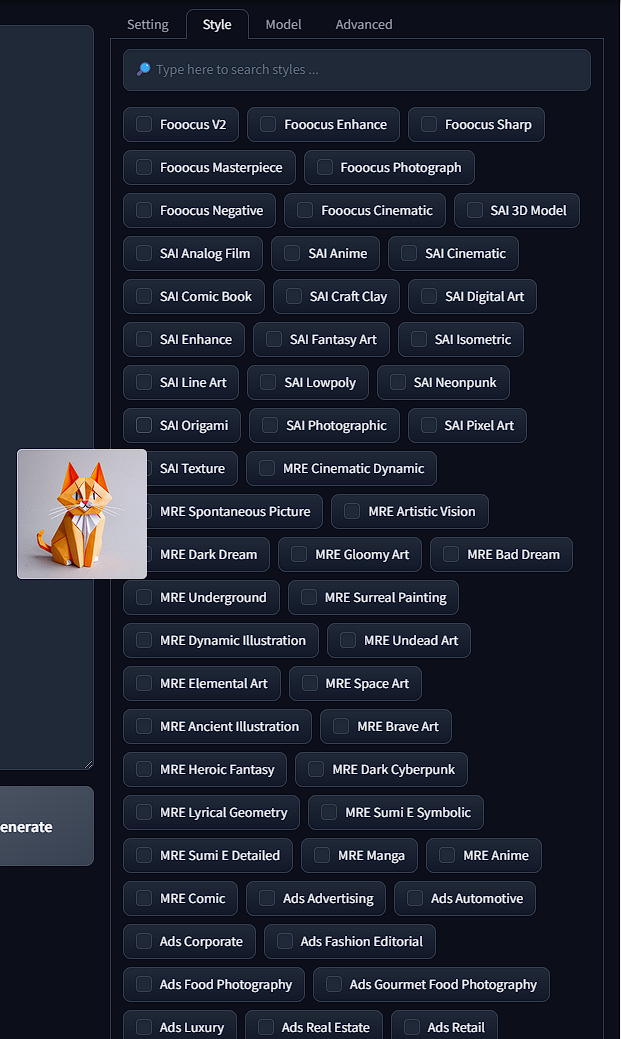
Model:
This is where you will select your model and LoRA. You also have the option to select multiple LoRA's and their weight of influence.
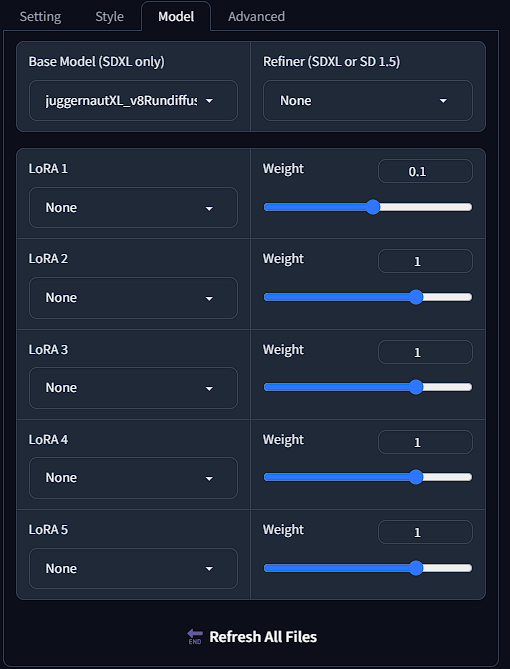
Advanced:
In the advanced tab you will have the ability to adjust the Guidance Scale and the Image Sharpness. This will all depend on your prompt and models, trial and error is key with this menu.
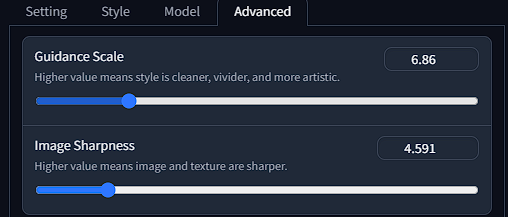
Fooocus is very forgiving with the prompts and is easy to get started with. Below are a few examples with the preloaded model (Juggernaut v8)
highly detailed portrait, lady standing on the beach, red hair, blue eyes, perfect skin

highly detailed forest, large trees, floral ground, bear standing on rock

highly detailed fairytale land, vivid colors, weird buildings, trippy flowers

Input image:
This is where you can upload an image and use the tools on the right to customize or upscale your image.
You can use variation (subtle or strong) along with a prompt above to redefine your input image.
Below are 3 options for upscaling your photo.
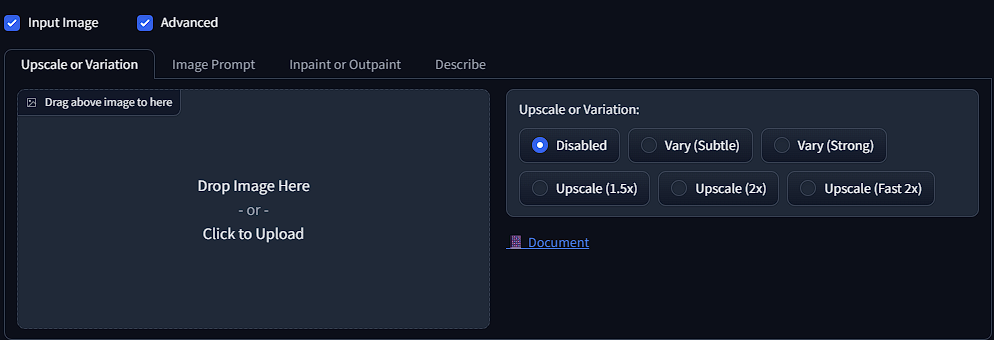
Inpaint or Outpaint
After uploading an image you can outpaint the image by selecting the outpaint direction, along with inputting a prompt above and have fooocus outpaint your photo in selected directions.
You can also draw over the imported photo and write a prompt for fooocus to inpaint the masked-off area with what you have prompted for.
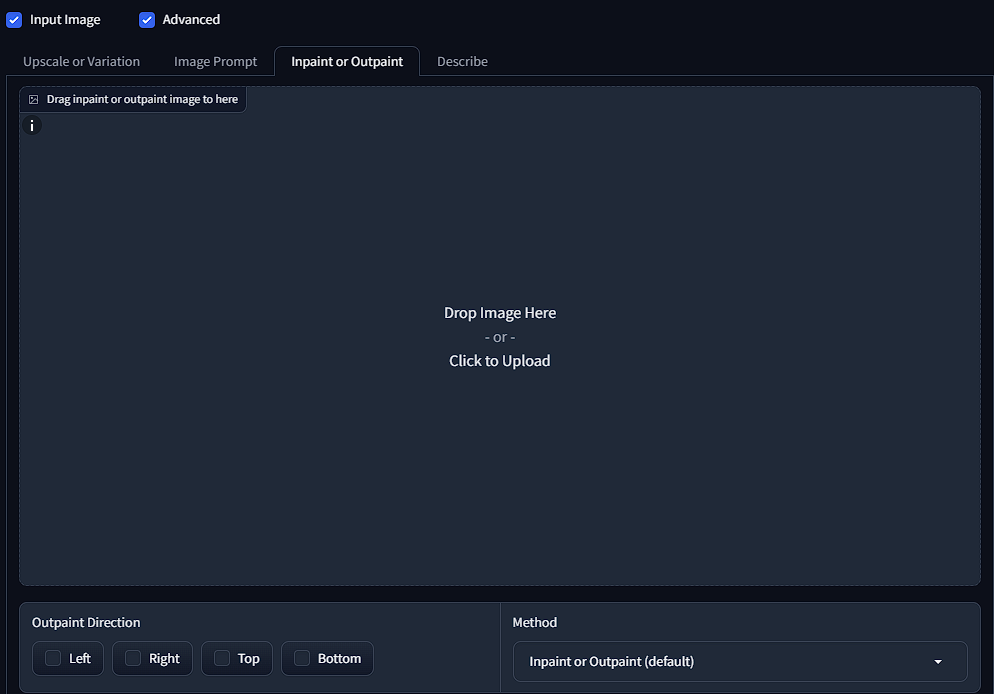
You also have the dropdown box for choosing inpaint/outpaint, improve detail or modifying the content.
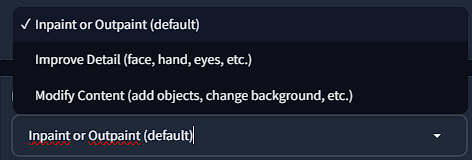
Describe
This is where you can upload a photo and have fooocus describe the photo into your prompt area.
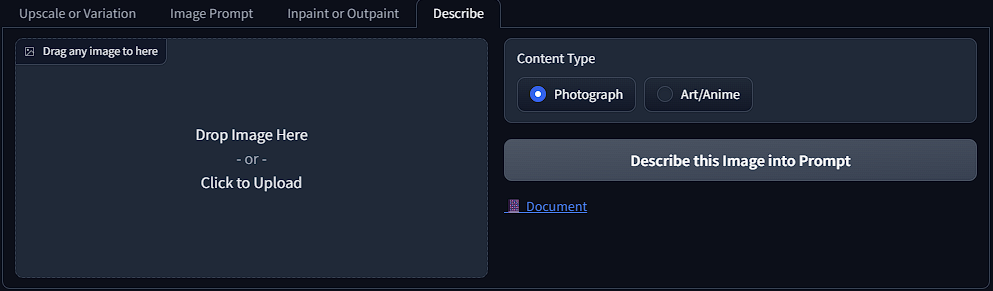
Have fun with fooocus and share your art within our Discord!
RunDiffusion