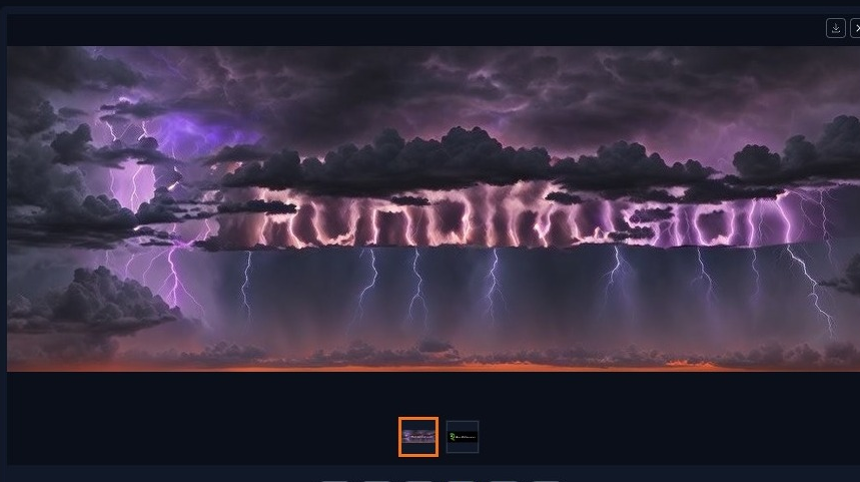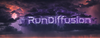Interactive Tutorial
Text Tutorial
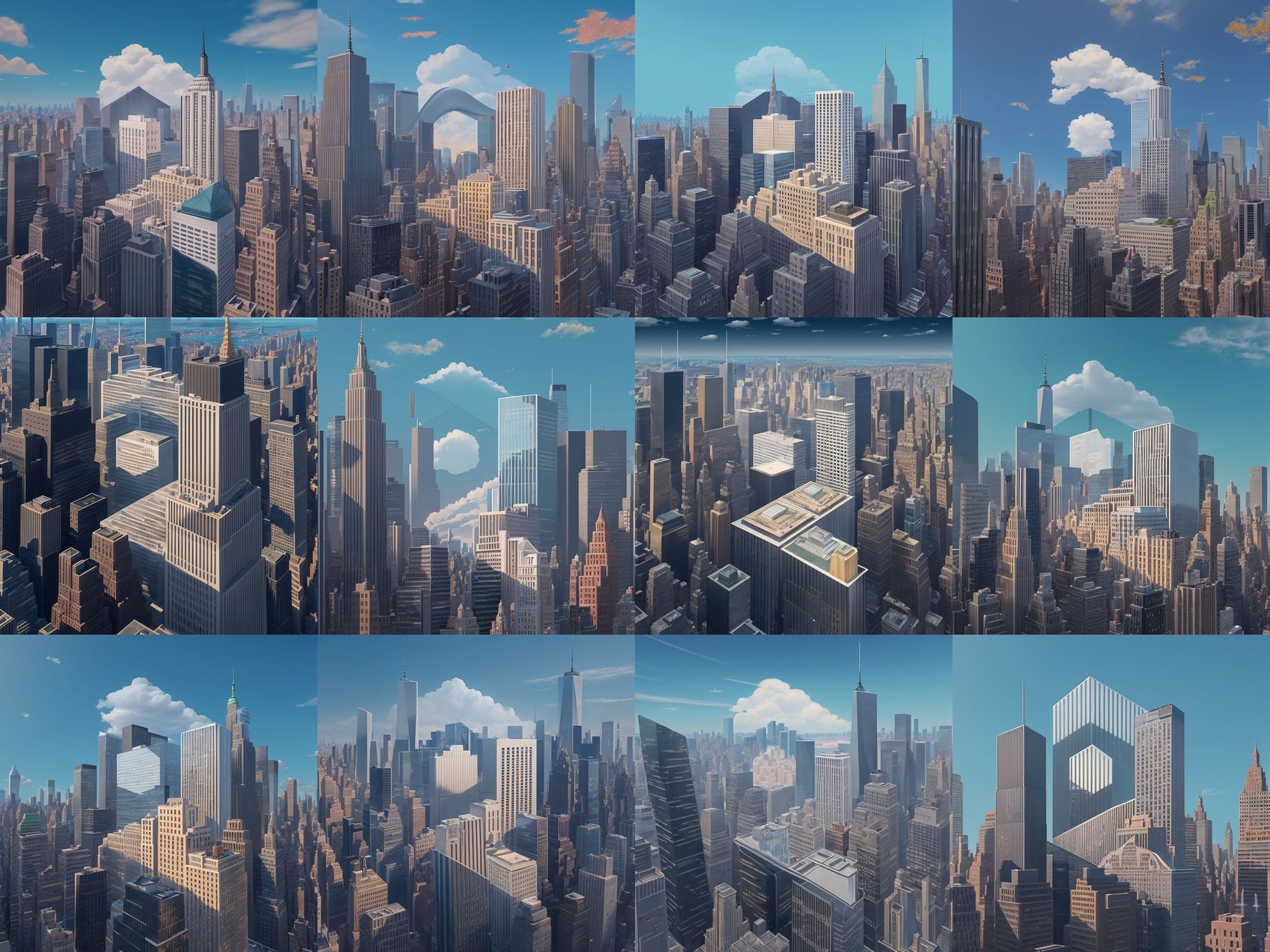
Welcome to our tutorial on generating hidden text with ControlNet and QR Code Monster. In this guide, we'll provide you with step-by-step instructions to set up the essential parameters and activate ControlNet. By the end, you'll be able to craft images embedded with hidden text and logos—perfect for promotional campaigns or enhancing your designs with intricate details.
1. Learn how to generate image hidden text with ControlNet and QR Code Monster
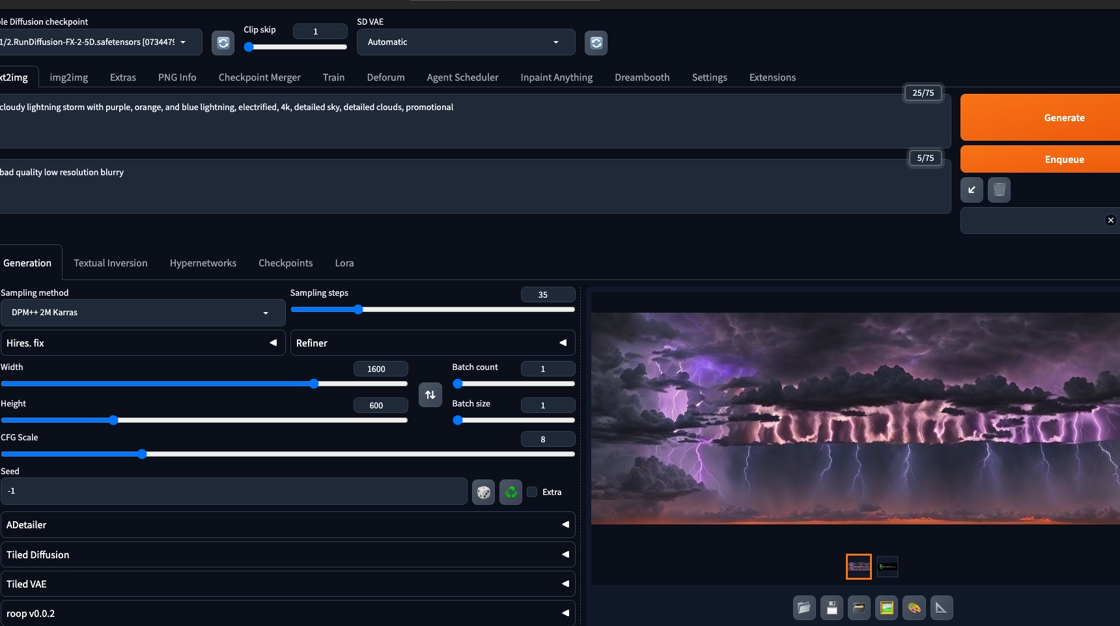
2. Click the checkpoint selection box
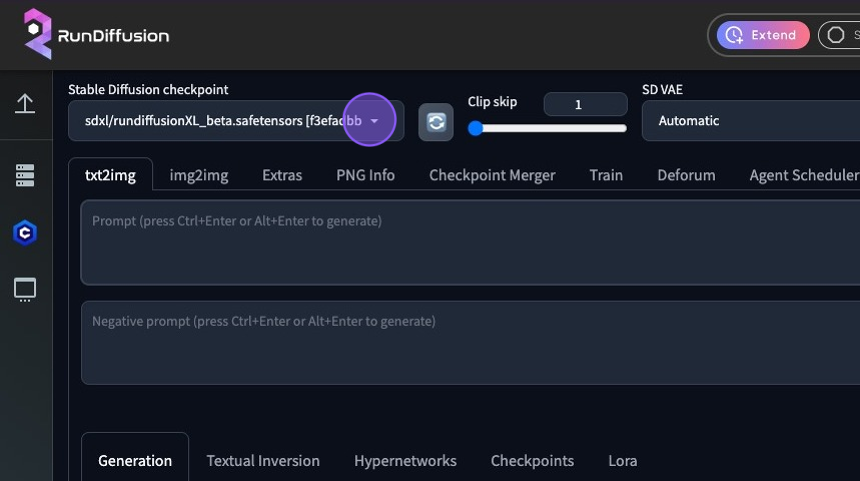
3. Click "v1/2.RunDiffusion-FX-2-5D.safetensors"
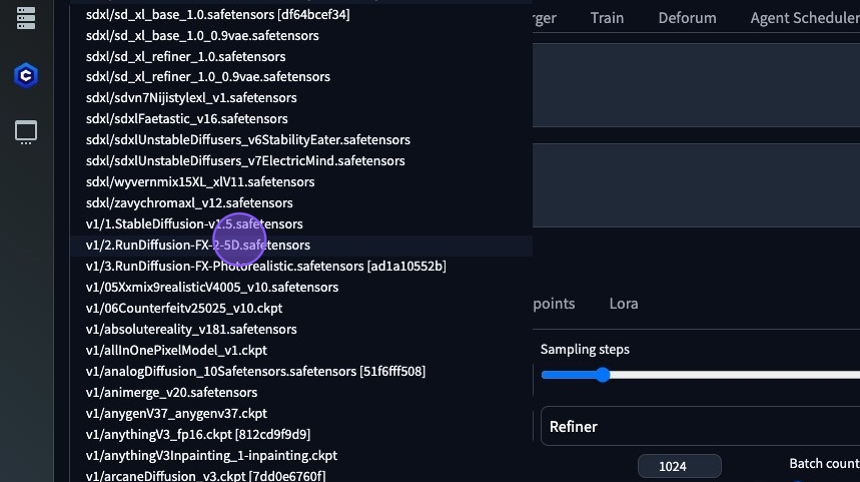
4. Type "cloudy lightning storm with purple, orange, and blue lightning, electrified, 4k, detailed sky, detailed clouds, promotional" into the prompt box
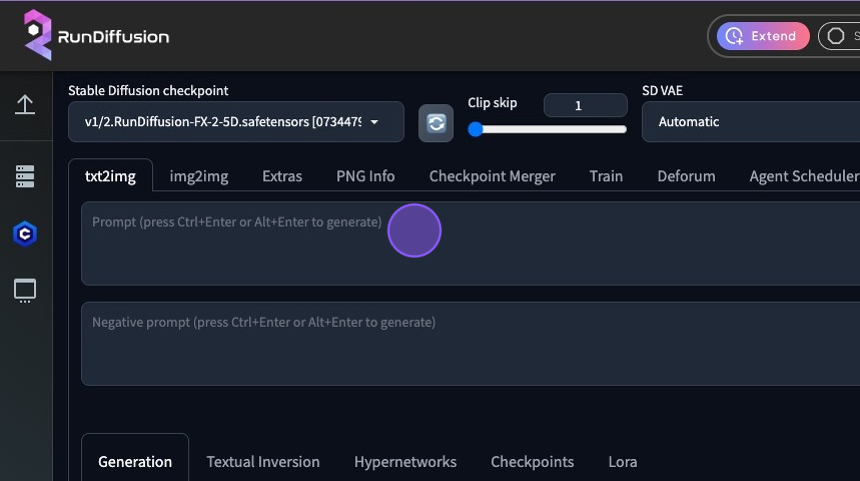
5. Type "bad quality low resolution blurry" into the "Negative prompt" box
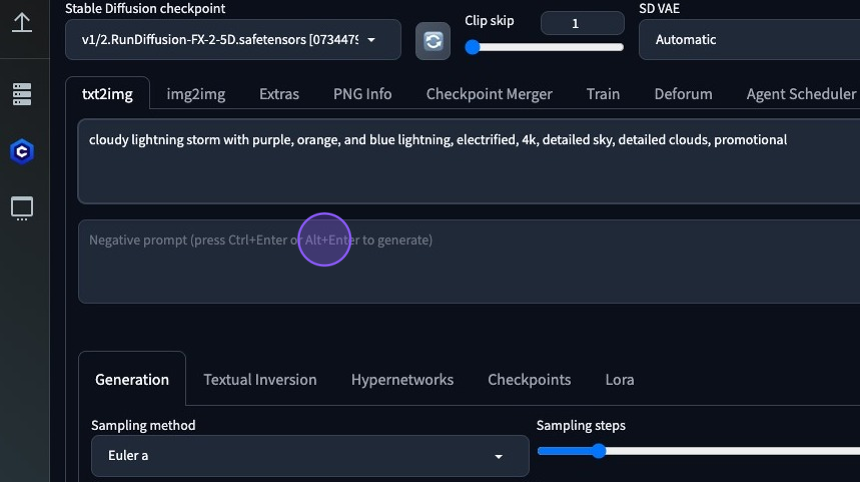
6. Change your sampling method to DPM++ 2m Karras
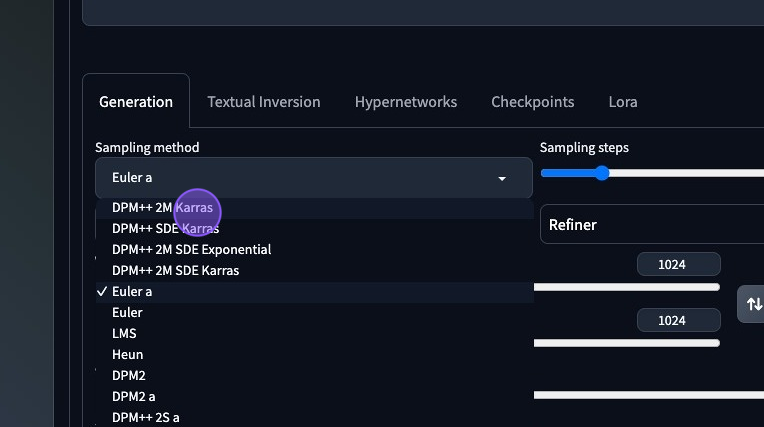
7. - Change your sampling method to DPM++ 2m Karras
- Change the steps to 35
- Change the Width to 1600
- Change the Height to 600
- Change the CFG Scale to 8
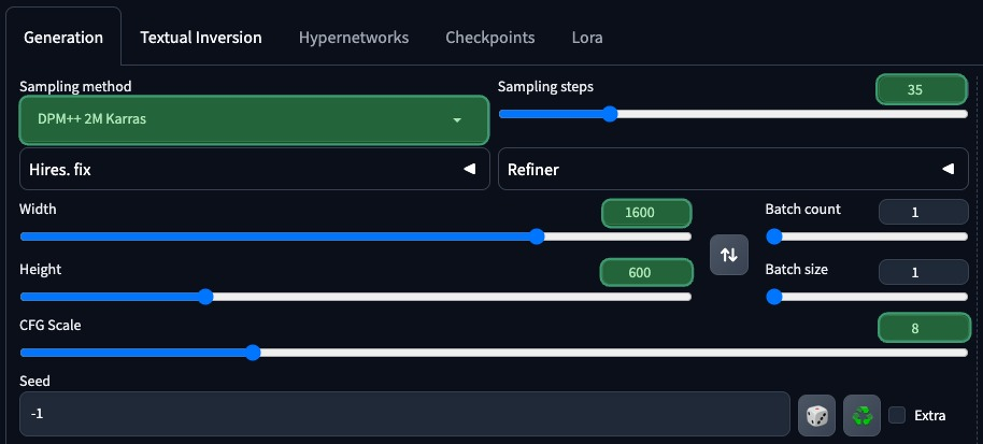
Tip: Great Job! We're now ready to enable ControlNet!
8. Click "▼" on the "ControlNew v1.1.410
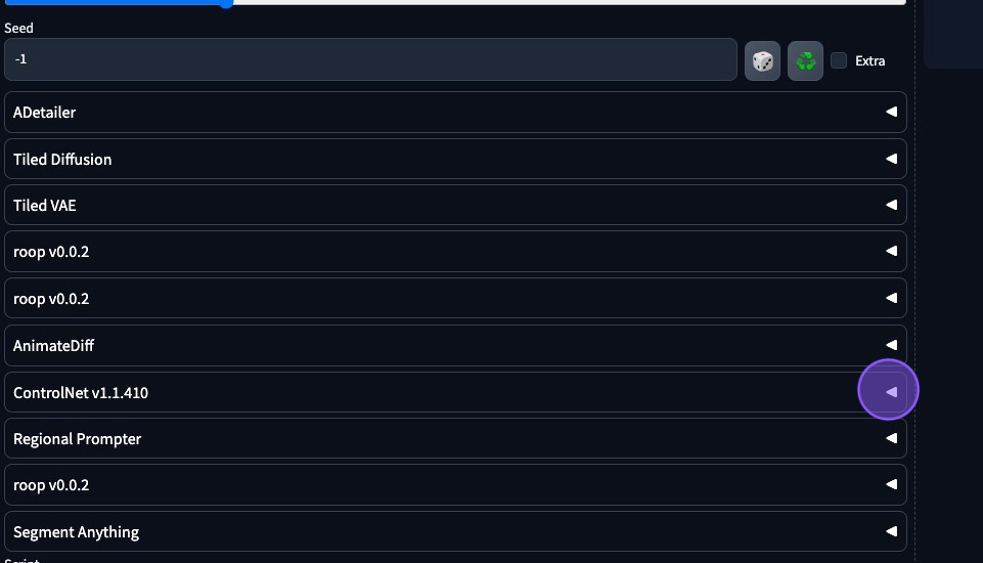
9. Drop the RunDiffusion Image here
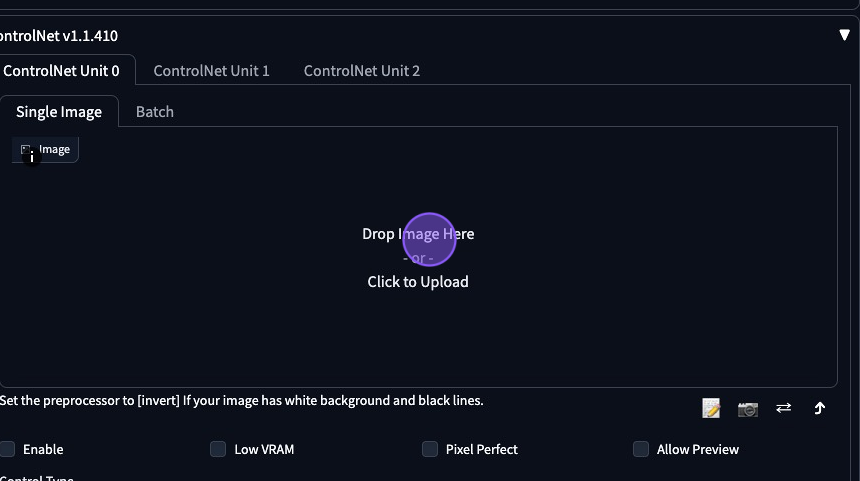
10. Click "Enable"
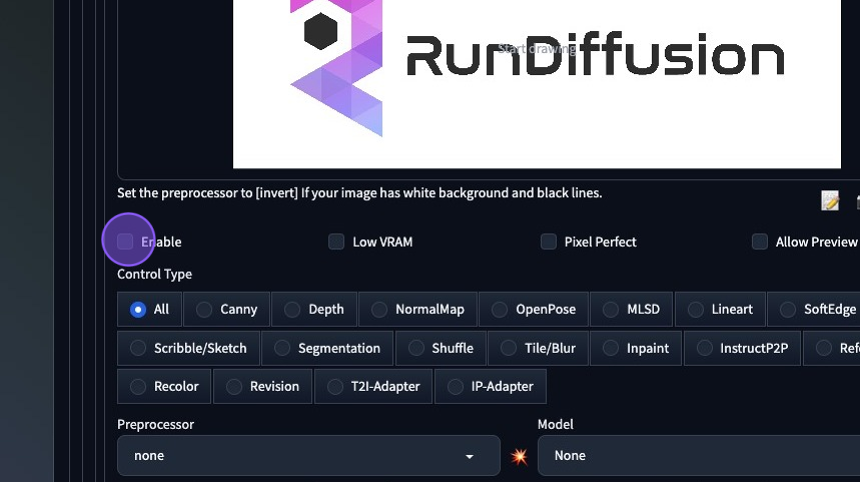
11. Click "Pixel Perfect"
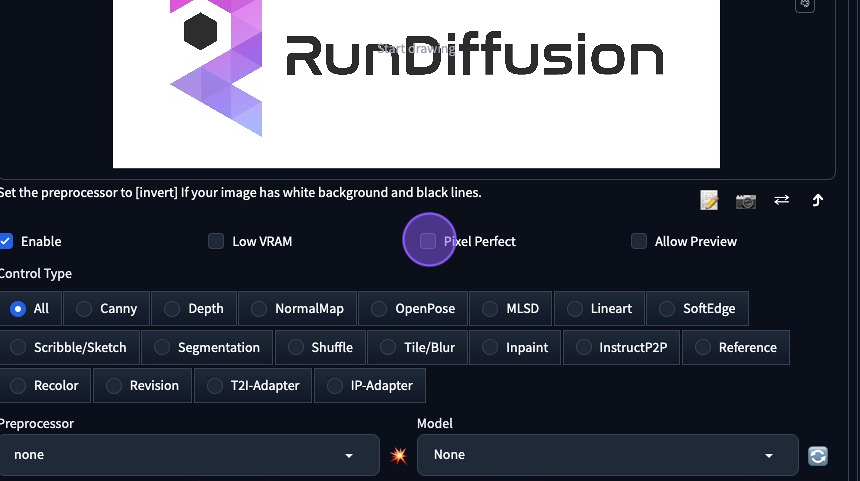
12. Click Preprocessor
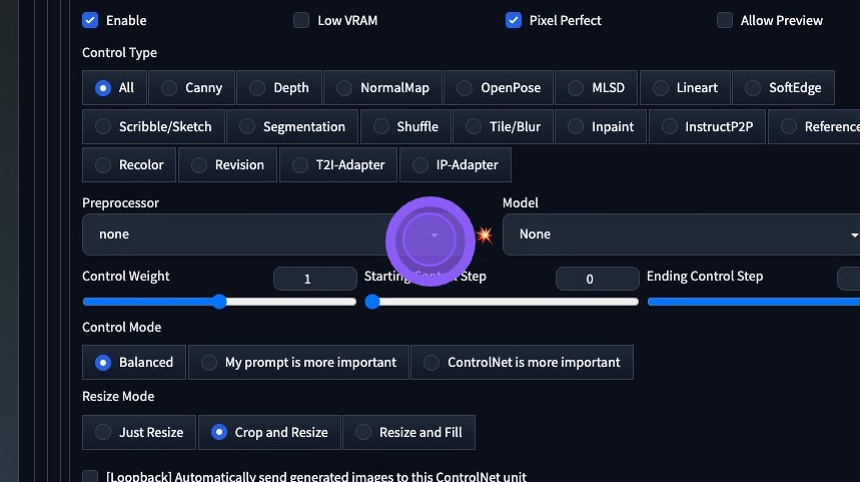
13. Click "invert (from white bg & black line)"
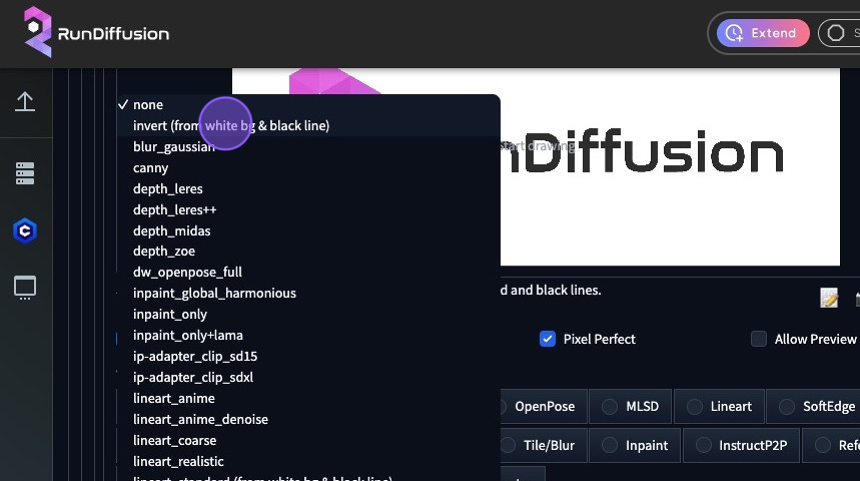
14. Click "Model"
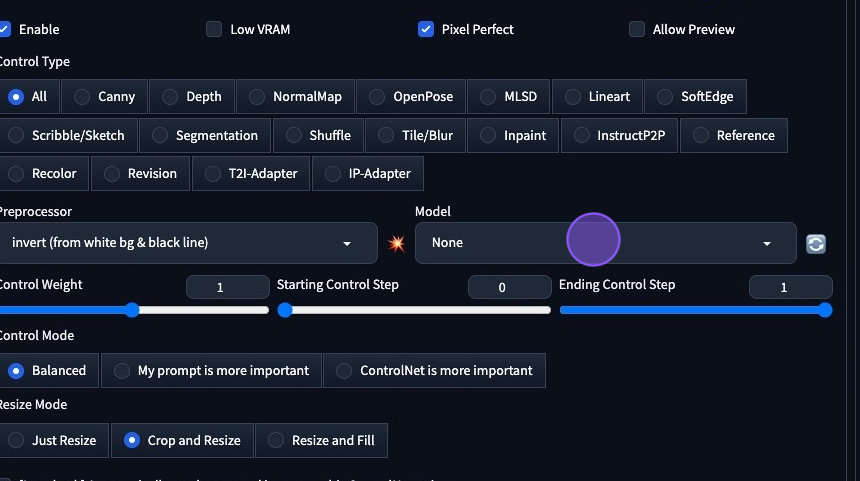
15. Search "monster"
16. Click "control_v1p_sd15_qrcode_monster [a6e58995]"
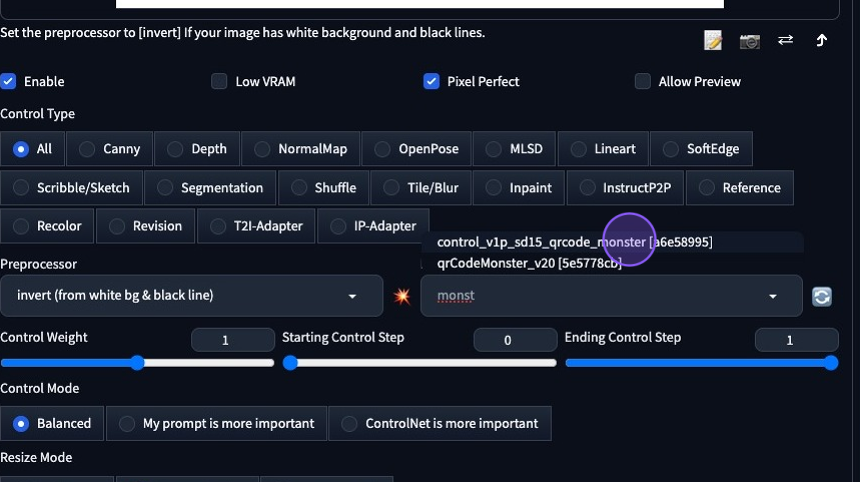
17. Your setup should look like this
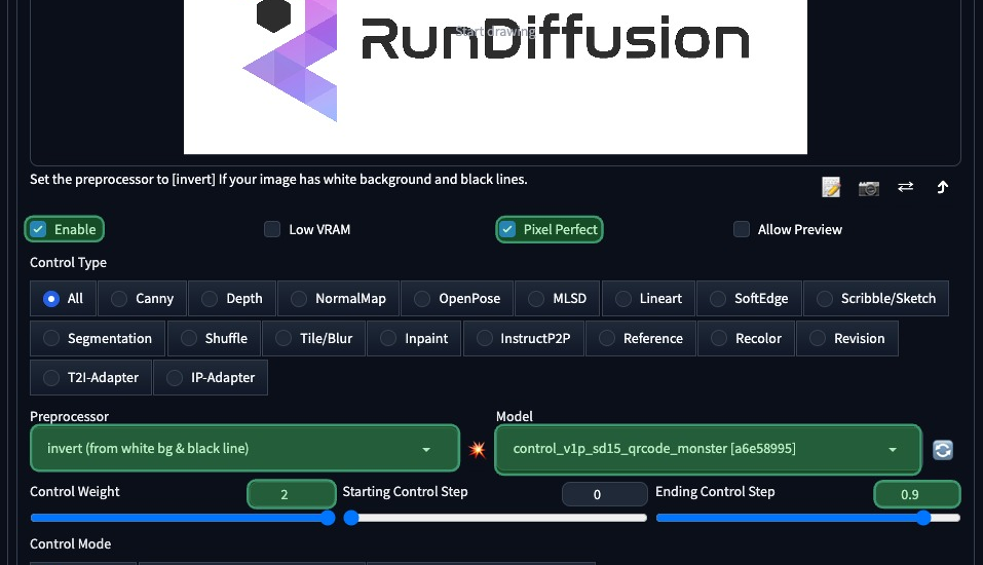
18. Click "Generate"
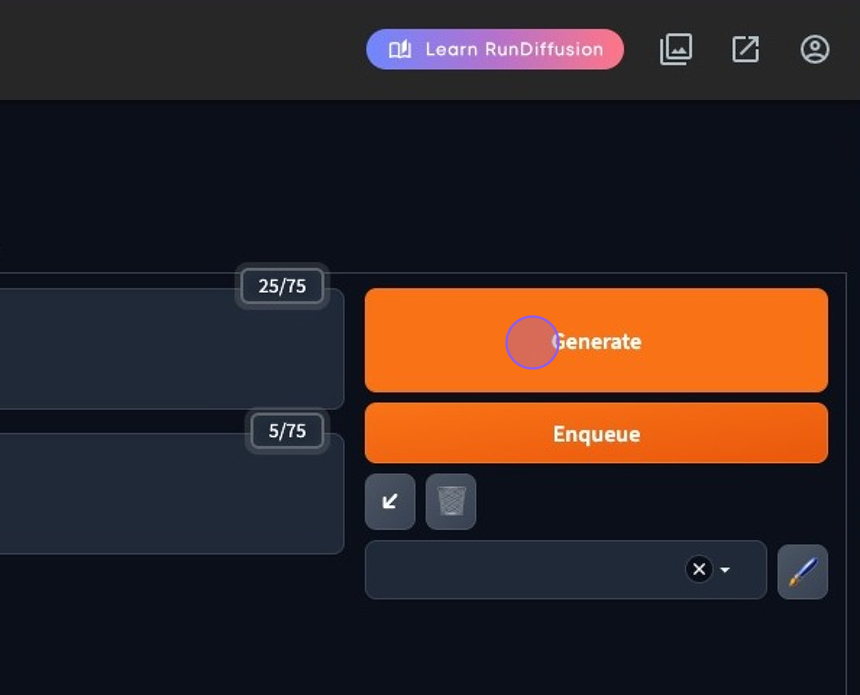
19. Done!