RunDiffusion makes it simple to download and print your invoices directly from your account. In this quick guide, we'll walk you through exactly how to access your RunDiffusion invoice in just a few clicks.
Step-by-Step: How to Download or Print Your Invoice
Step 1: Sign In to Your RunDiffusion Account
Start by heading over to RunDiffusion and signing in with your credentials. Navigate to the Opensource Application page (Currently not accessible from the Runnit page)
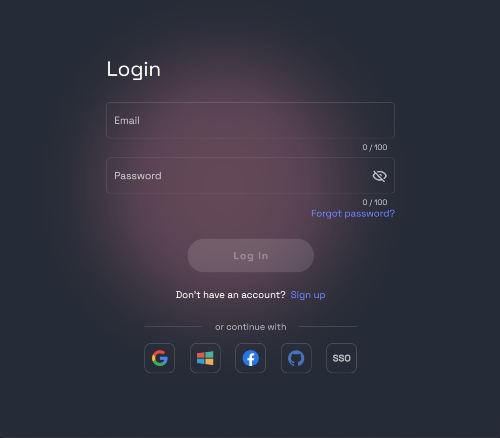
Step 2: Access the User Menu
In the top-right corner of the dashboard click on the User Circle icon (Account Menu).
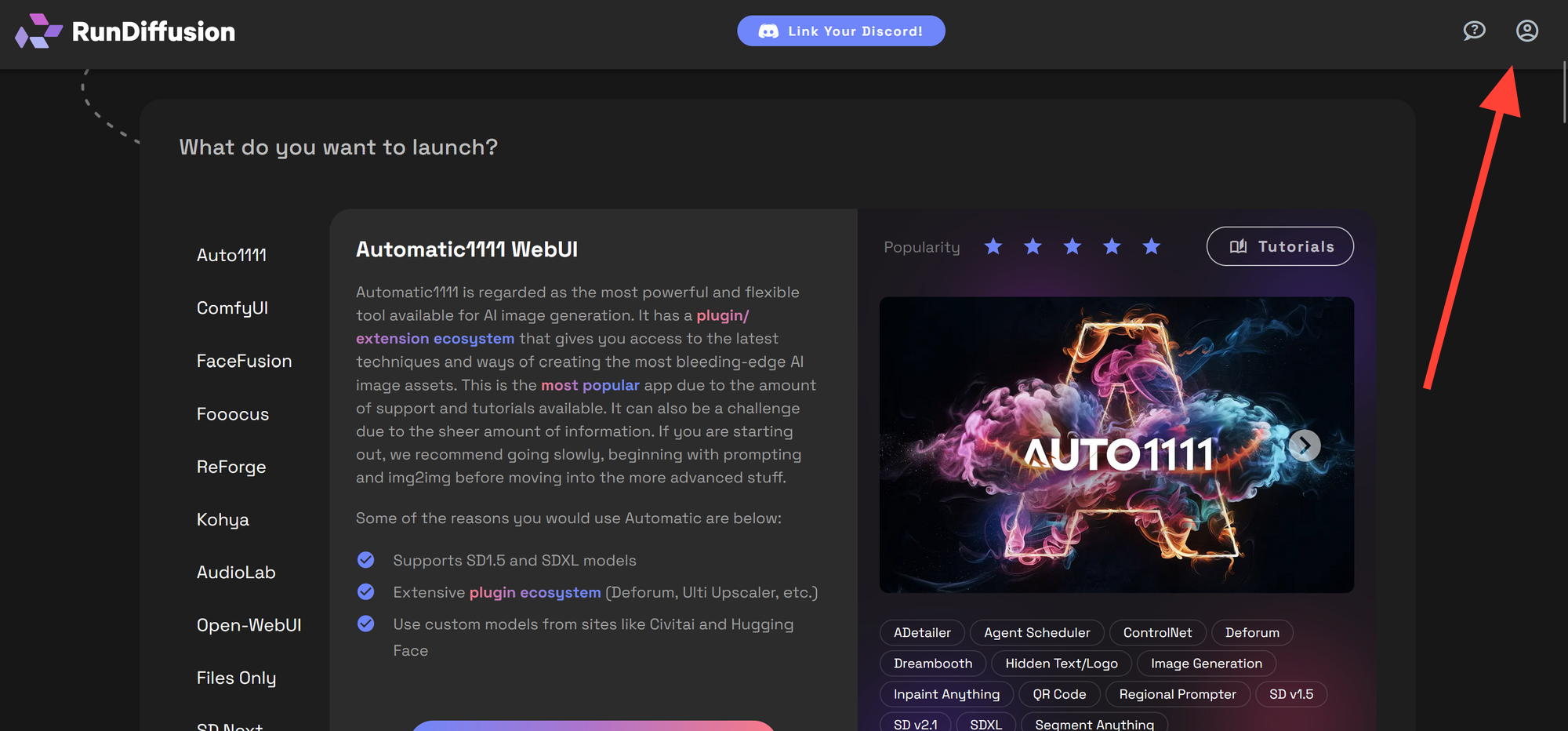
Step 3: Navigate to Payment History
From the sidebar menu that appears:
- Click on Account
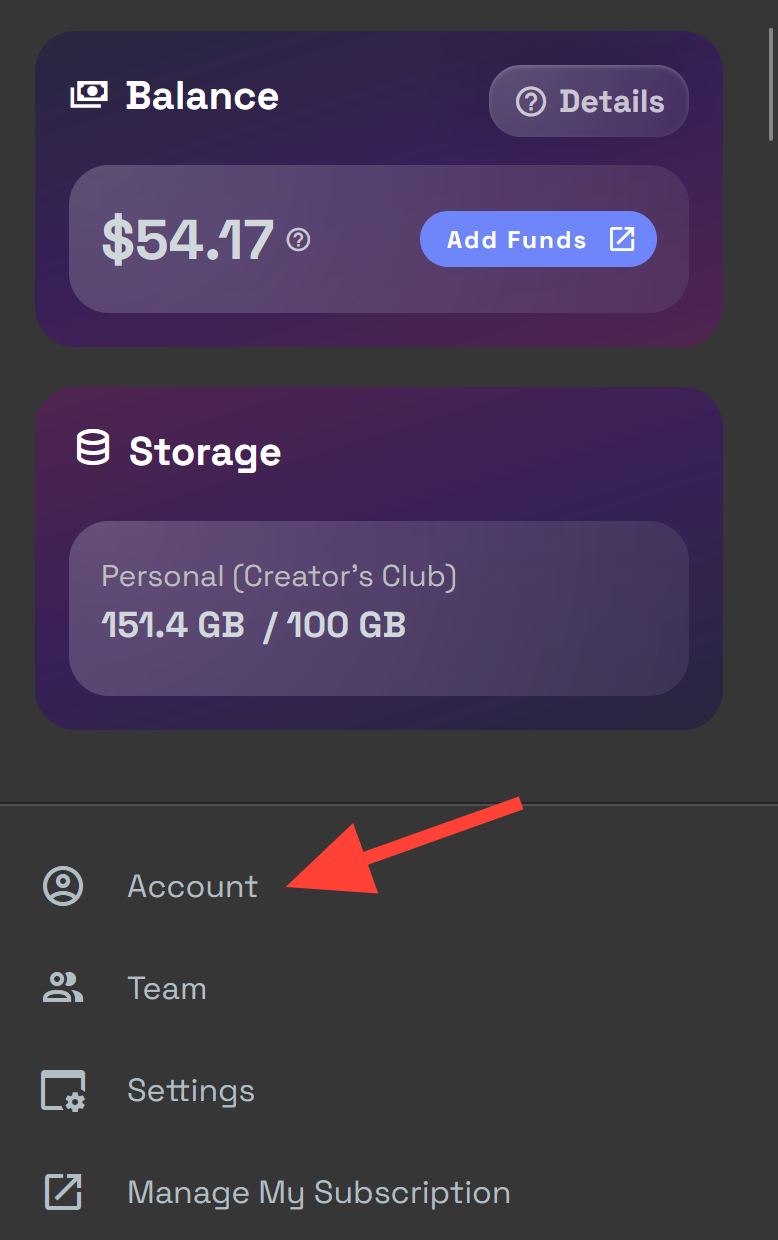
- Then click Invoices
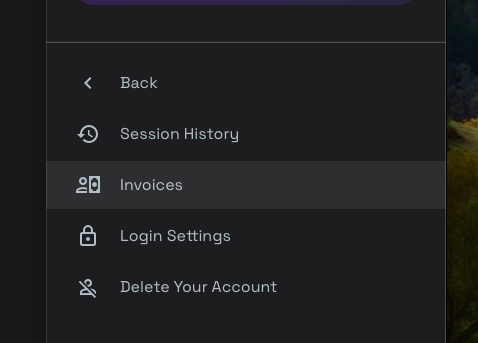
Step 4: Download or Print Your Invoices
From the Invoices history section, you'll see a list of your transactions. From here, you can:
- View individual receipts
- Download Invoices (Click the Download button right of an invoice)
- Print invoices for your records or submission
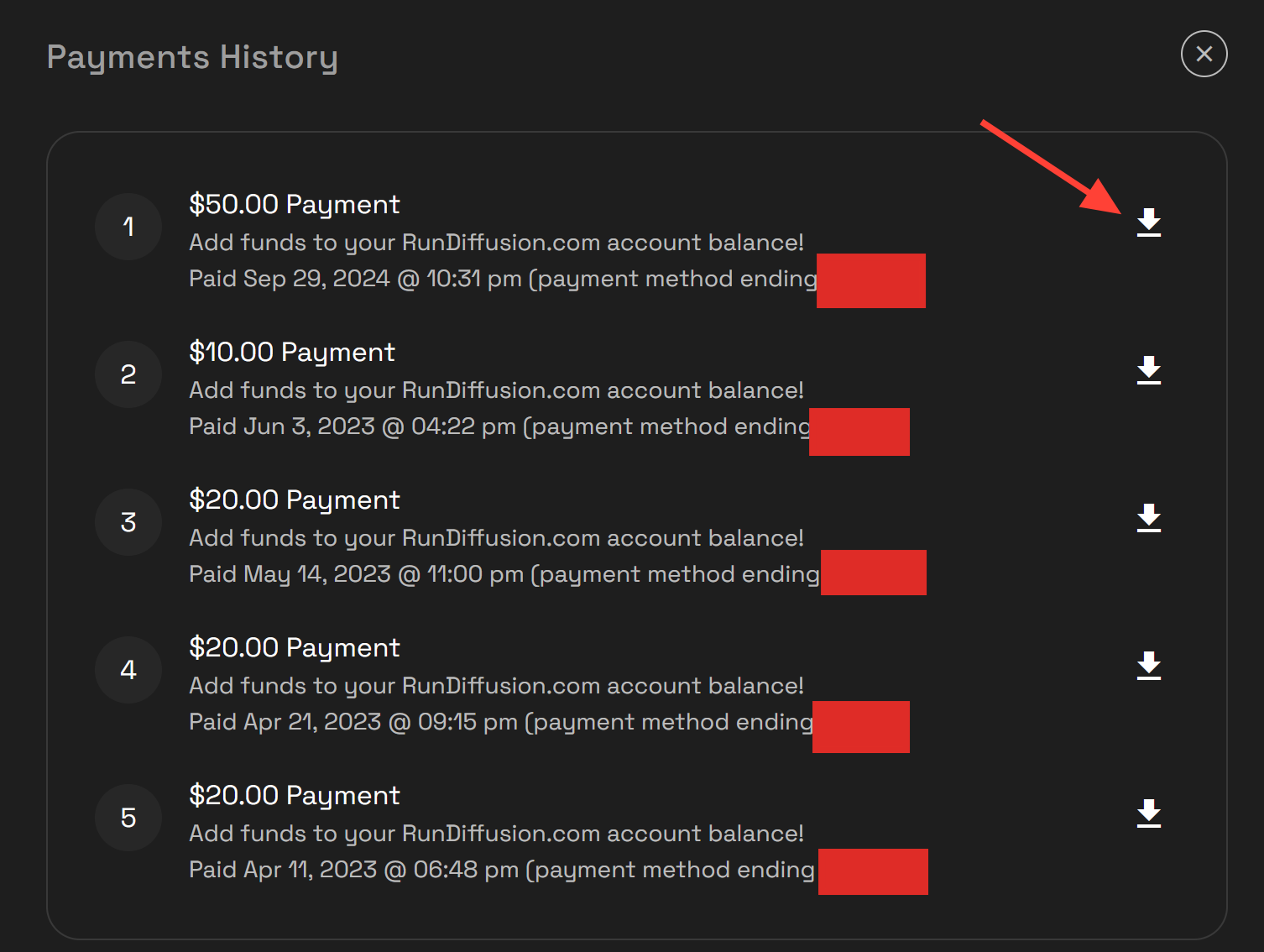
Why This Matters
Staying on top of your billing is crucial, especially if you’re working with multiple teams, doing client work, or collaborating with associates. Having quick access to invoices helps with:
- Expense tracking
- Reimbursements
- Tax reporting
- Client transparency
RunDiffusion is committed to making AI workflows simple, and that includes making billing and account management just as intuitive.
Looking to optimize your AI workflow even further? Check out these helpful articles:


