- You can browse and download all Civitai-hosted assets inside Rundiffusion platform.
- Checkpoints
- LoRA's
- Textual inversions
- Hypernetworks
You can search by Name, or by providing URL to the asset.
2.
Click the "CivitAI" icon the left sidebar

3.
- Click on the "Search" field, and start typing
- then hit "Search" again to begin the search.
- For example, after typing "Cupid", "Cupid Tech - World Morph" which is LoRA, will appear.
- Select the listed version v1.0.
- Then click "Download".
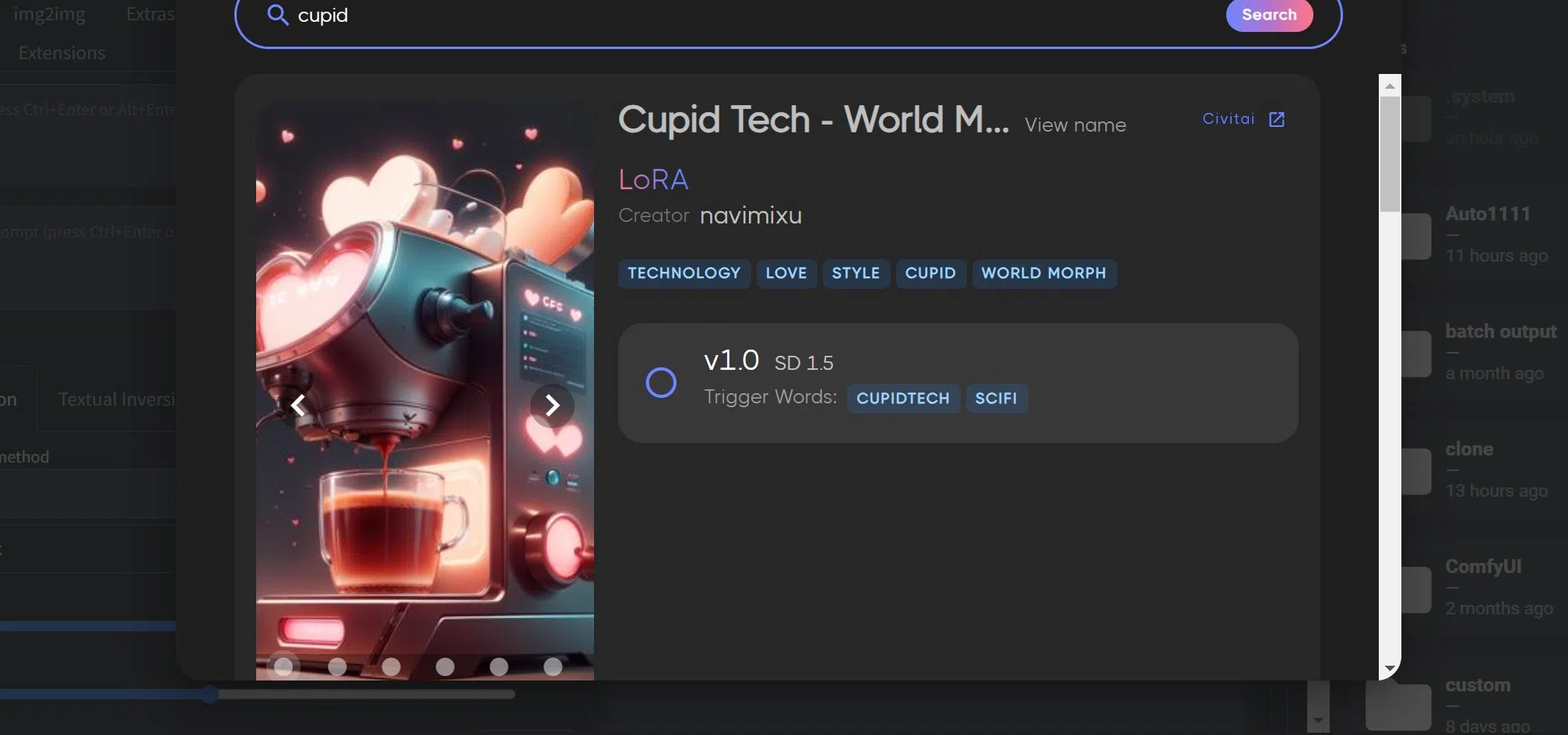
4.
- Notification window will appear. Your asset has been deployed to your storage and is ready to use!
- Go ahead and click on the "Lora" tab.(or other assets tab if you downloaded different type of asset: "Checkpoints" / "Hypernetworks"/ "Textual Inversion")

5.
Click "Refresh"

6.
The downloaded asset will appear. Important note, 1.5 LoRA/Textual Inversion/Etc will only show if you have a 1.5 checkpoint loaded, and SDXL LoRA /Etc. will only show if you have an SDXL checkpoint loaded.

You can now click the asset to make it appear in the prompt, will it will be used with the model!
