Need to download an invoice or update billing info for accounting purposes? Whether you need an invoice to show a specific Tax ID number or a different billing address, this quick guide will walk you through how to access and edit your billing details on RunDiffusion.
Why This Matters
Accurate invoices are essential for expense reports, reimbursements, and tax filings. RunDiffusion lets you download past invoices and even change billing information like company name, address, or tax ID.
Step-by-Step: Updating Billing Details on Invoices
Login to Your Account: RunDiffusion Login
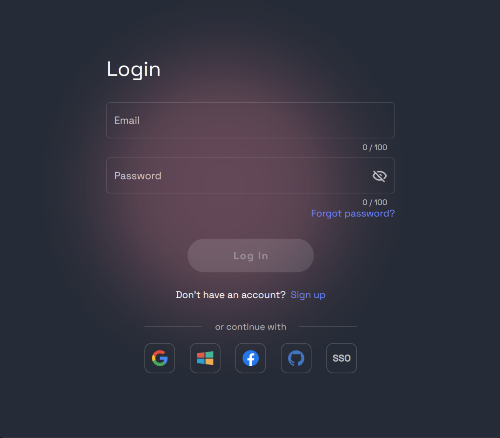
Navigate to the Runnit Platform
Click on User Account Avatar in the lower left-hand side of the nav-bar.
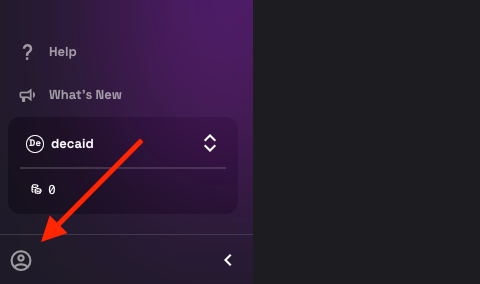
Click on Account
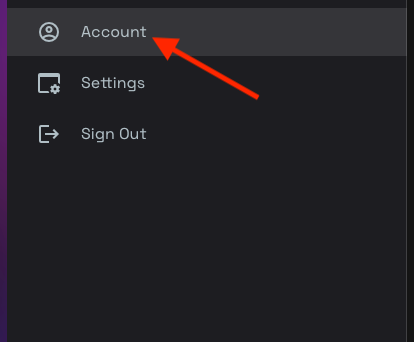
Click on Invoices
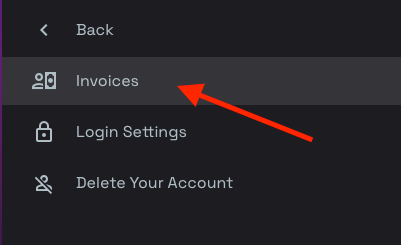
A window titled "Generate Invoices" will appear. At the bottom of this dialogue window (you may need to scroll), you will find a Billing Account button. Click on Billing Account.
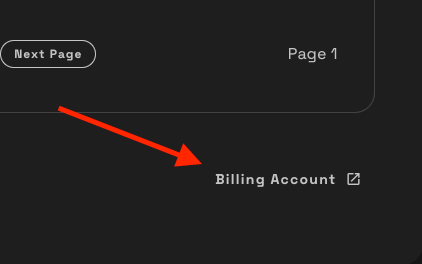
.
Click on Update Information.
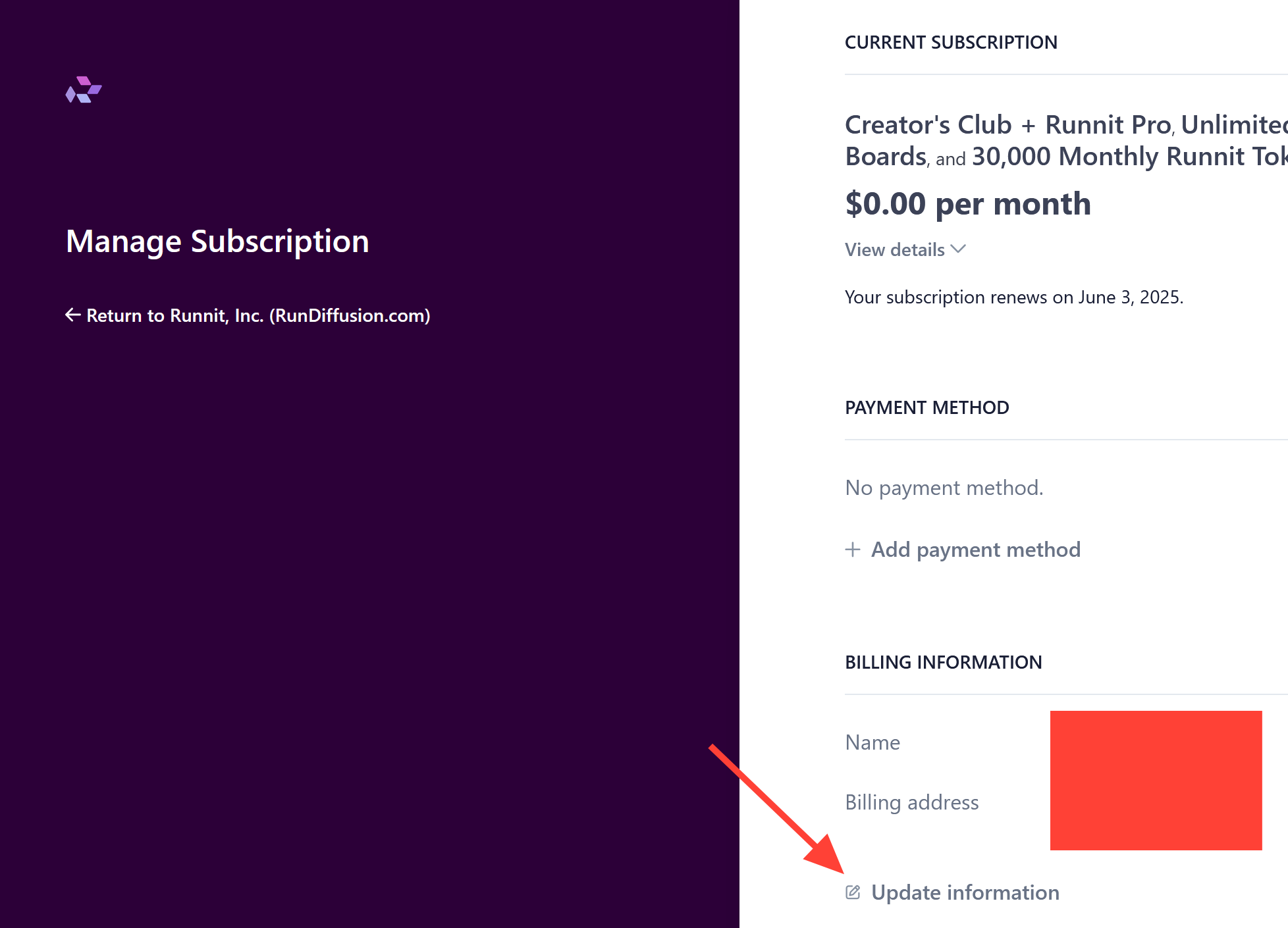
Update your Billing information Name, Address, and Tax ID if applicable. Then Save.
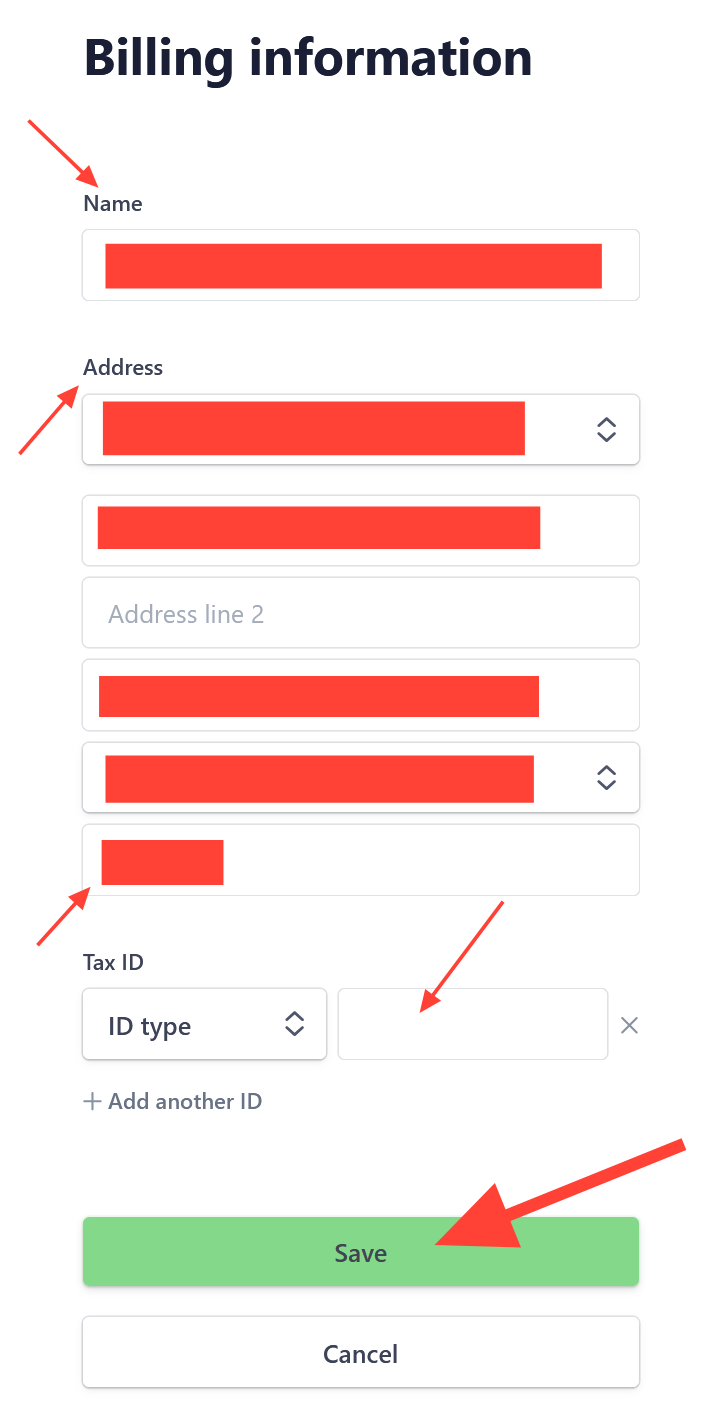
After saving return to the Runnit Hompage. Then click on the account icon in the bottom left.
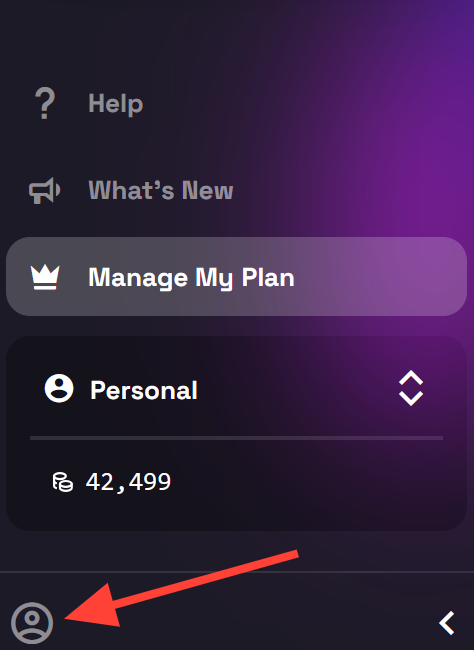
Click on Account.

Click on Invoices.
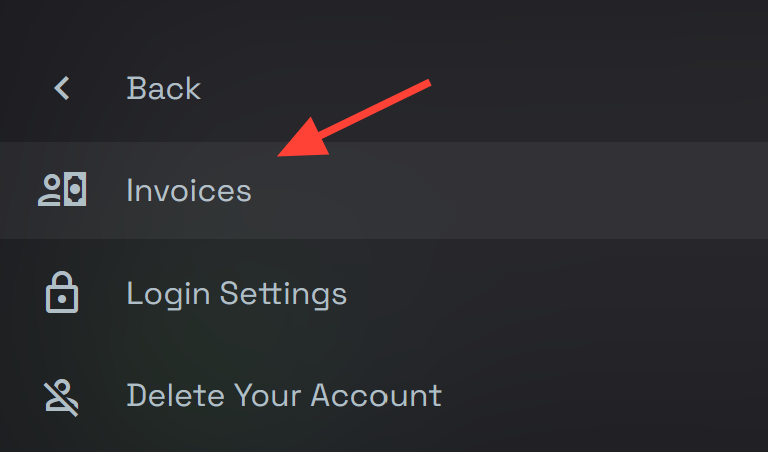
Download your invoices by clicking on the download icon.
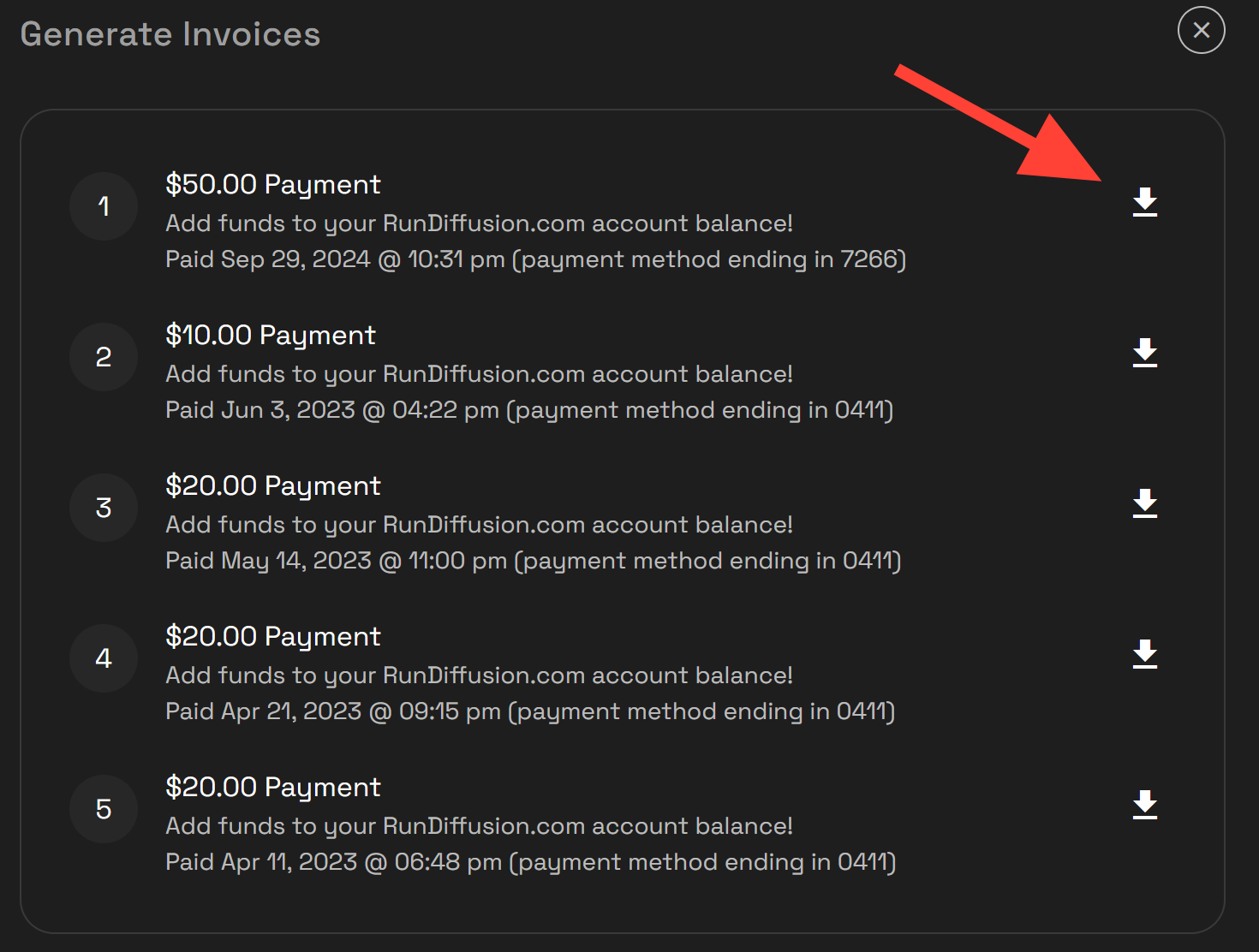
Important Note:
If you're trying to get invoices for two different billing entities make sure to:
- Download older invoices first.
- Then update your billing info before generating or downloading new invoices.
This avoids confusion and ensures accurate documentation for multiple departments or clients.
Want More Help?
Check out our official help article here:
👉 How to Download an Invoice from Your RunDiffusion Account
If you're unsure which invoices have which info, or need help correcting one, feel free to open a support ticket:
👉 How to Open a Support Ticket


