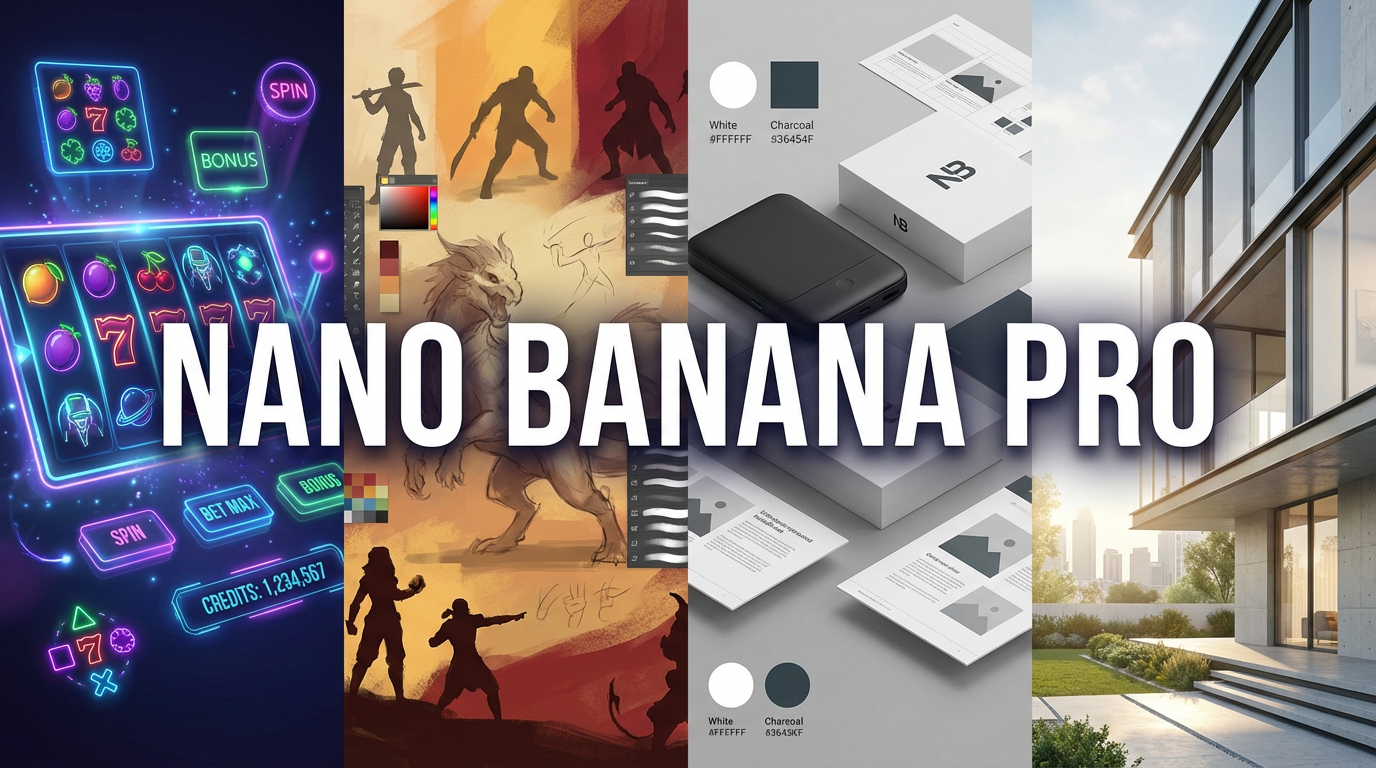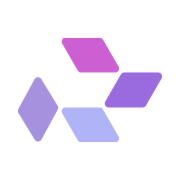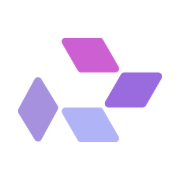The Gemini 2.5 Edit Tool aka Nano Banana on RunDiffusion allows architects to explore material changes, lighting conditions, and design style variations directly on images.
Whether you're reviewing restyling an interior, or pitching design alternatives to a client, Gemini 2.5 gives you control over architectural visuals using prompt and image based editing.
Where to Find Gemini 2.5 Edit
Gemini 2.5 Edit is available as a tool inside the Runnit platform. There are several ways to access Tools on RunDiffusion. This method will use Runnit Boards as that is the best way to create a workflow and get the most out of this tool.
Login to your RunDiffusion account
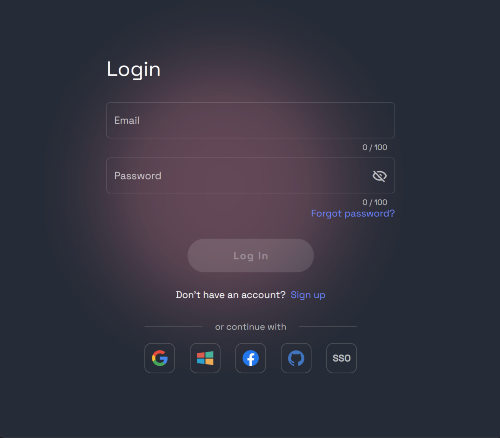
Go to Rundiffusion Tools Platform
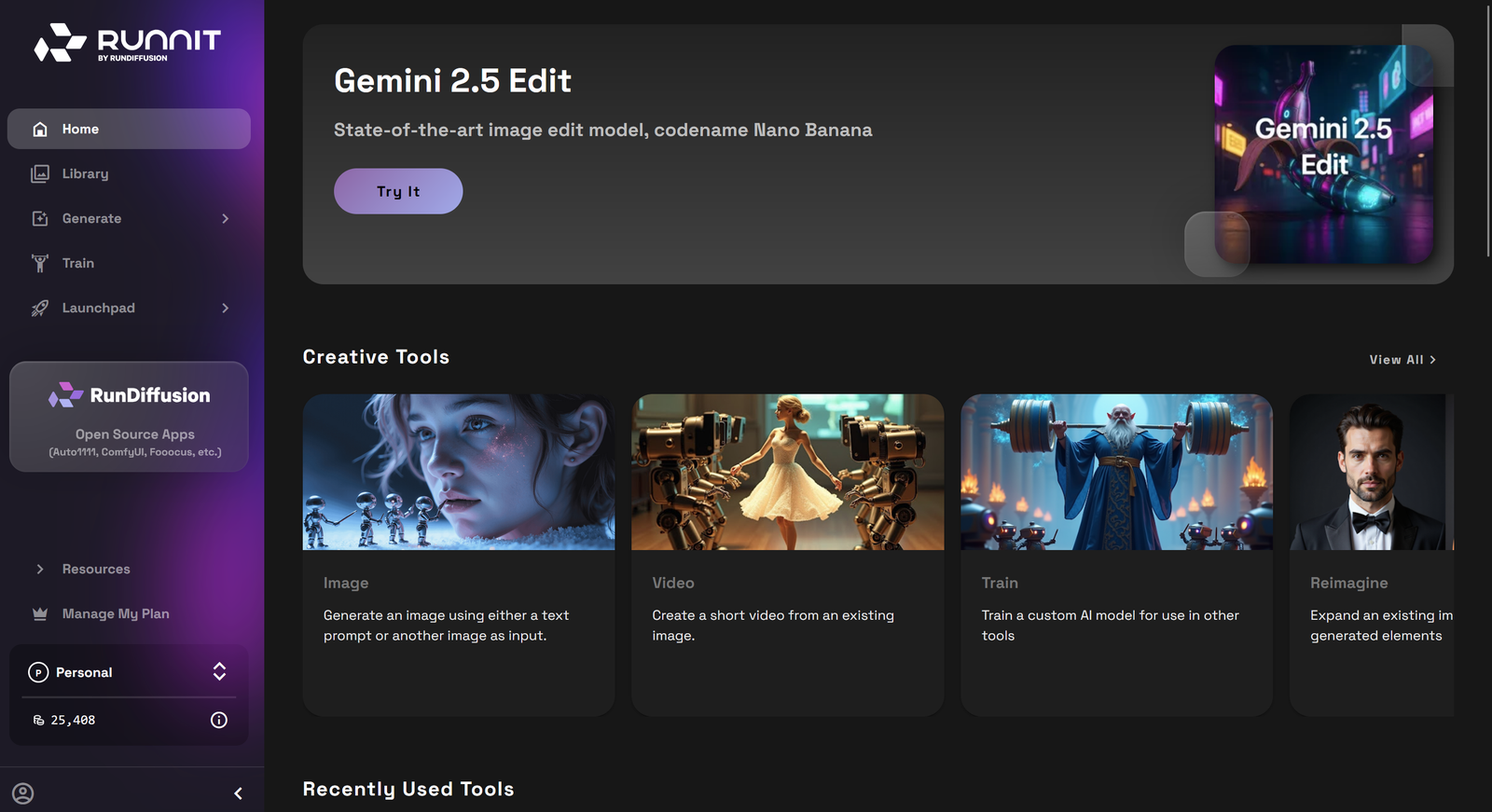
On the left side panel click on Launchpad then click the + sign next to Runnit Boards to create a new board.
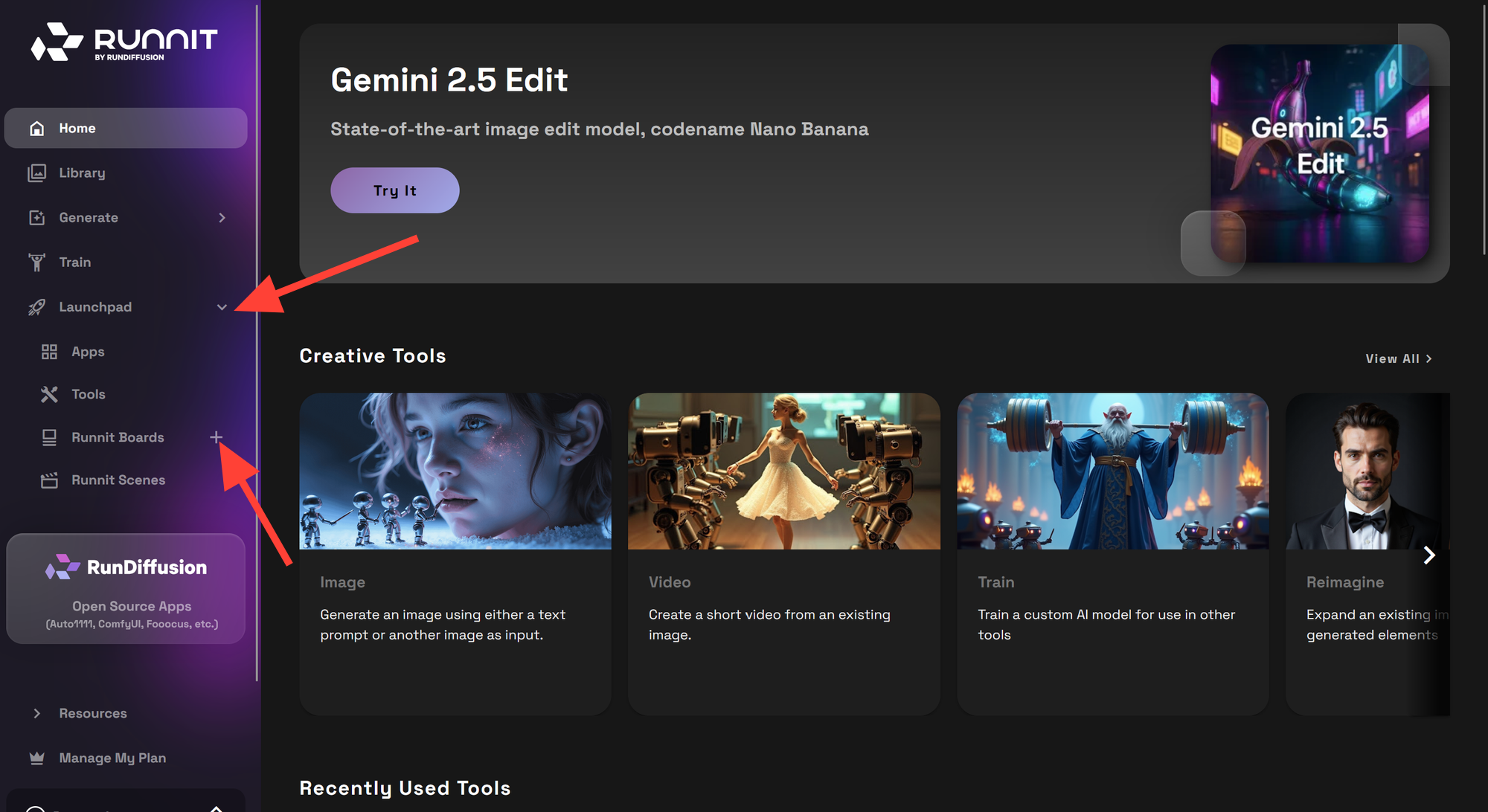
Select a picture, Add a title, add a description and click create.
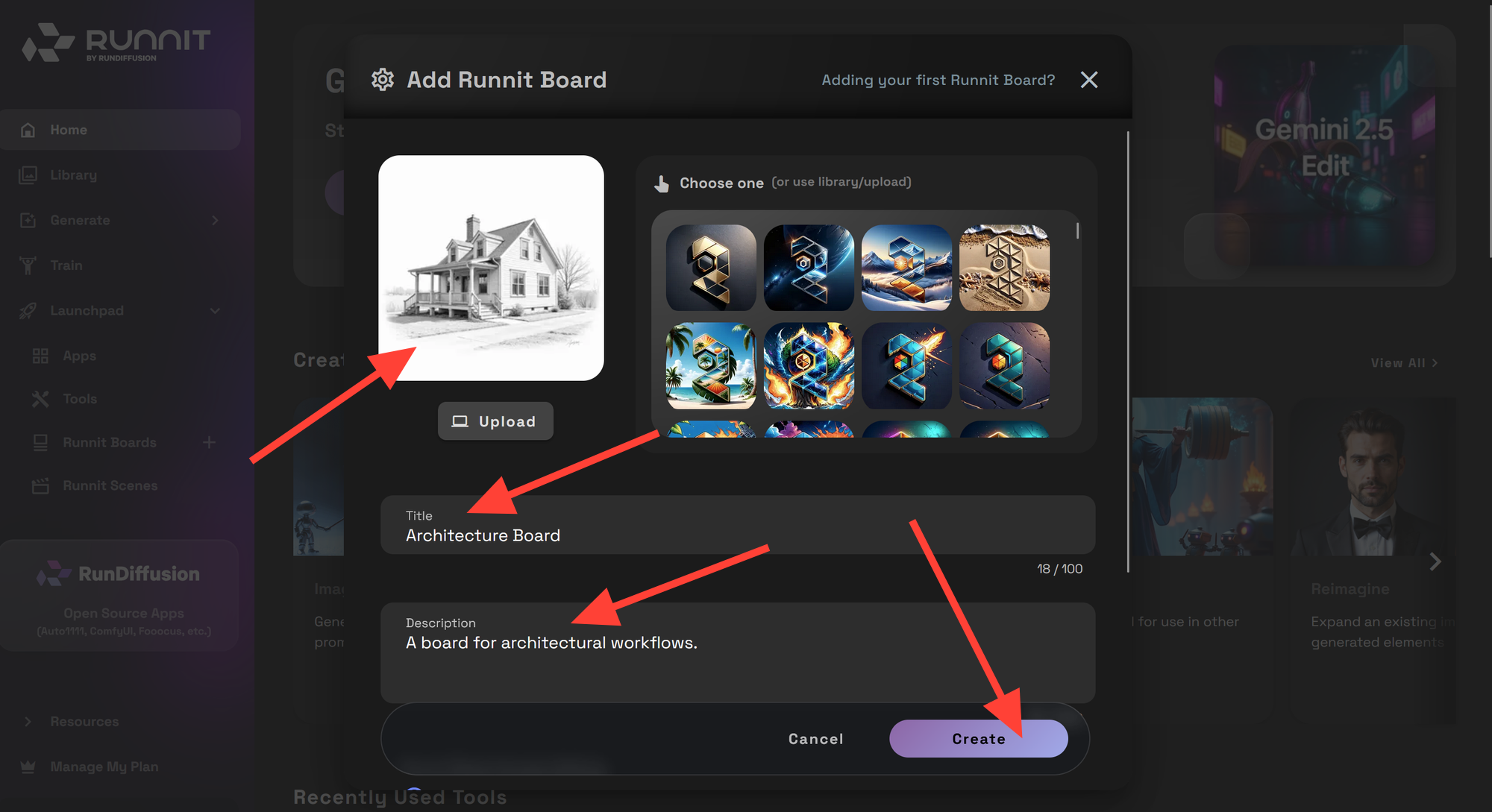
Click on Add another Tool to begin adding tools to your board.
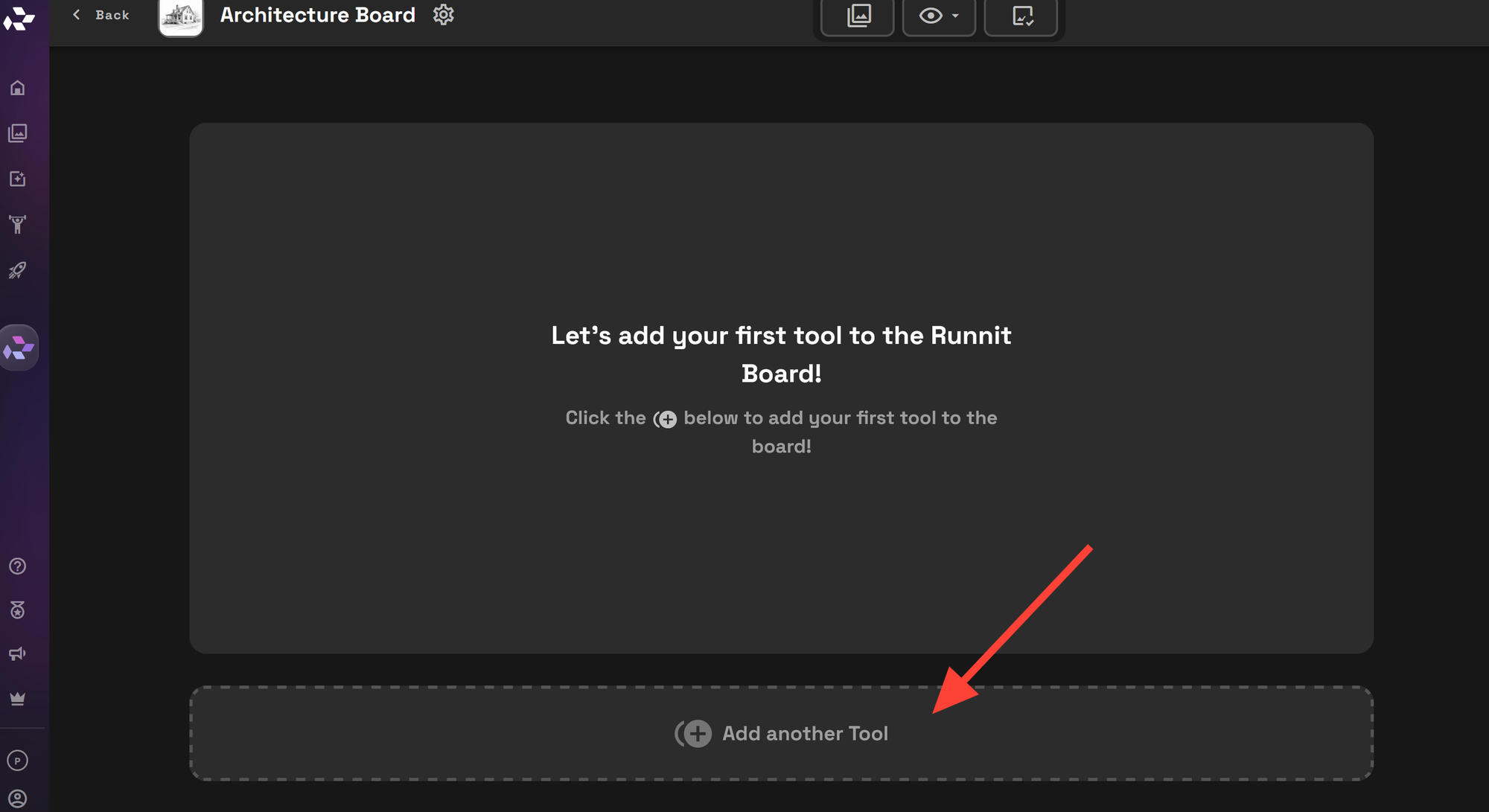
In the search box type Gemini then select the Gemini 2.5 Edit tool. This tool will do all of the heavy lifting for this workflow.
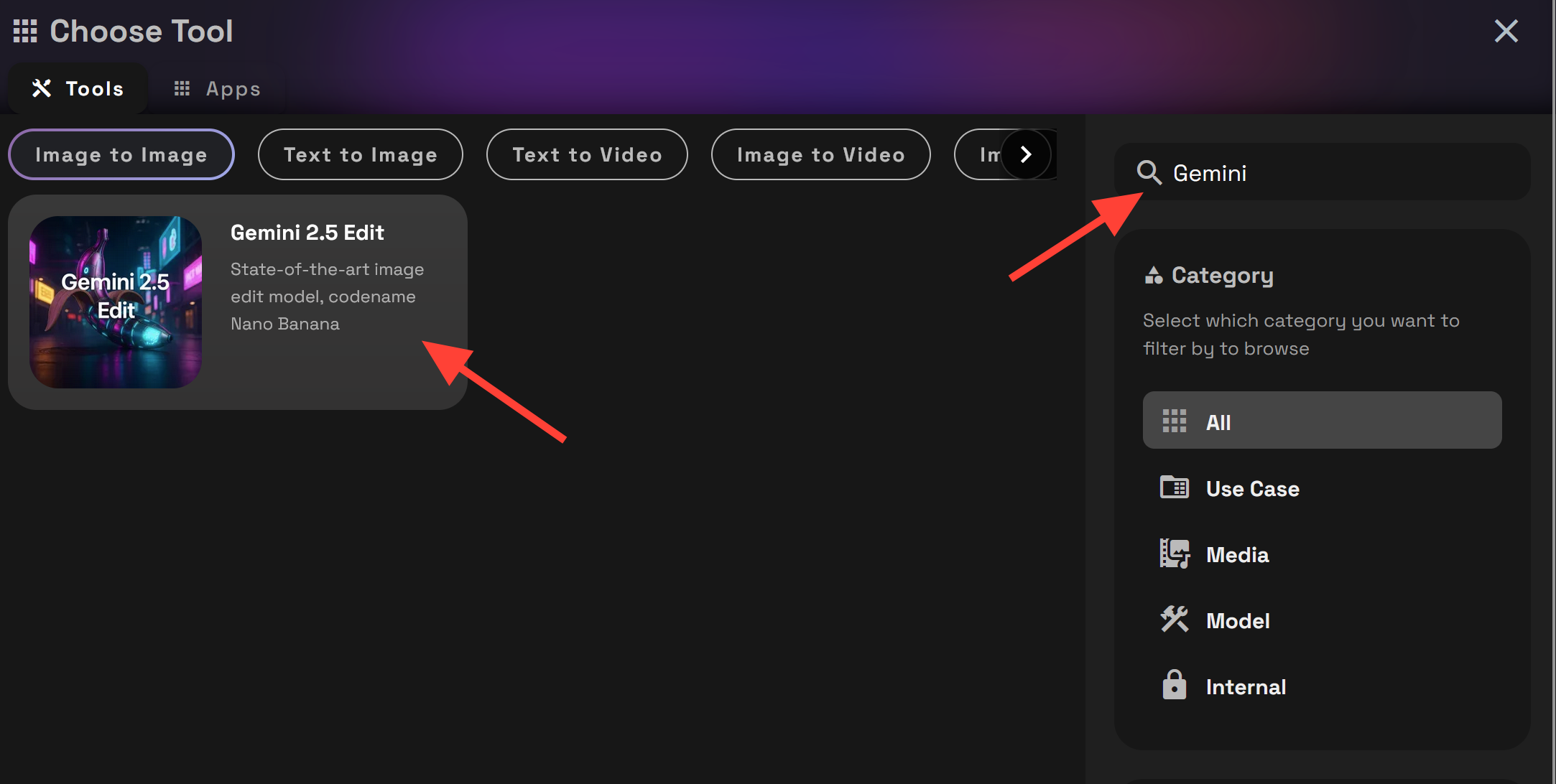
Next add the following tools to your workflow. Required and Optional Tools. If this is your first time using a Runnit board start here.
- Required:
- Gemini 2.5 Edit
- Ideogram V3 Reframe
- Optional (customize as needed):
- Gemini 2.5 (Text-to-Image generation)
- Juggernaut Pro Redux
- Juggernaut Pro Flux
- Topaz Upscale
- Topaz Generative Upscale
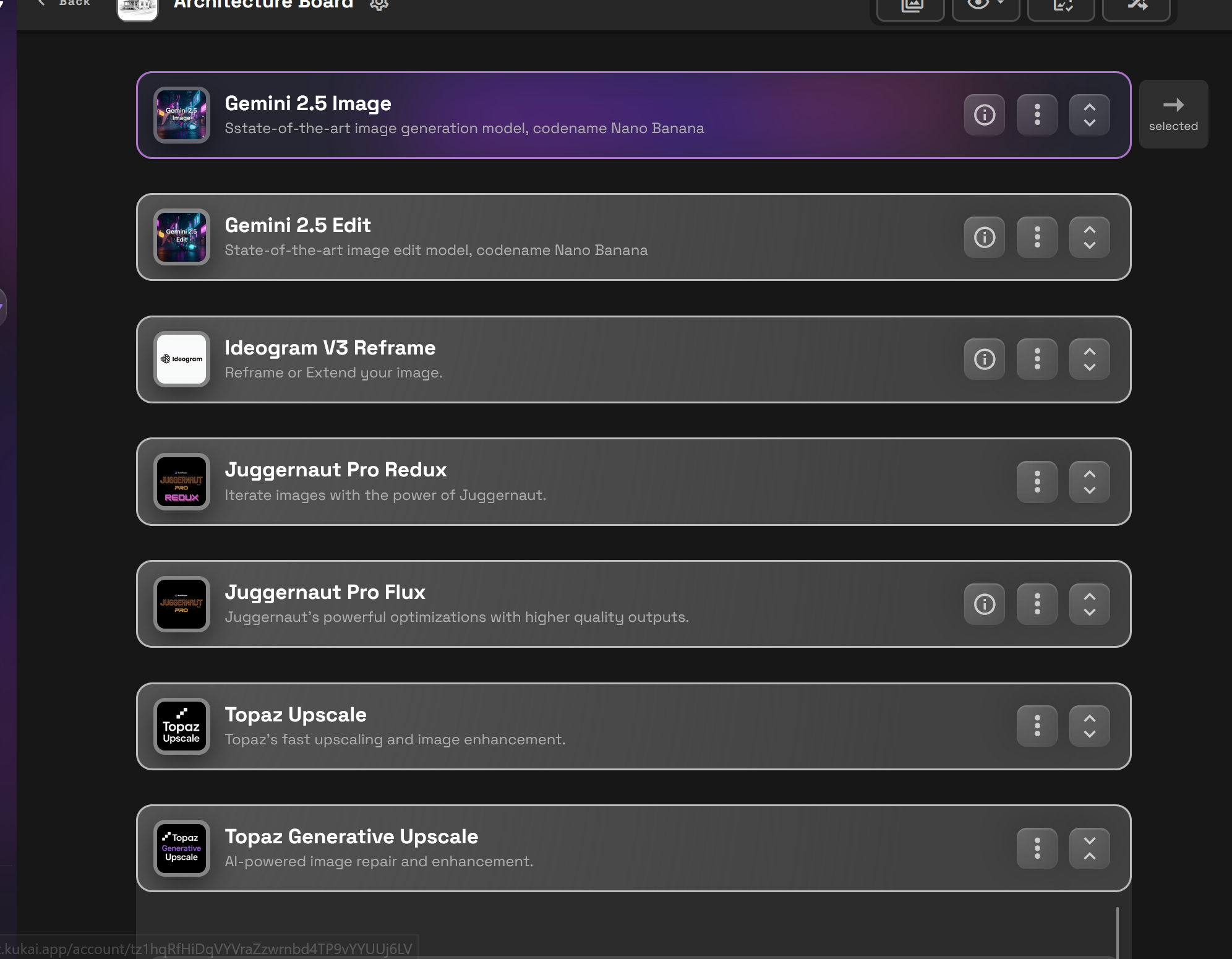
How to Use Gemini 2.5 for Architecture Board
Gemini 2.5 Edit
This is the central tool for editing images. For best results:
- Edit one or two things at a time. Overloading a single prompt with too many requests will reduce accuracy.
- Be concise and clear in your prompts.
- Use reference images alongside your base image to guide the AI with specific textures, lighting, colors, or architectural features.
- Gemini 2.5 can also be used to create canny overlays or transform an image into a new visual style.
- If your input images are portrait or landscape the image created will also be portrait or landscape
Why Ideogram V3 Reframe?
Gemini 2.5 generates square images at 1024 x 1024 resolution.
Use Ideogram V3 Reframe to resize them into landscape or portrait formats before editing with Gemini 2.5 Edit. This is especially useful for architectural presentations that require consistent framing.
Image Creation Models
Models like Gemini 2.5 or Juggernaut can generate your base architectural images before refining them with Gemini 2.5 Edit. This saves time when you don’t already have a render or sketch prepared.
Redux Models, Upscaler, and Img2Img Models
These tools keep your visuals clean after multiple rounds of edits:
- Img2Img with low prompt influence (0.05–0.15):
Maintains the same structure but reduces blur and pixel artifacts caused by repeated Gemini 2.5 edits. - Redux Models:
Useful for creating near-identical variations of an image. Results may differ more than you like but they are high quality, a great option when you need additional options and don't mind variations. - Upscalers:
Correct blur and improve clarity. Creative upscalers work best when you have blur and artifacts, but most upscalers will help.
Pro tip: You don’t need to downsize after upscaling. Simply feed the upscaled image back into Gemini 2.5 Edit it will automatically resize.
Architecture Workflow in Runnit Examples
Create some starting images that you want to use.

Gemini 2.5 Edit can handle a wide range of architectural tasks:
- Upload a single image and edit it with a prompt
- Use its LLM layer to interact naturally, like giving design instructions
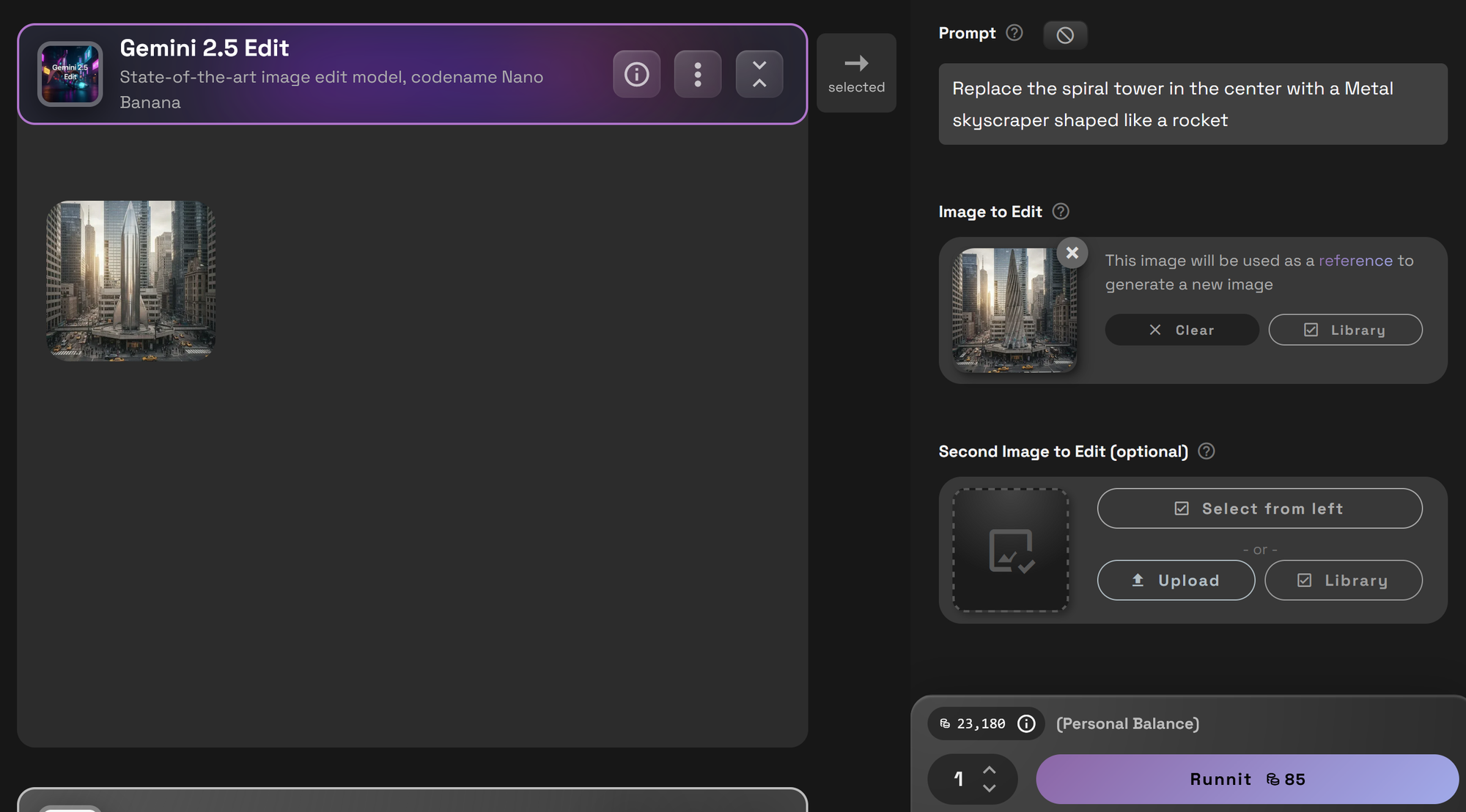

- Swap out areas with a reference image
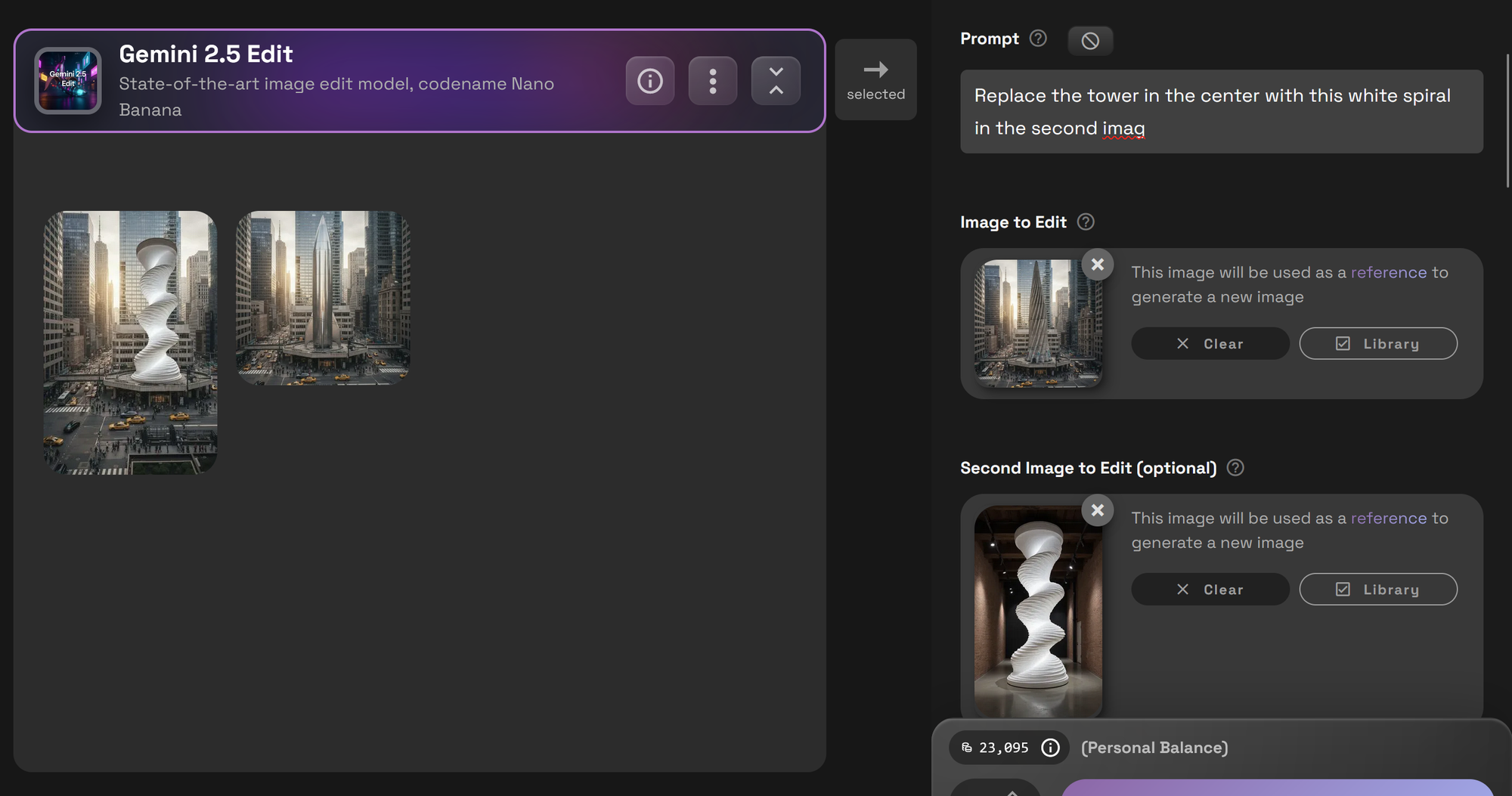
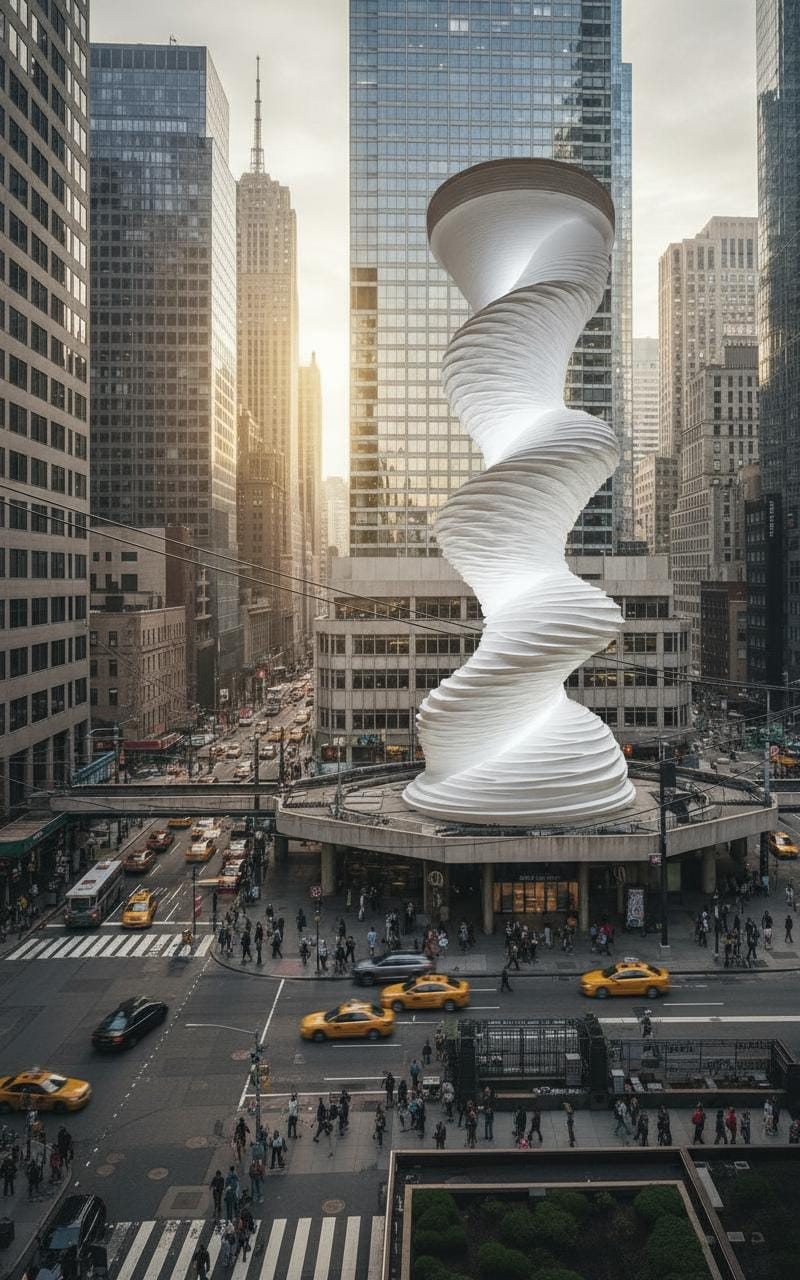
- Add patterns to surfaces with a patterned reference image
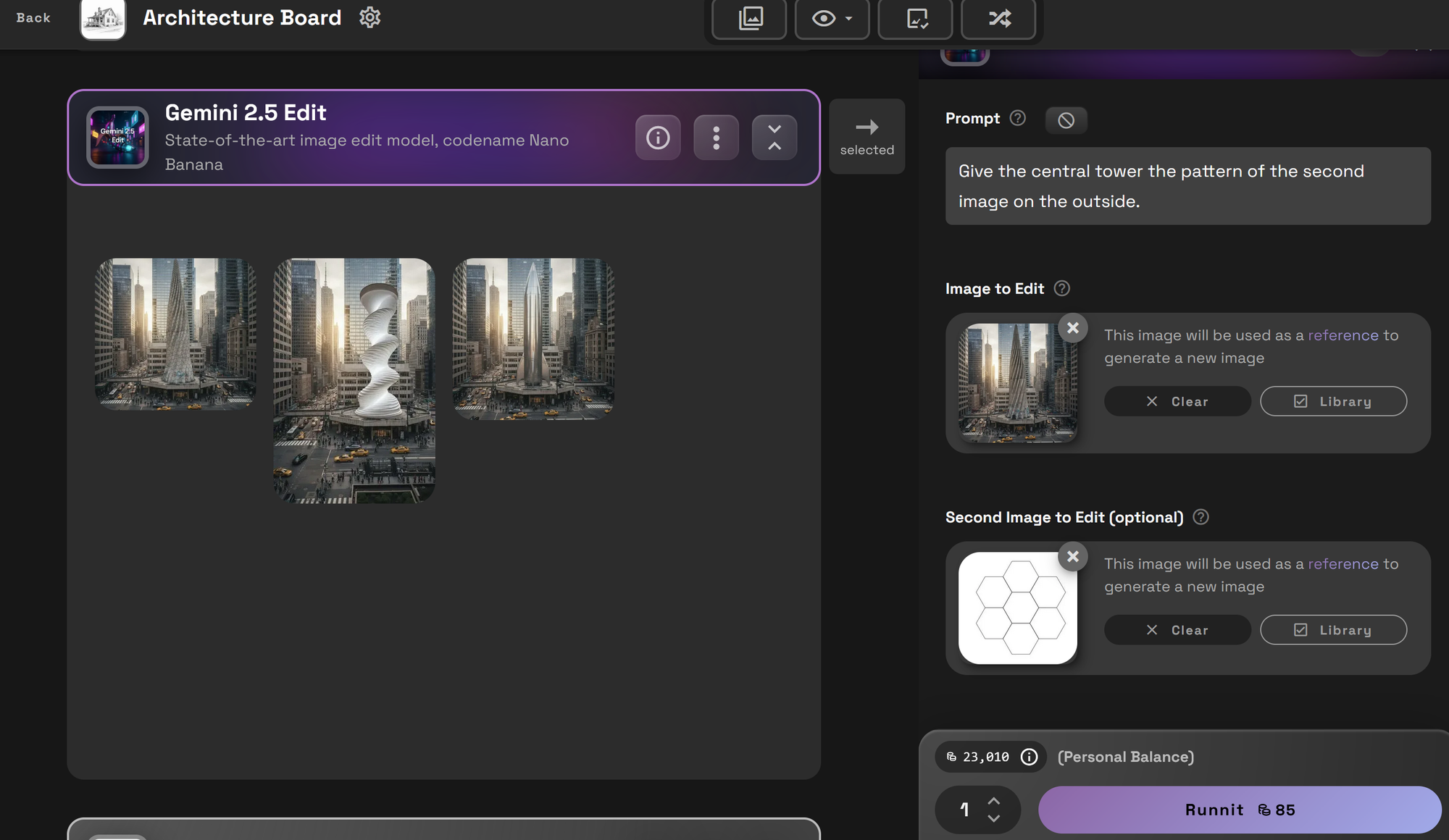

- Combine a prompt with a reference image and prompt a new style.
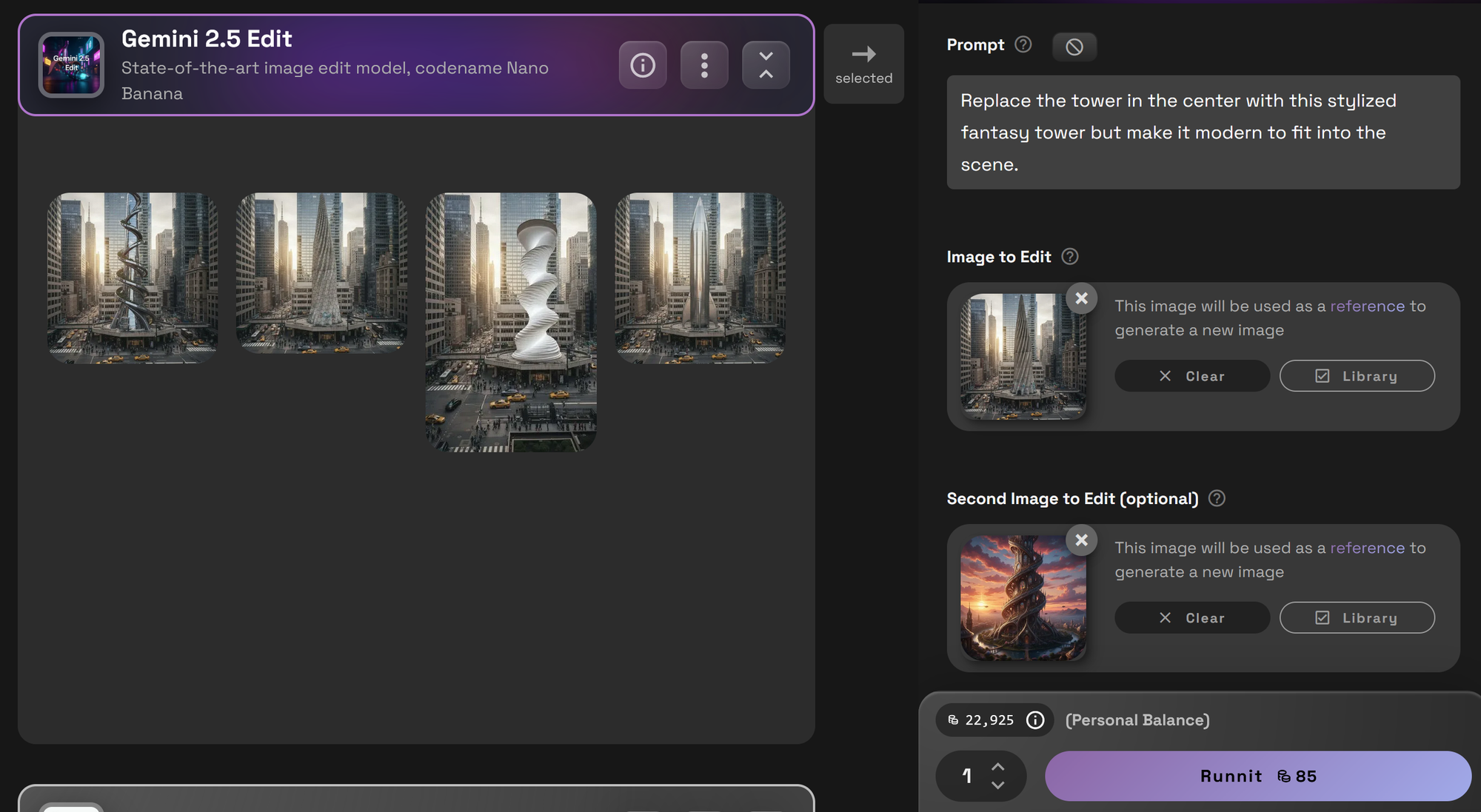
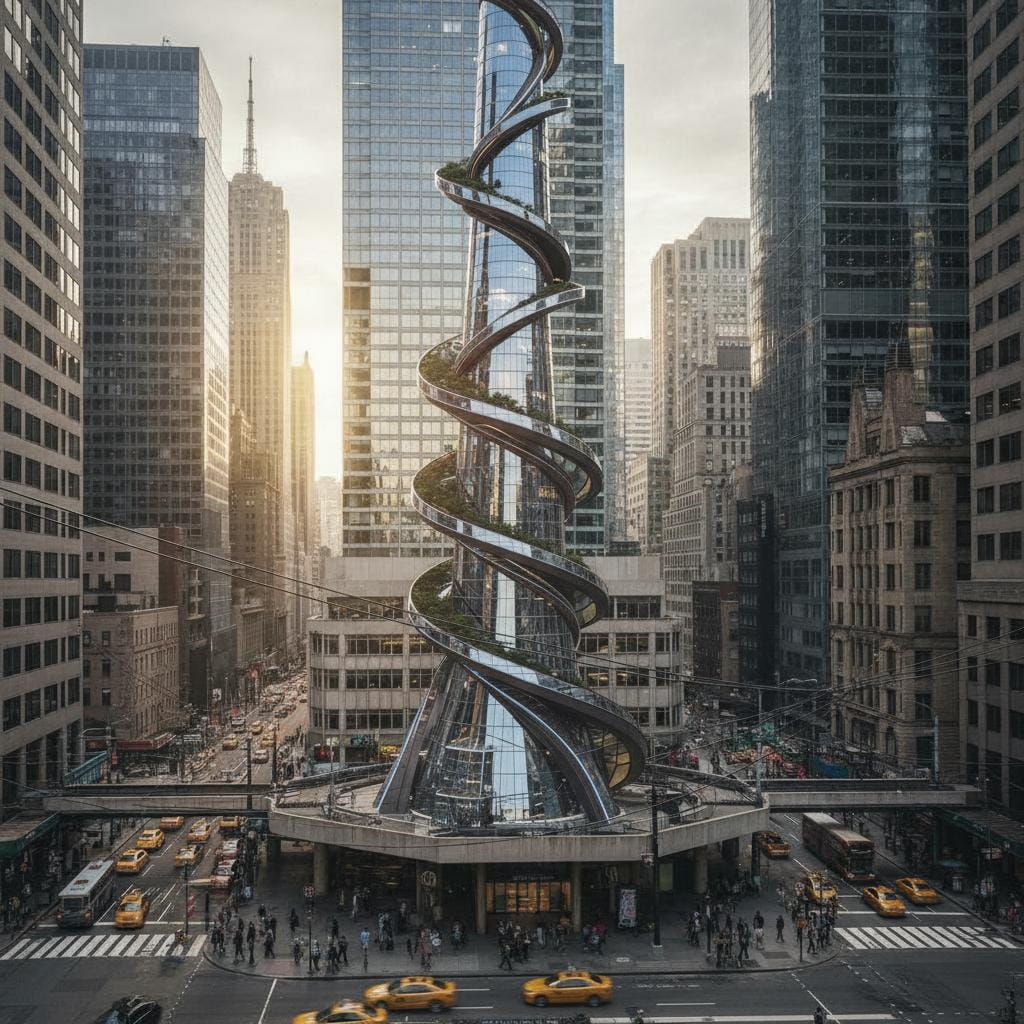
- Change lighting, weather, and time of day in photos
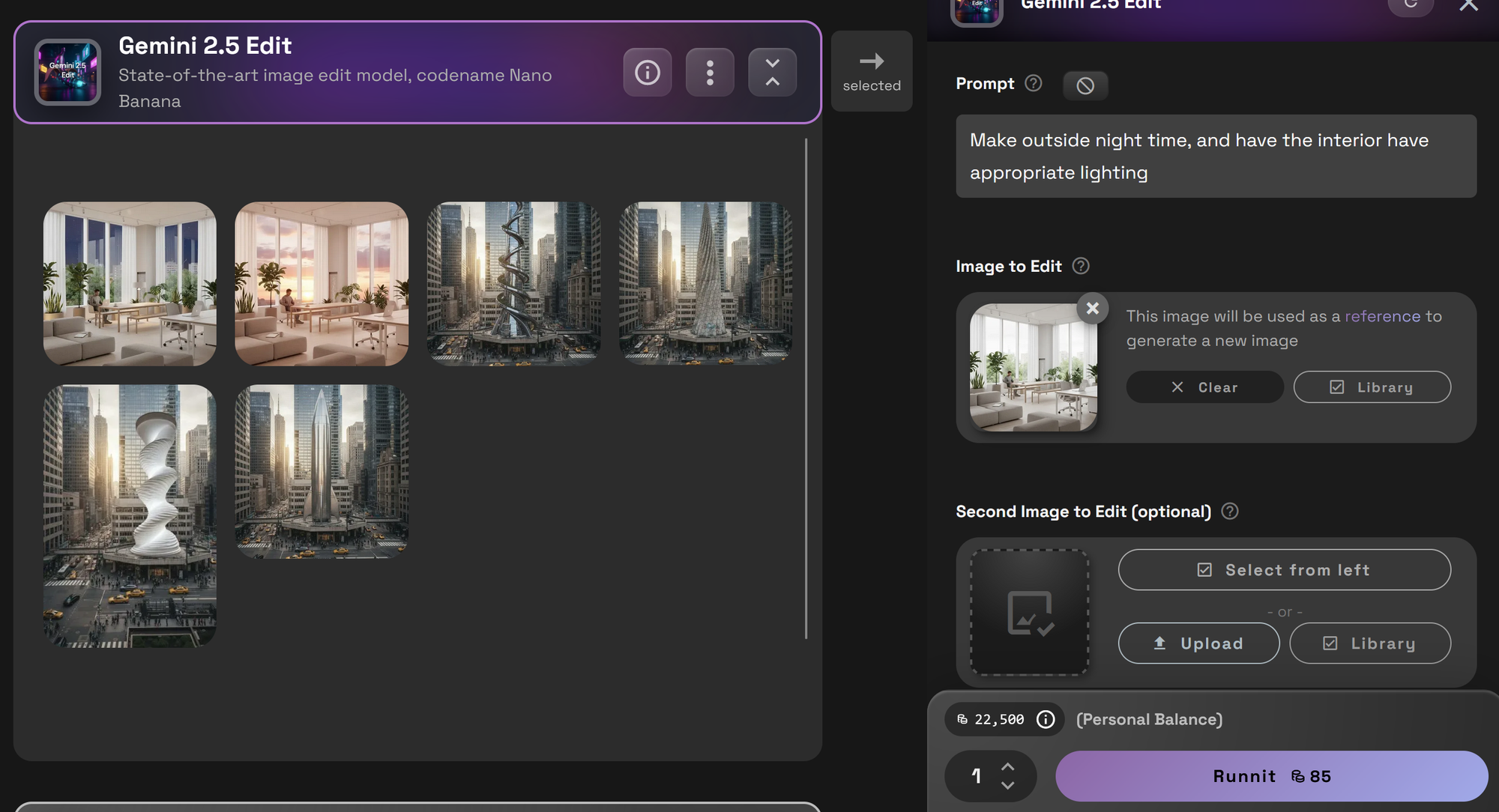

- Use existing mood boards
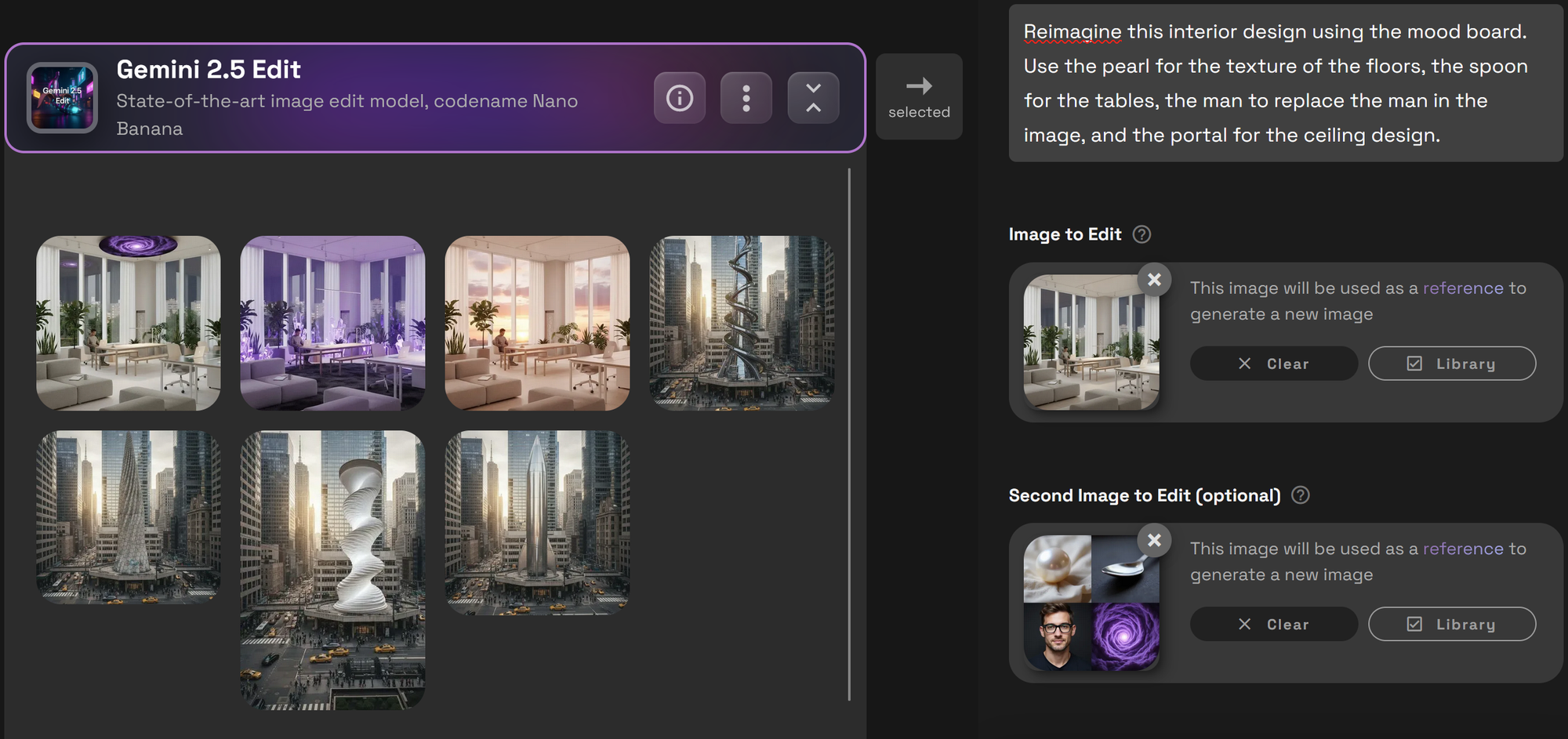

- Apply color references or swatches to guide palette changes
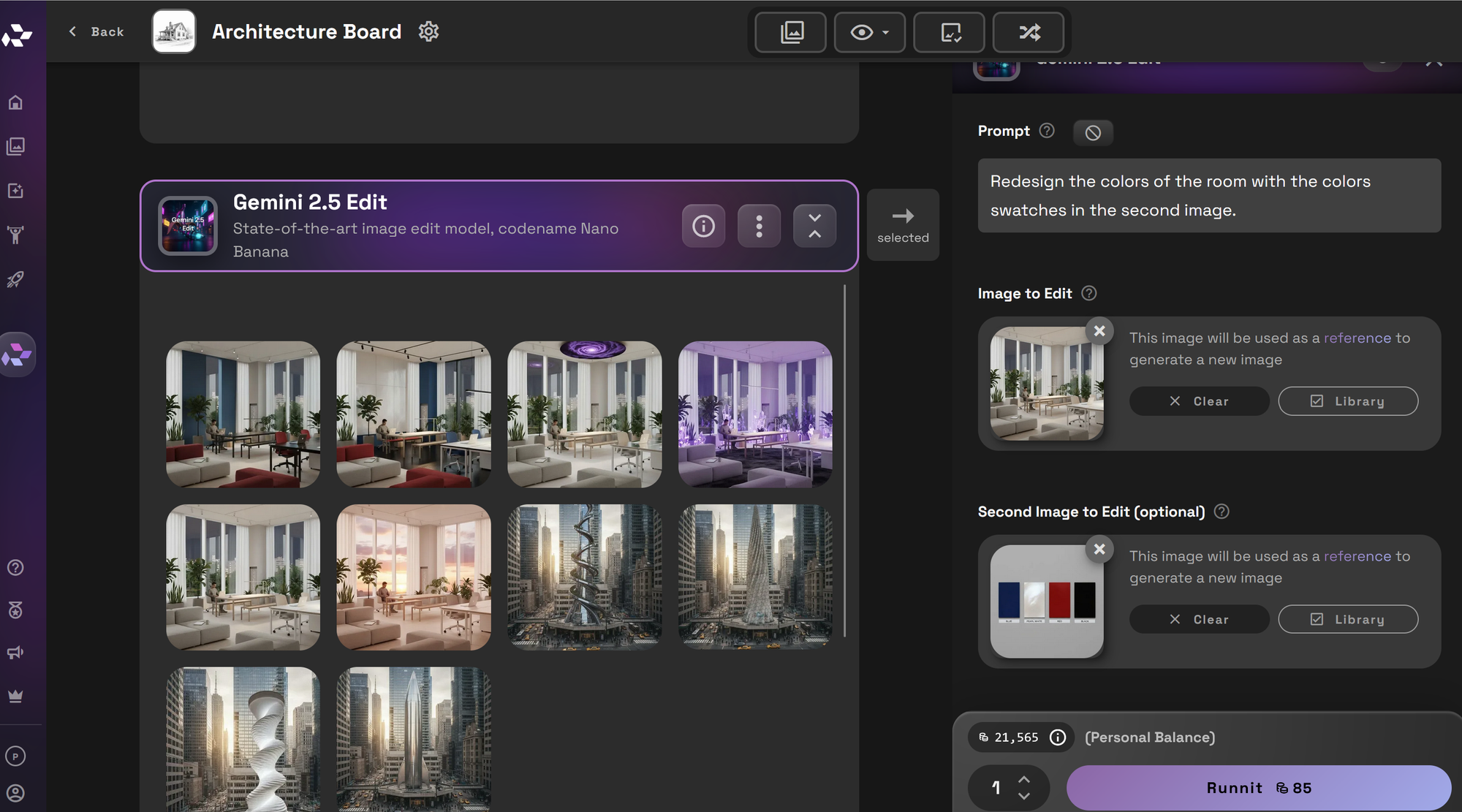

- Add new items to a room via prompt or reference image
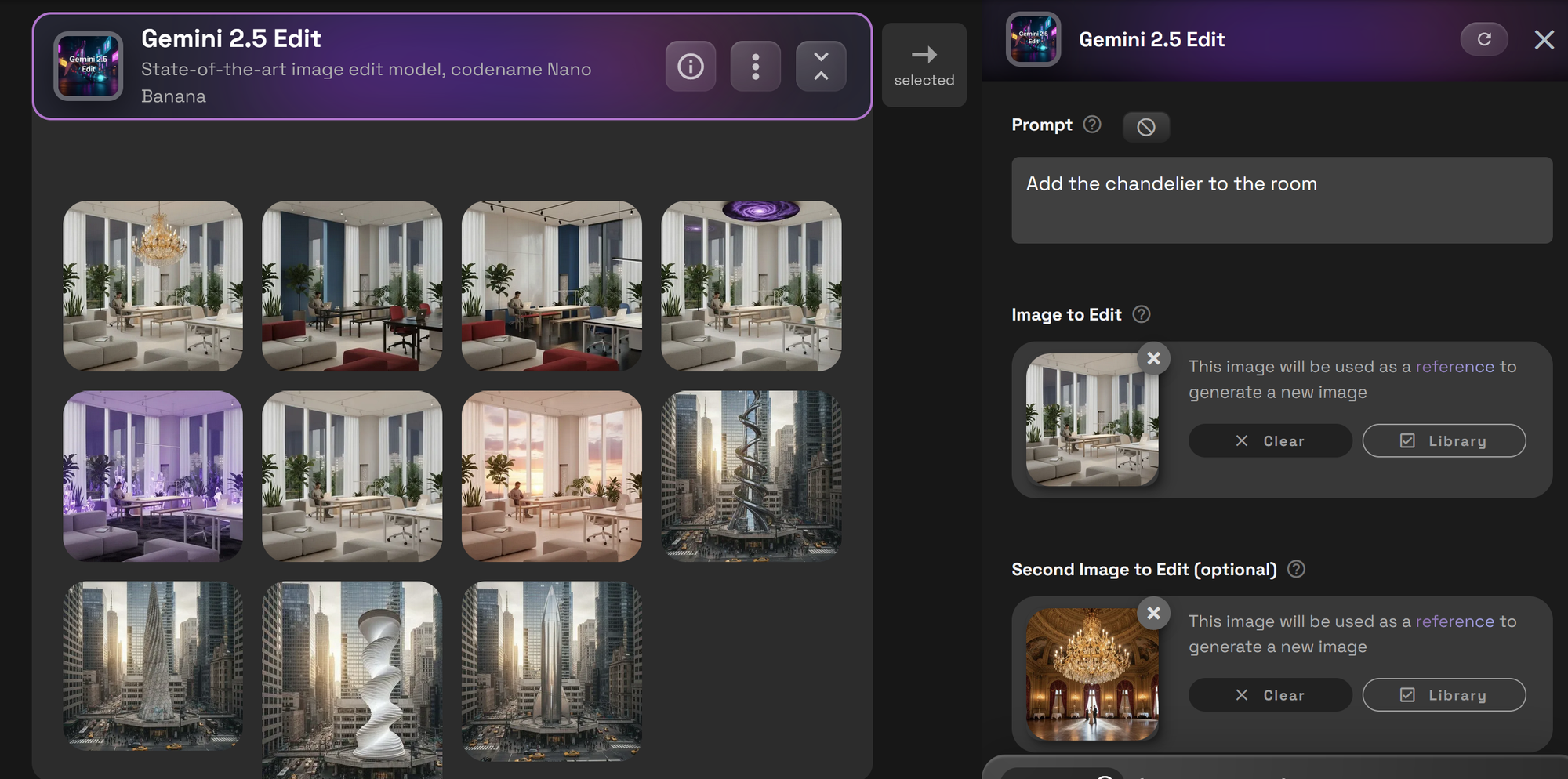

- Apply specific textures like wood, stone, or brick
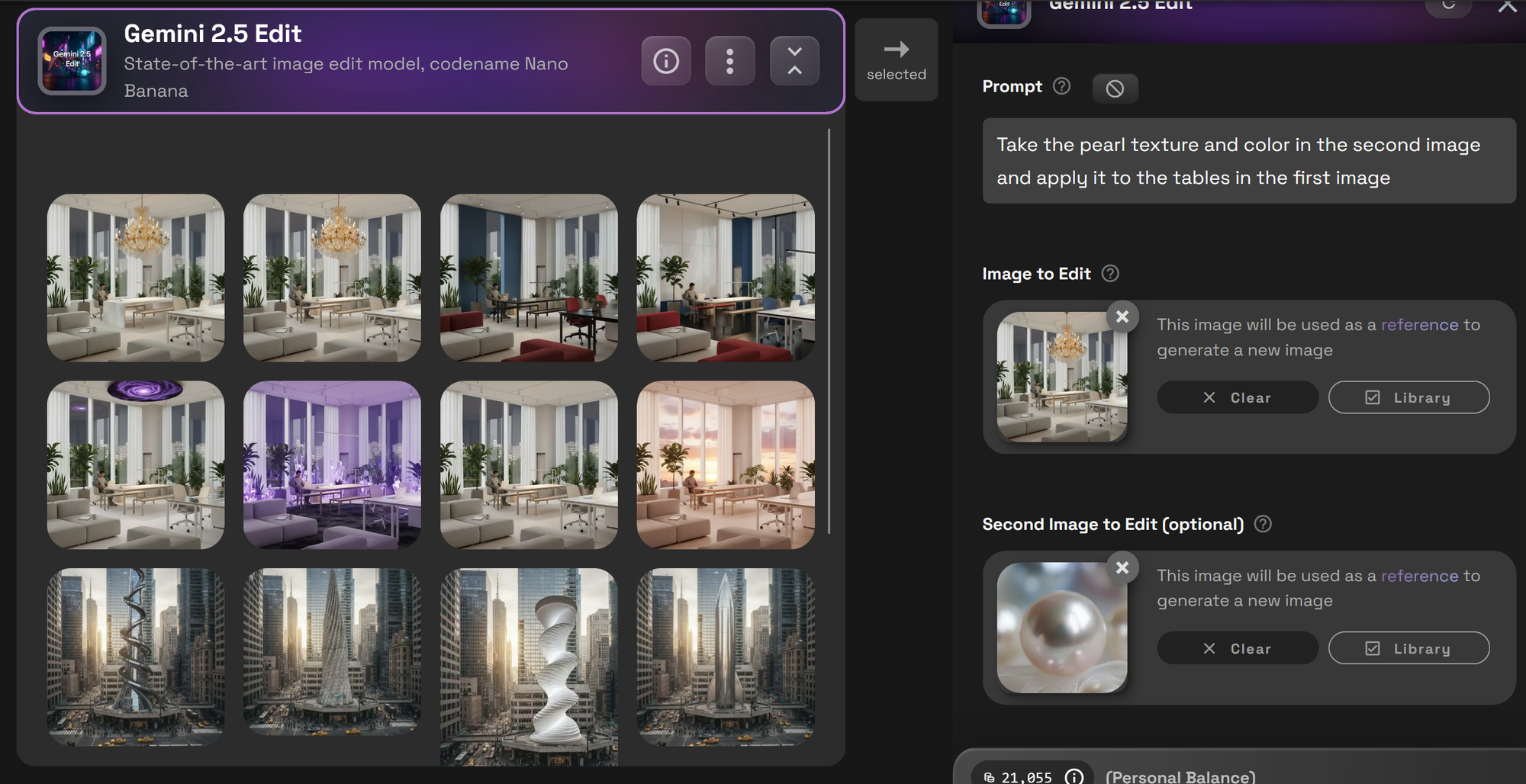

- Apply specific textures like wood, stone, or brick
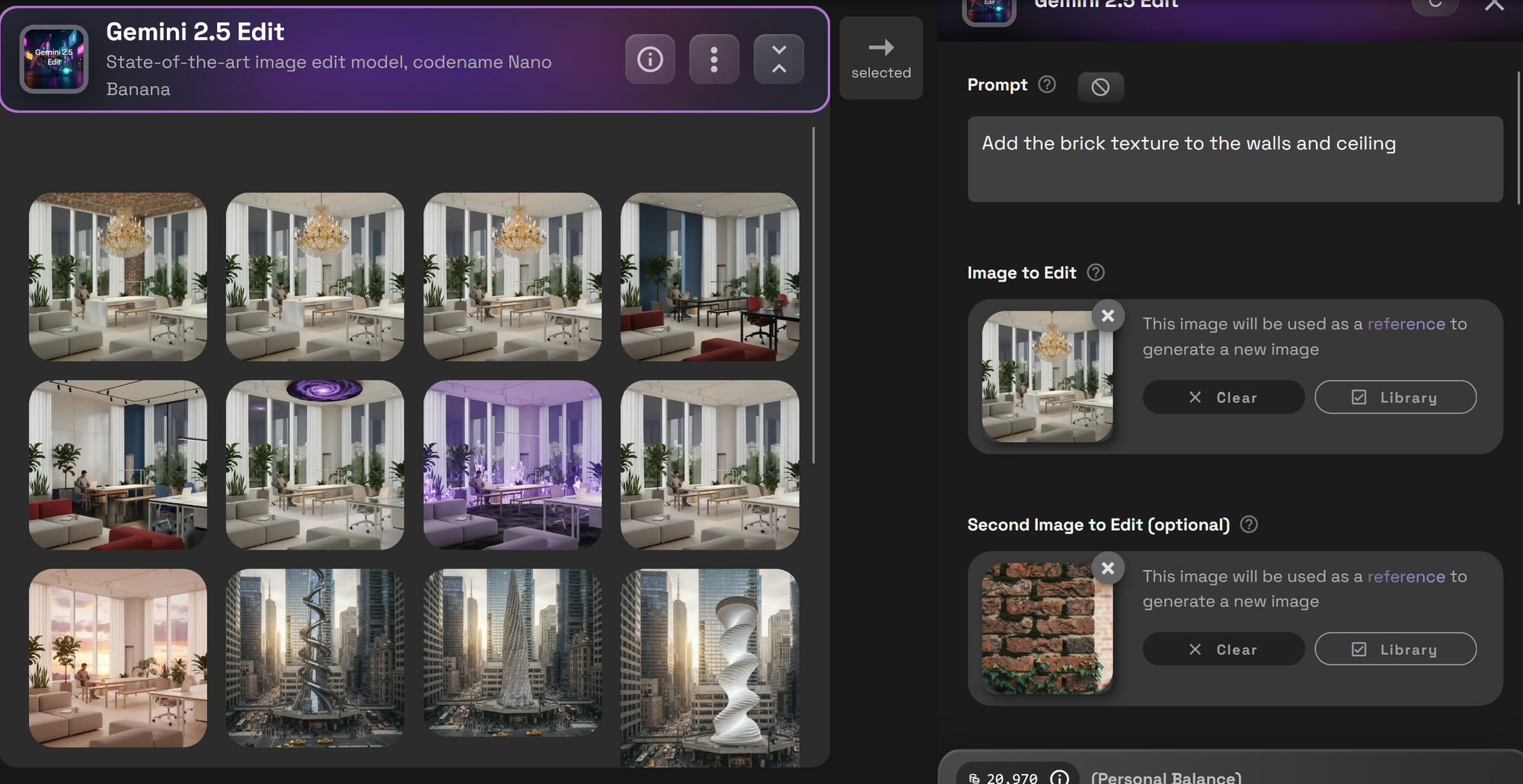

- Remove unwanted elements by prompting deletions
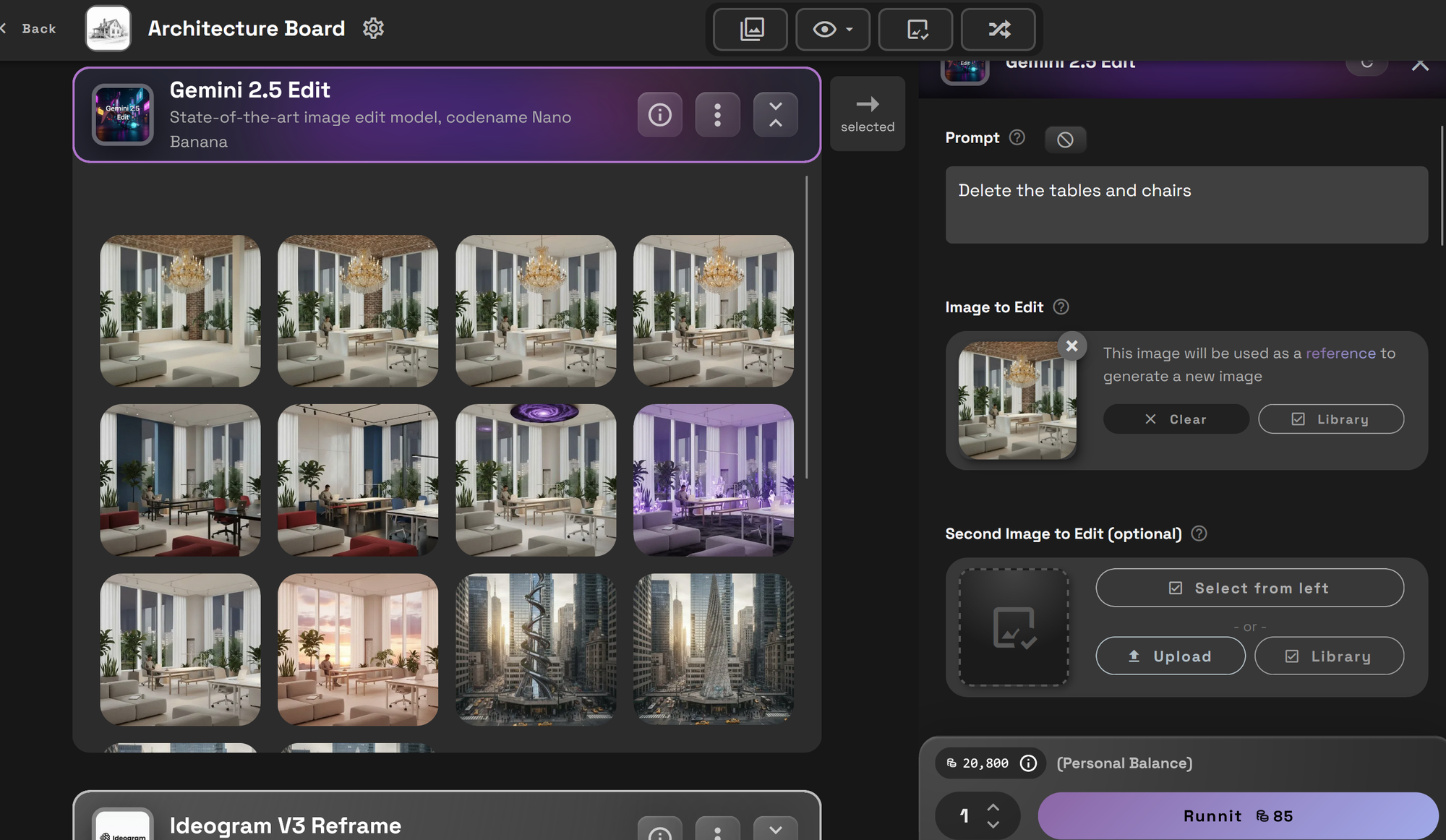

Cleaning Up Images
Over time, multiple edits may introduce blur, grain, artifacts or distortion. When this happens, cycle your image through cleanup tools:
- Redux:
Produces variations of your image at high quality (less precision, more variation).
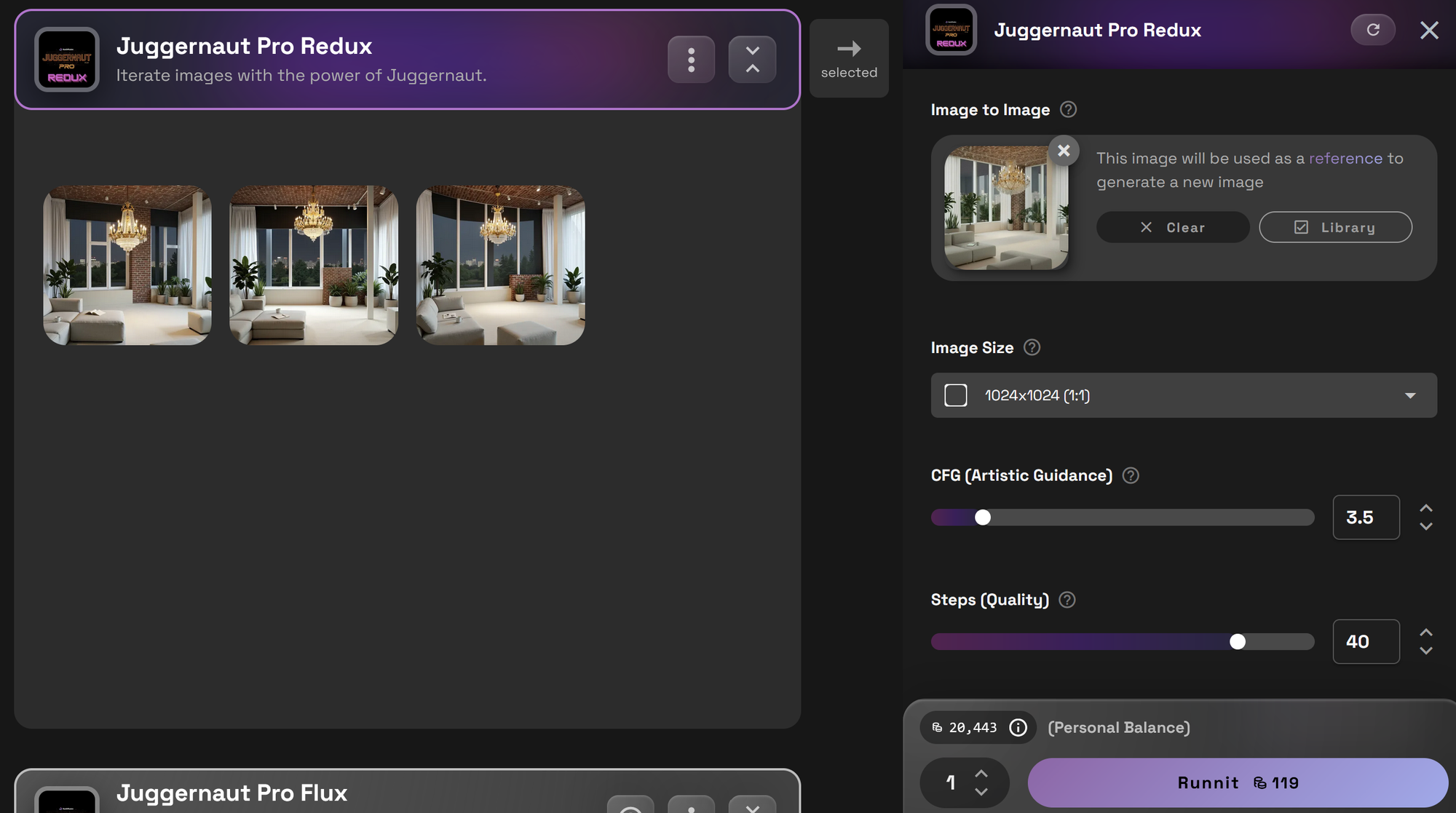

- Juggernaut Pro Flux:
Removes grain. Prompt your image and lower influence from 0.5 to 0.15 (adjust slightly higher if needed).
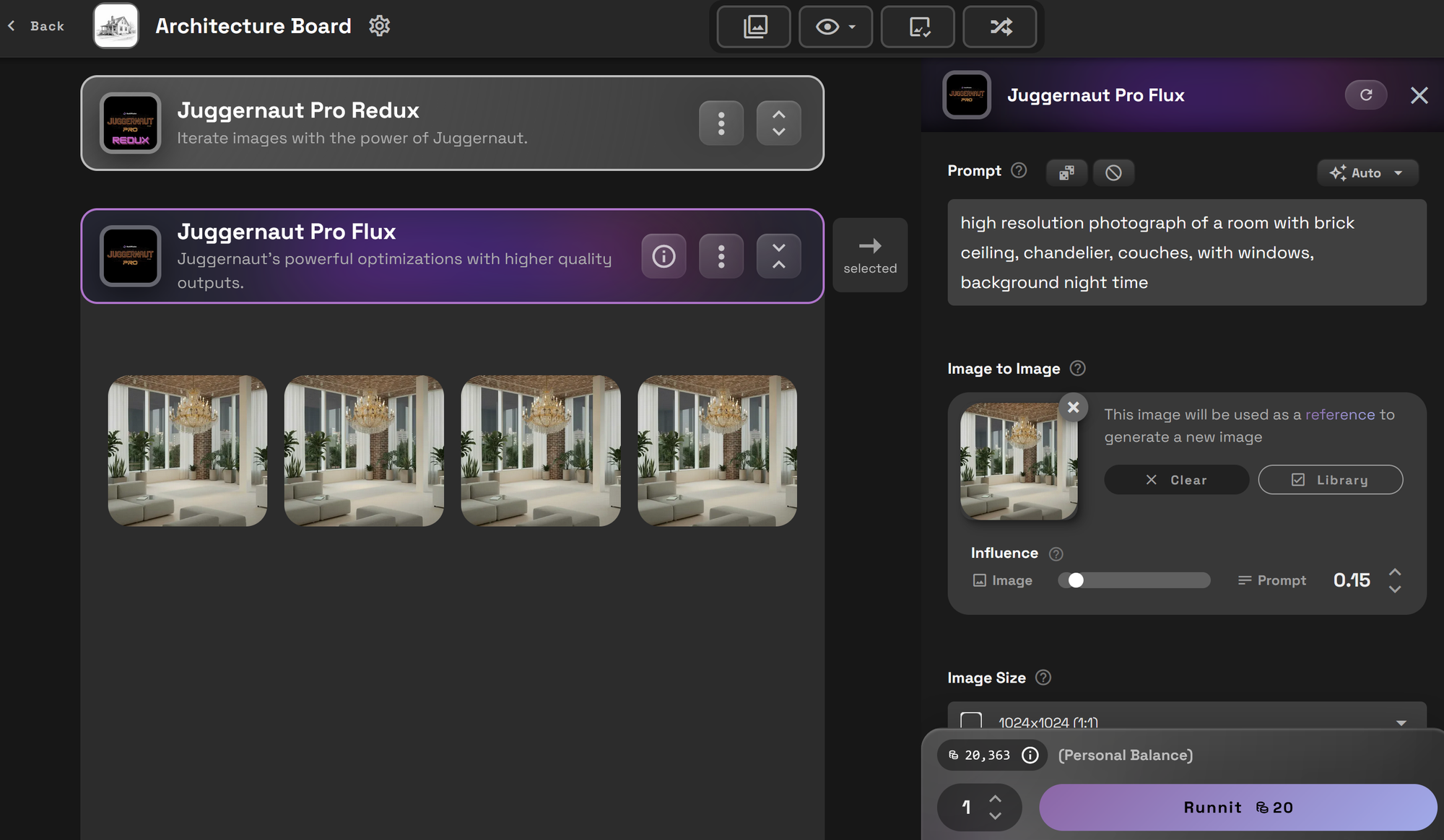

- Upscalers:
- Topaz Upscaler
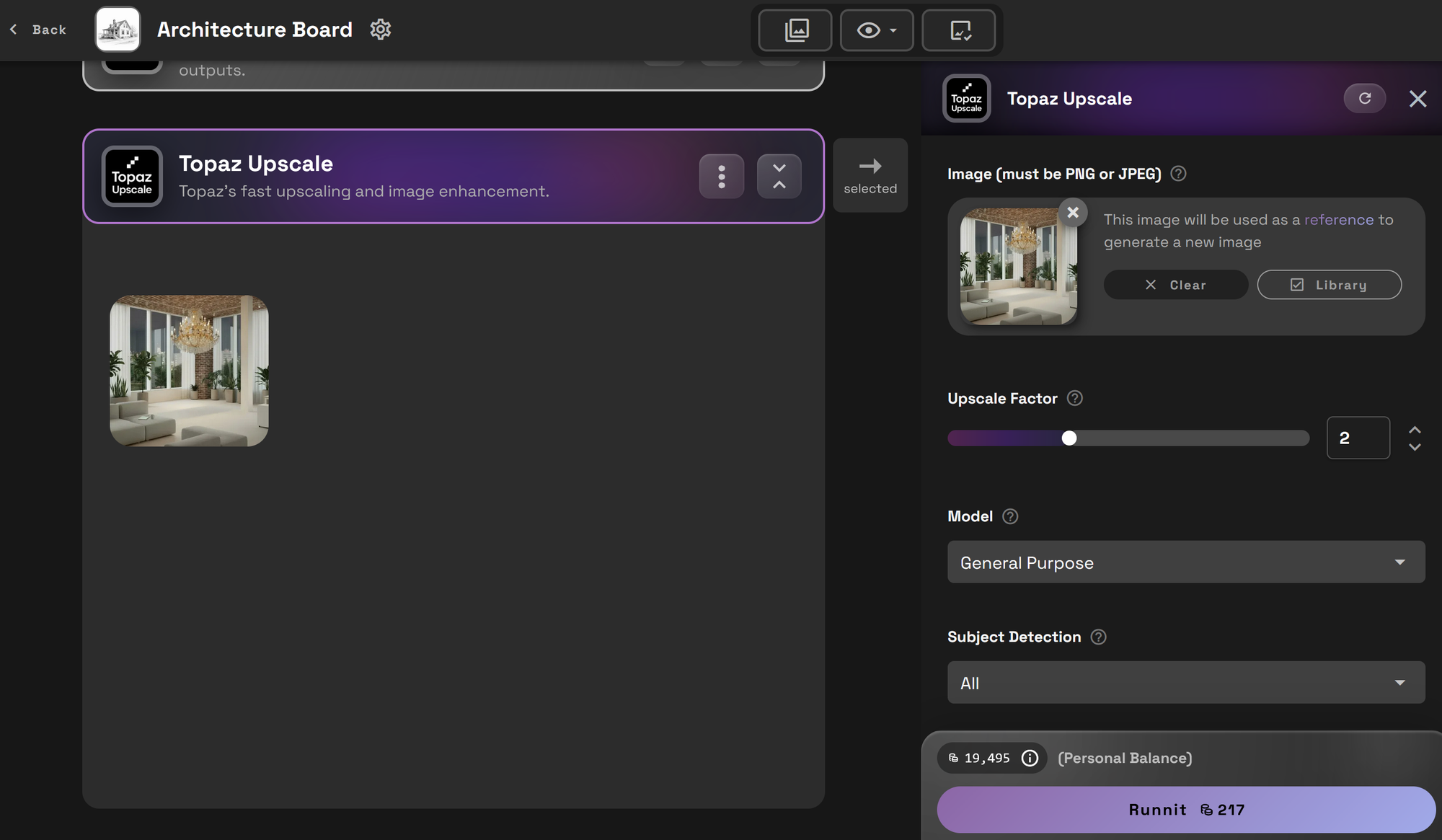

- Topaz Generative Upscale (best for architecture, especially when cleaning blur and artifacts)
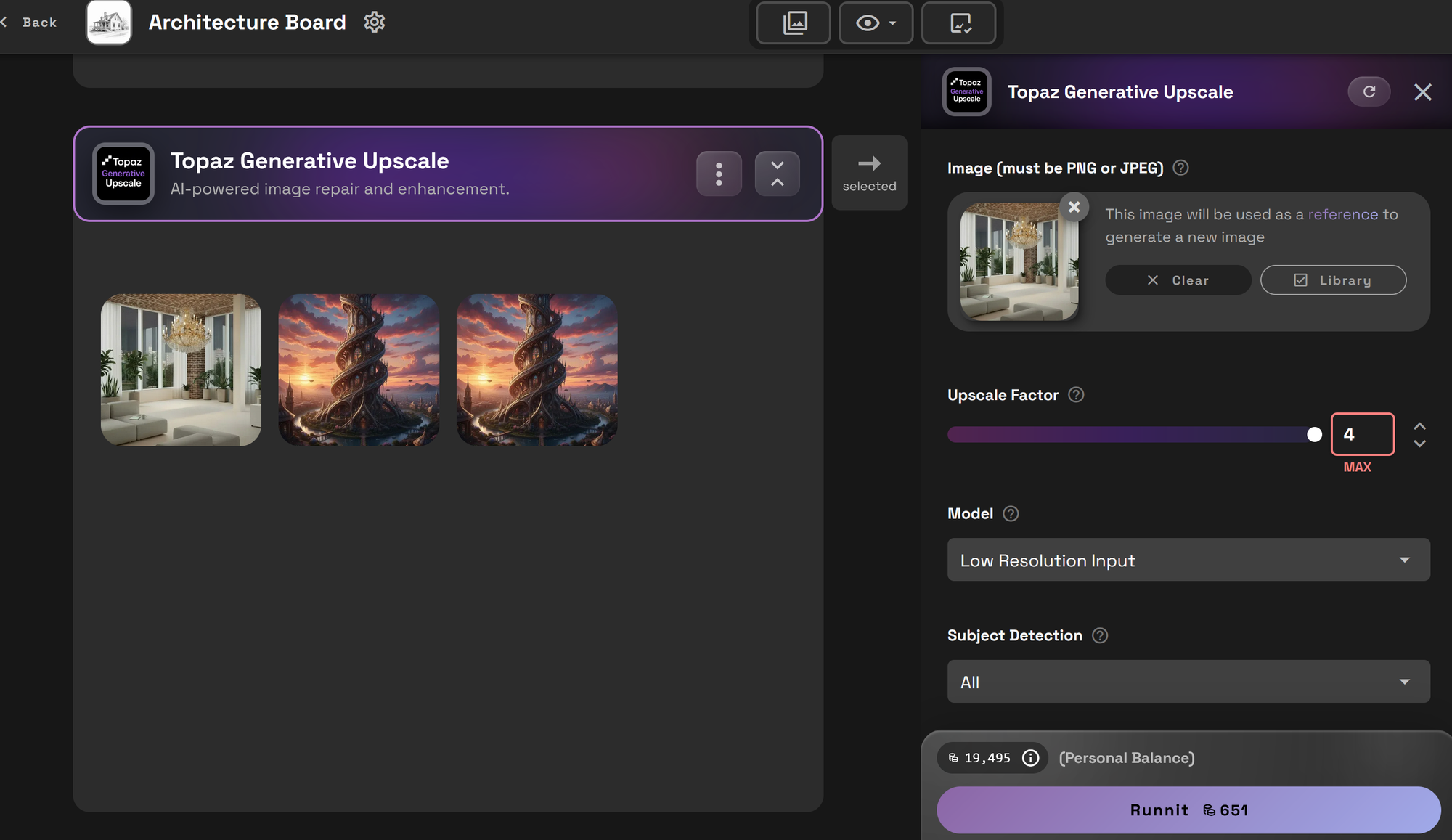

After cleanup, continue editing with Gemini 2.5.
Summary
The Gemini 2.5 Image Edit Tool in Runnit is a production ready solution for architectural design visualization. Use it to:
- Restyle interiors and exteriors
- Swap materials and textures
- Change lighting and environmental conditions
- Remove or add design elements
- Clean up and upscale images for final presentation
With this workflow, you can produce multiple, polished design options in a single session.
Further Reading