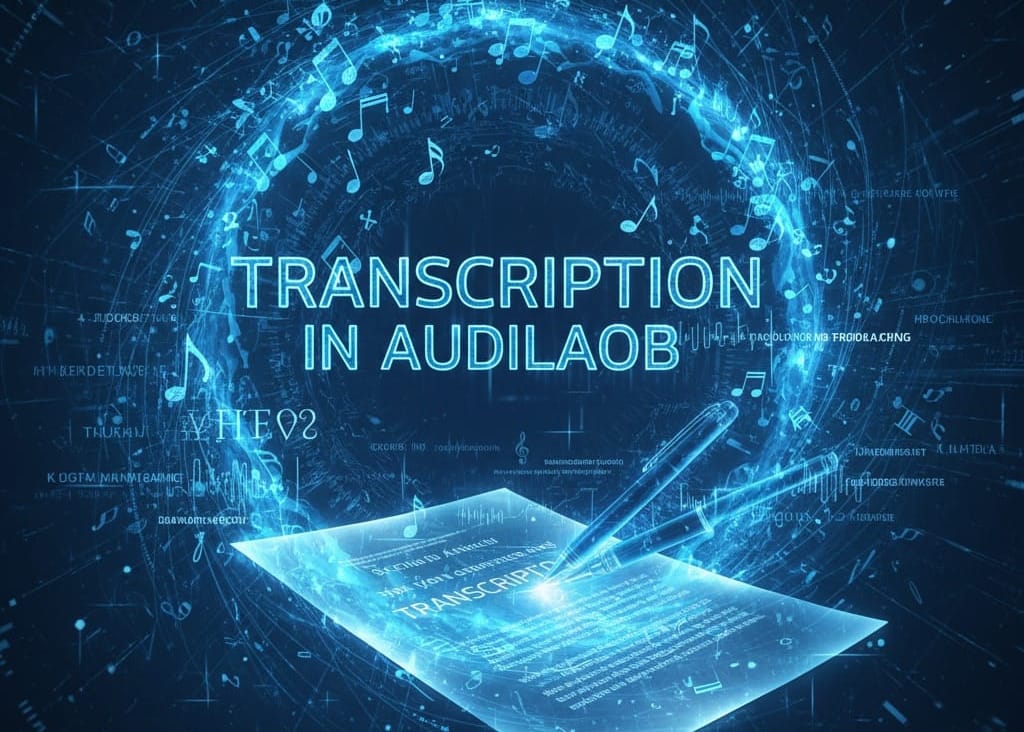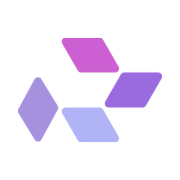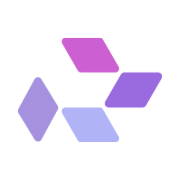Sound has officially come to Runnit. For the first time, creators using the RunDiffusion platform can now add synchronized audio to their videos on the Runnit Platform. The release of MMAudio V2 and Pixverse Sound Effects introduces dedicated tools for generating and embedding sound directly into video files.
MMAudio V2: Generate Music from Video and Prompt
MMAudio V2 is a model designed to create sound that align with the timing and pacing of your visuals. It analyzes both the content of the uploaded video and your prompt to produce sound that fits the scene.
Tips for best results:
- Use short, descriptive phrases like calm ambient synth or dramatic orchestral buildup, or Fire burning
- Avoid overly complex prompts. Keep it focused on mood, energy, or instrumentation and sound effects.
- Preview your video before uploading so you can match the audio style to the scene’s tone
- Videos that are between 5-8 seconds work best.
Pixverse Sound Effects: Add Realistic Audio Cues to Your Scenes
Pixverse Sound Effects allows you to add audio cues that match the action or setting in your video. These may include environmental sounds, character movement, or ambient background layers that help define space and motion.
Tips for better prompts:
- Be specific about the scene. For example: “footsteps on gravel” or “office with soft typing”
- Use environmental cues like wind, rain, or machinery when relevant
- Think about what would make the visual feel more believable if heard
This is ideal for creators working on concept art, animation, or any AI video that needs to feel more immersive.
How to Use MMAudio V2 and Pixverse Sound Effects on RunDiffusion
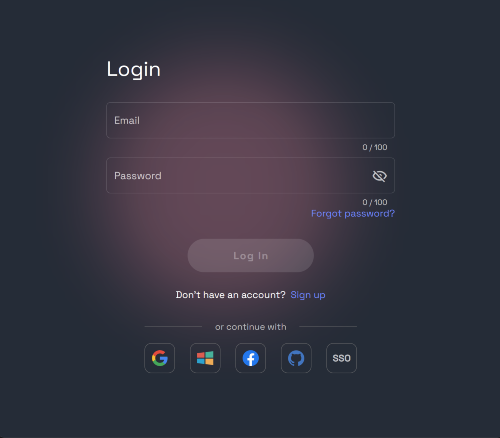
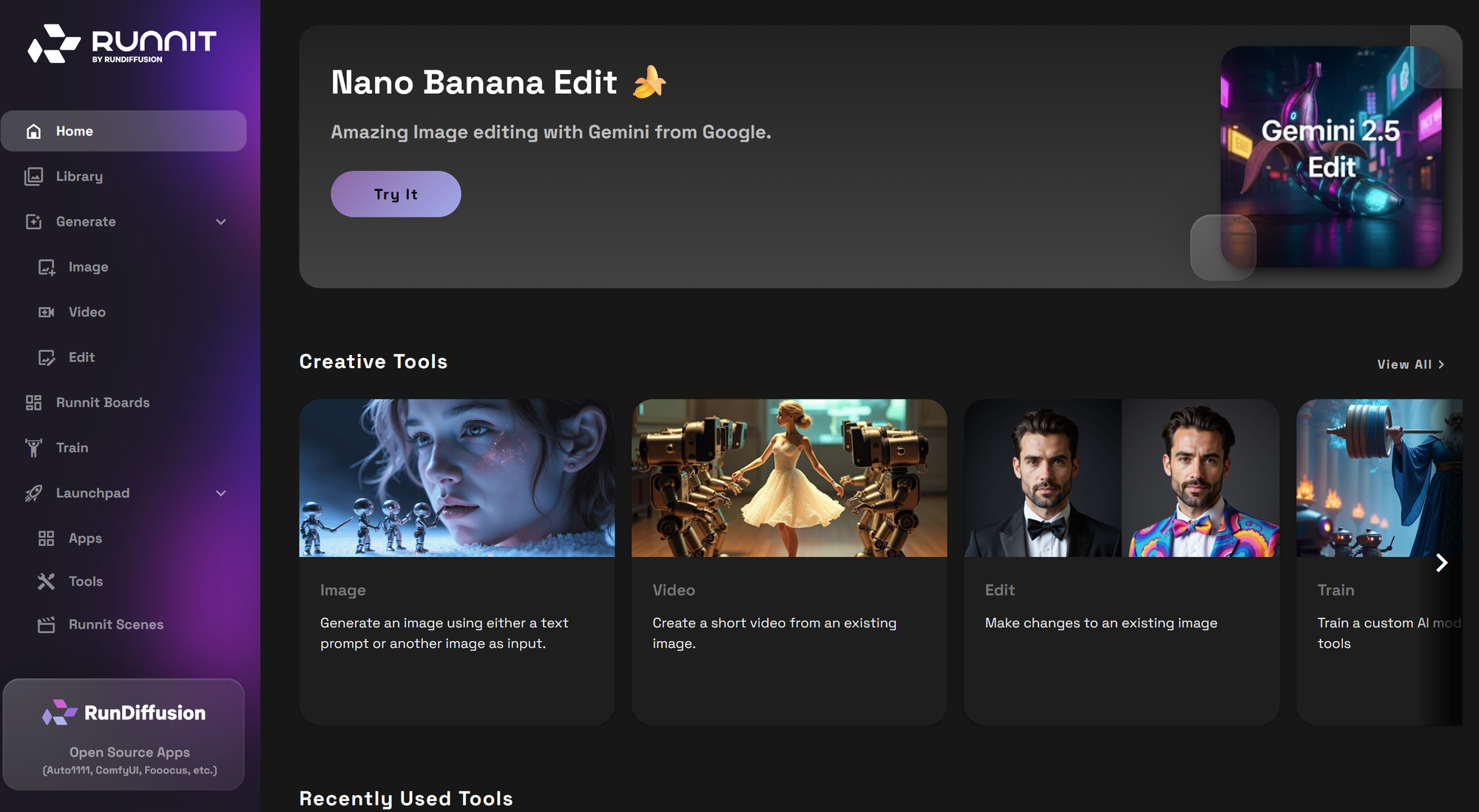
Click on tools on the left side bar.
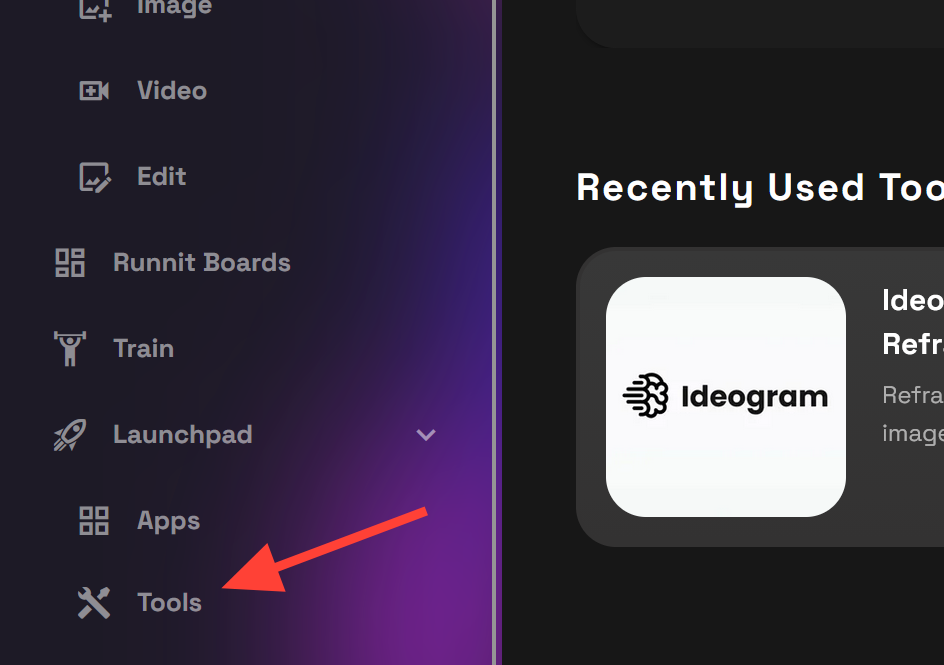
Select either MM Audio v2 or Pixverse Sound Effects.
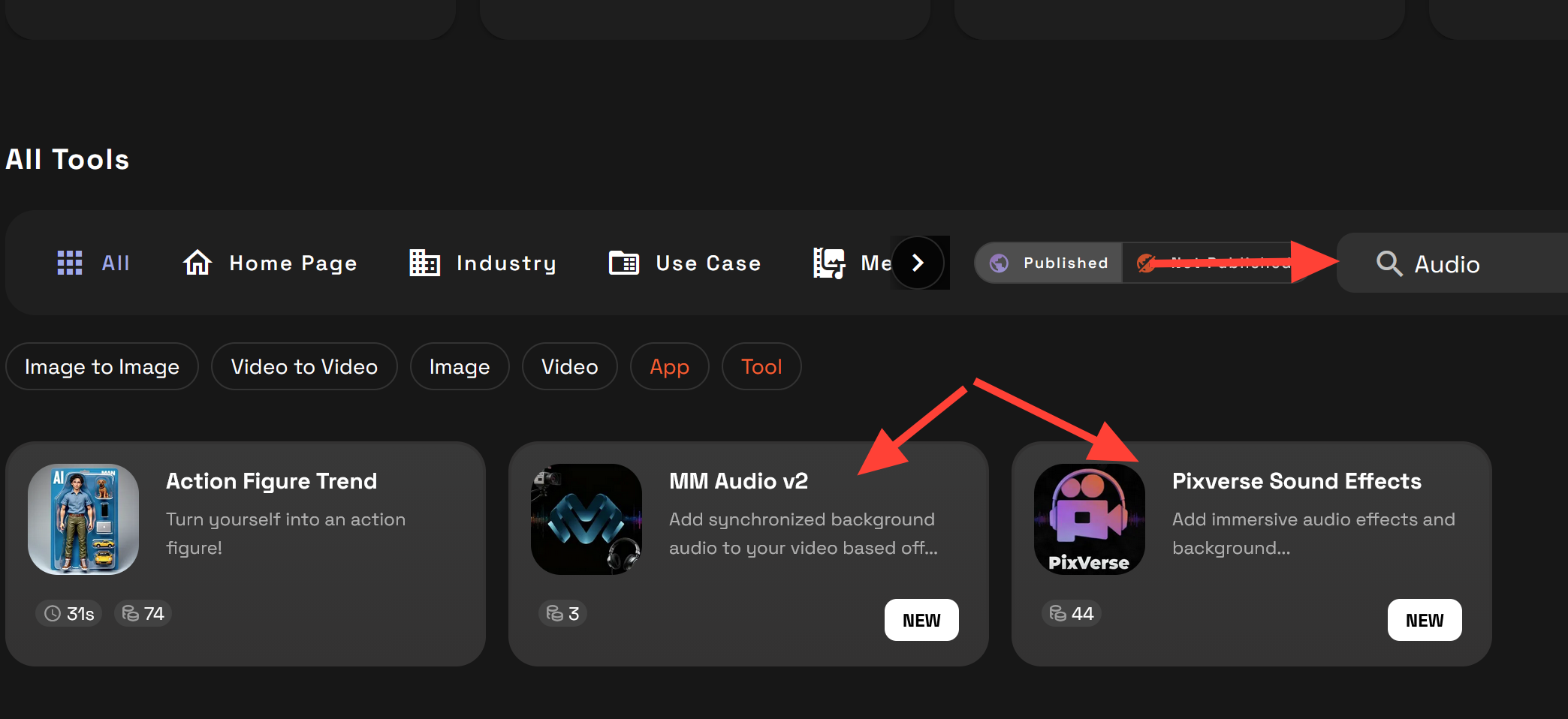
MM Audio V2. Write a prompt describing the sound you want to be added to your video. Click the Video Icon and upload a video or select one from your library. Click Runnit when you are ready to add sound to your video.
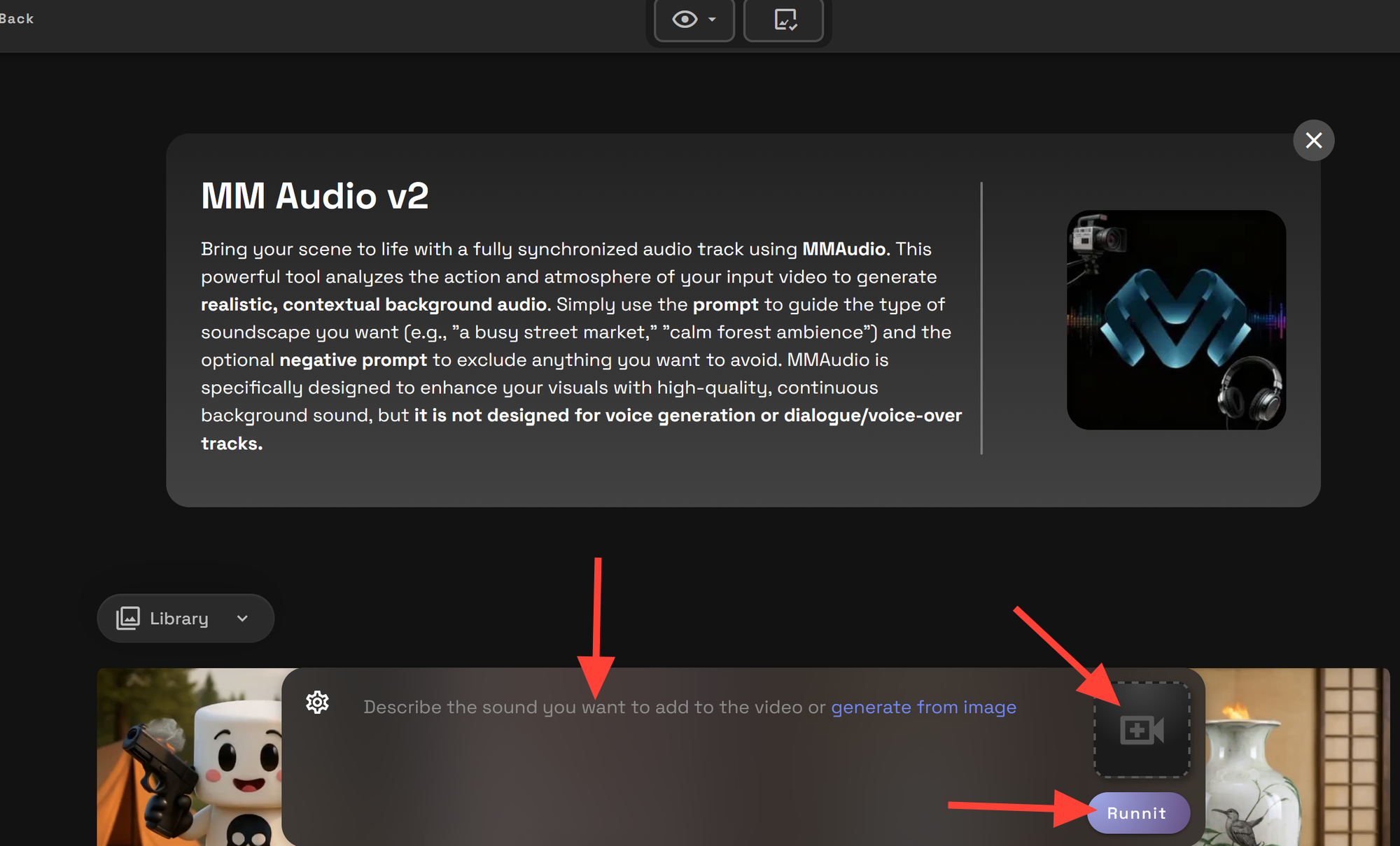
Example Prompt: Peaceful classical music
Pixverse Sound Effects. Write a prompt describing the sound you want to be added to your video. Click the Video Icon and upload a video or select one from your library. Click Runnit when you are ready to add sound to your video.
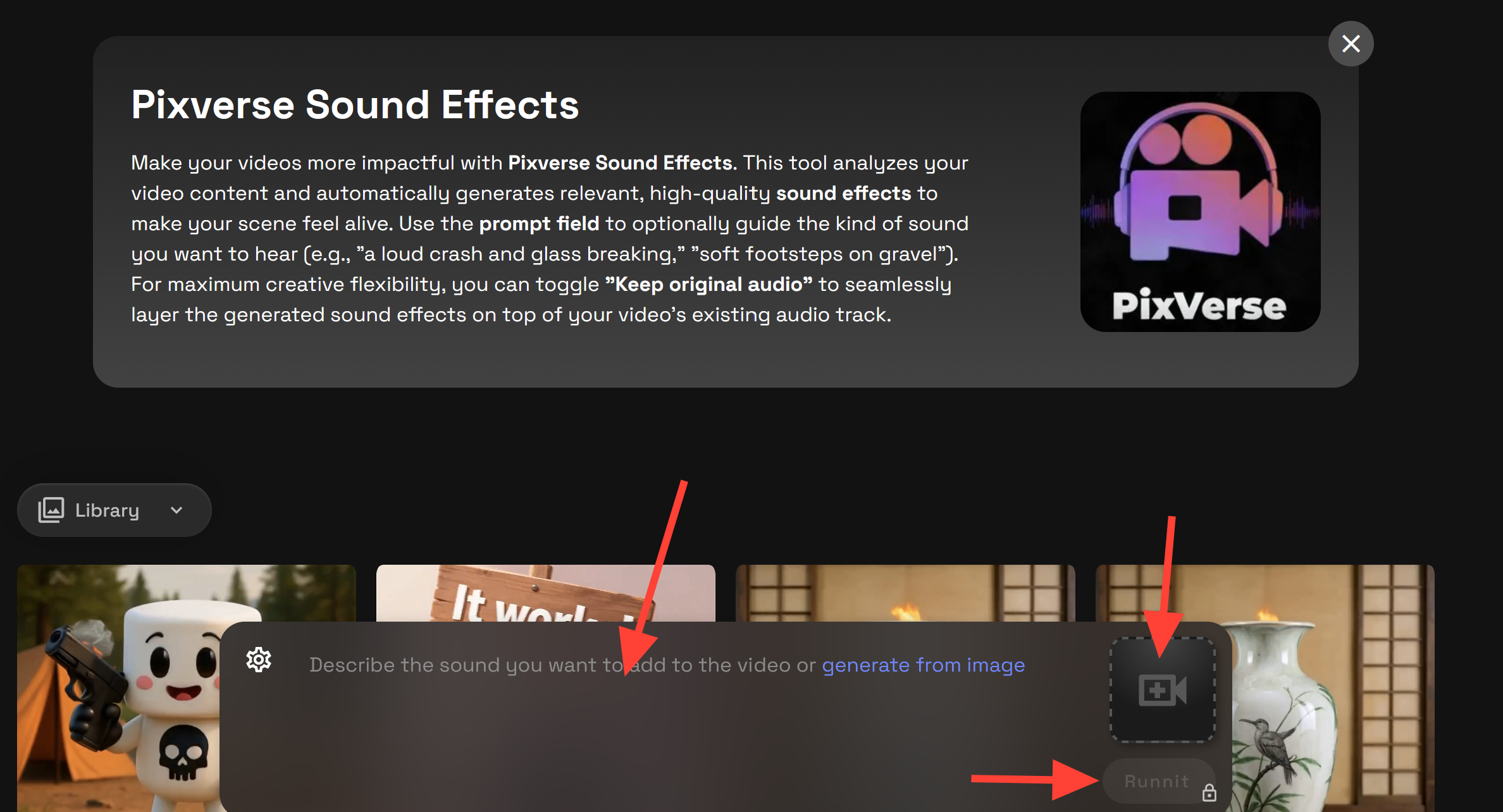
Example Prompt: Dramatic commercial music
Final Thoughts
The addition of MMAudio V2 and Pixverse Sound Effects marks a major improvement for Runnit offerings. These tools give creators the ability to complete projects with sound included, all inside the cloud platform.
For other audio related options on RunDiffusion you may want to read about Audiolab or Soundforge. These are for advanced users familiar with our suite of opensource applications.