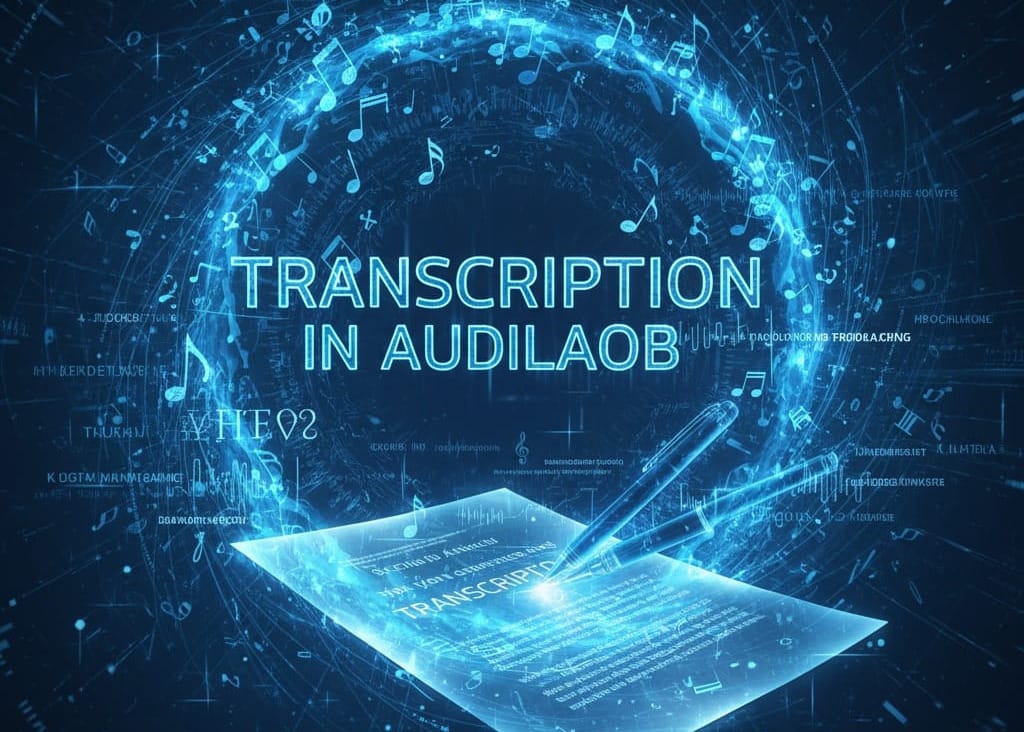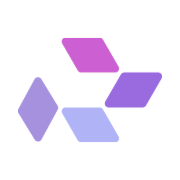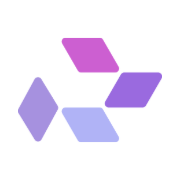Sound Forge is a tool inside AudioLab on RunDiffusion that enables users to generate high-quality sound effects and ambient audio from simple text descriptions. Powered by Stability AI's Stable Audio model, this tool is ideal for creators looking to produce unique, royalty-free audio content directly in the cloud.
This guide will walk you through how to launch Audiolab and use Sound Forge.
What Is Sound Forge?
Sound Forge is part of the AudioLab suite exclusively available on the RunDiffusion cloud platform. It provides a simple interface where you describe a sound in plain text, and the system generates it.
You can create:
- Ambient environments (e.g., forest at night, ocean waves)
- Cinematic audio backdrops
- Sound effects for games or video
Sound Forge is particularly useful for those who need original audio assets without downloading or licensing large sound libraries.
How to Launch Sound Forge on RunDiffusion
Follow these steps to get started with Sound Forge in minutes:
Go to the RunDiffusion login page
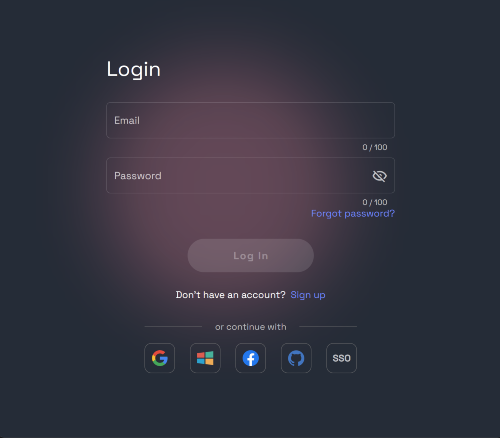
Proceed to the Opensource Apps page. Click on Audiolab on the left side panel. Then click Select.
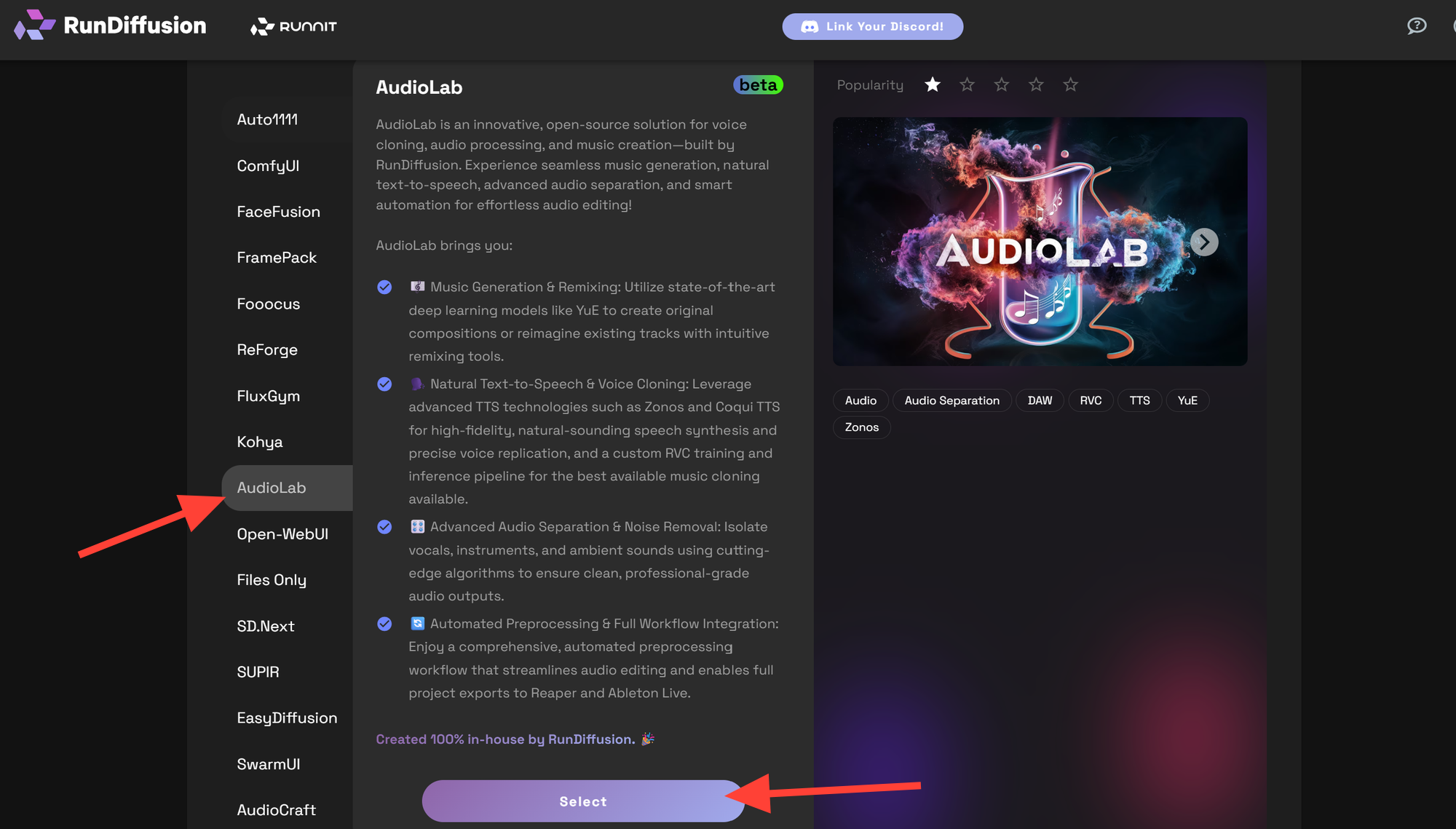
We recommend a Large for audio models as they can be gpu intensive. But for Sound Forge a Medium should work as well. You will want to select Beta Release, July 28 (or the most recent) and click Launch.
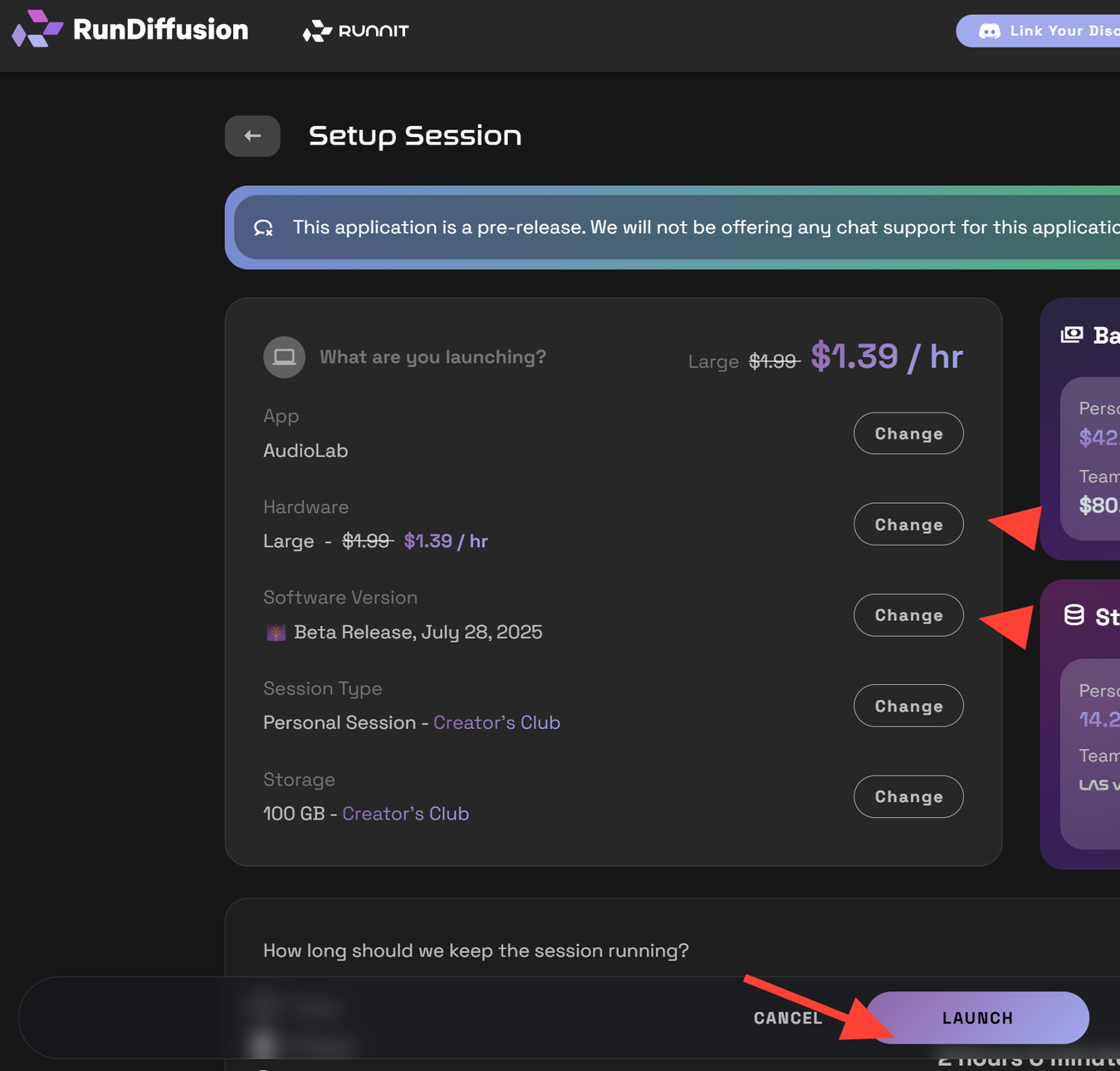
Once Audiolab launches it will start on the Audio Processing Pipeline. Click on the Music Tab.
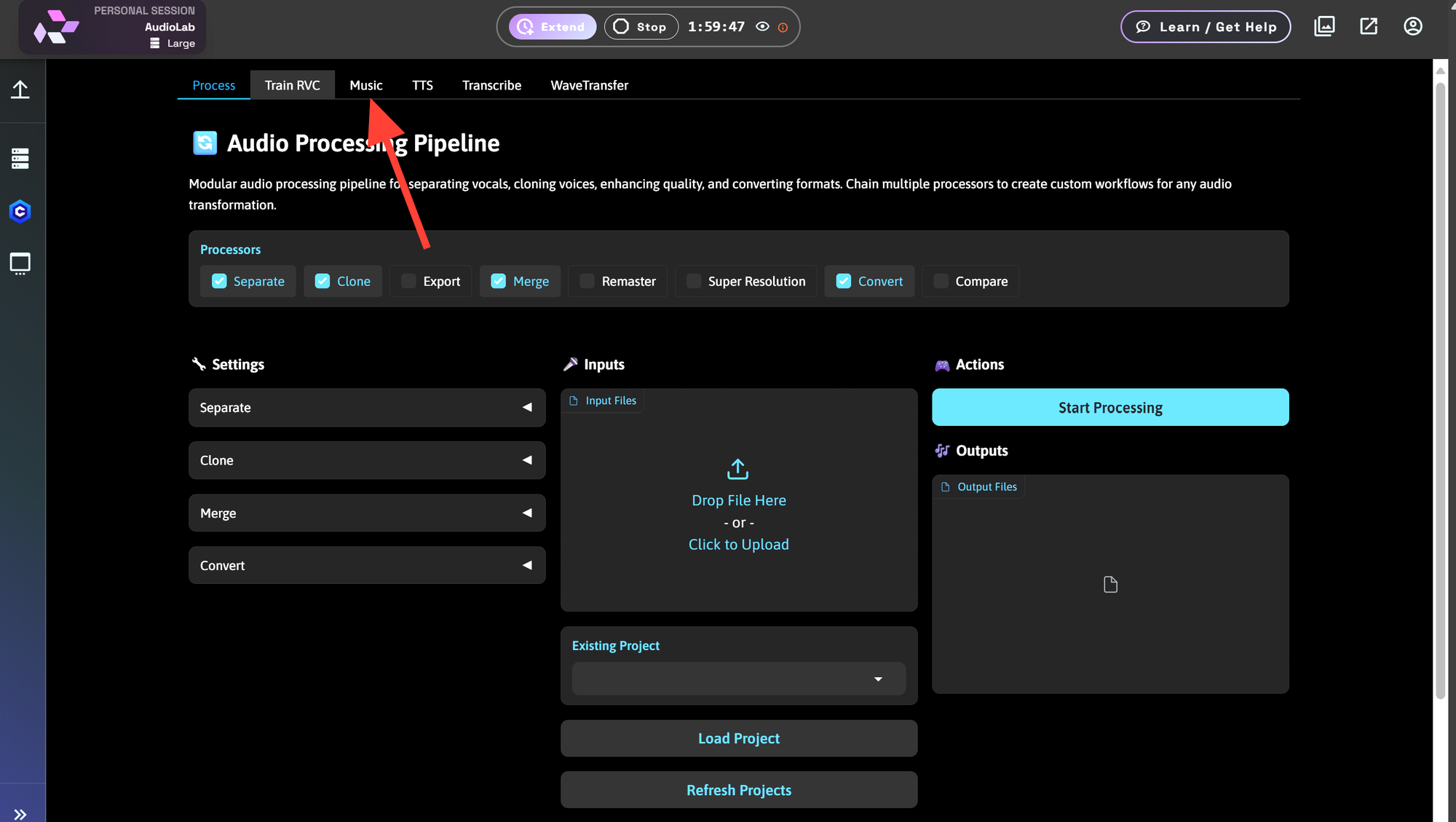
Next click on Stable-Audio tab.
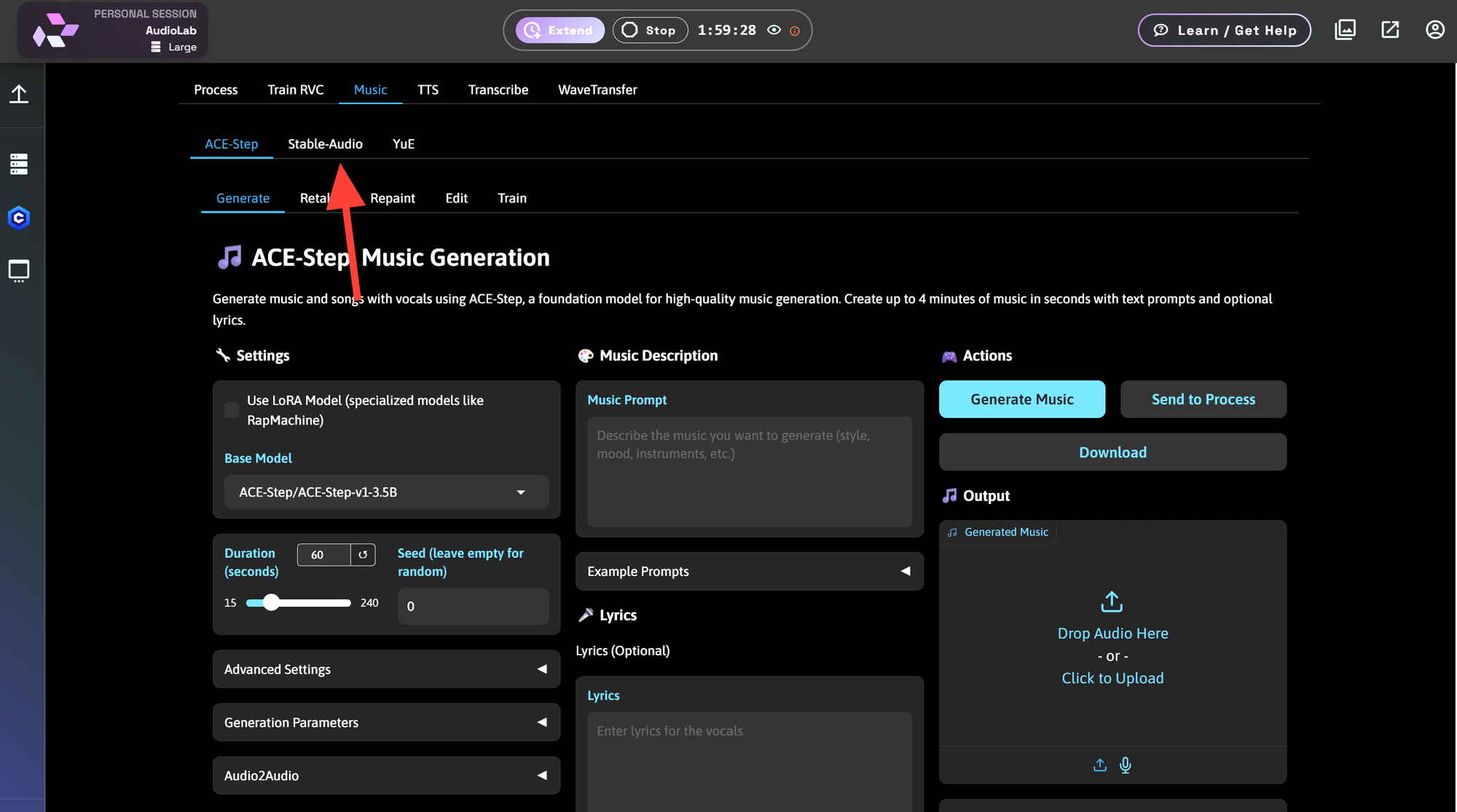
From Sound Forge you can generate Audio.
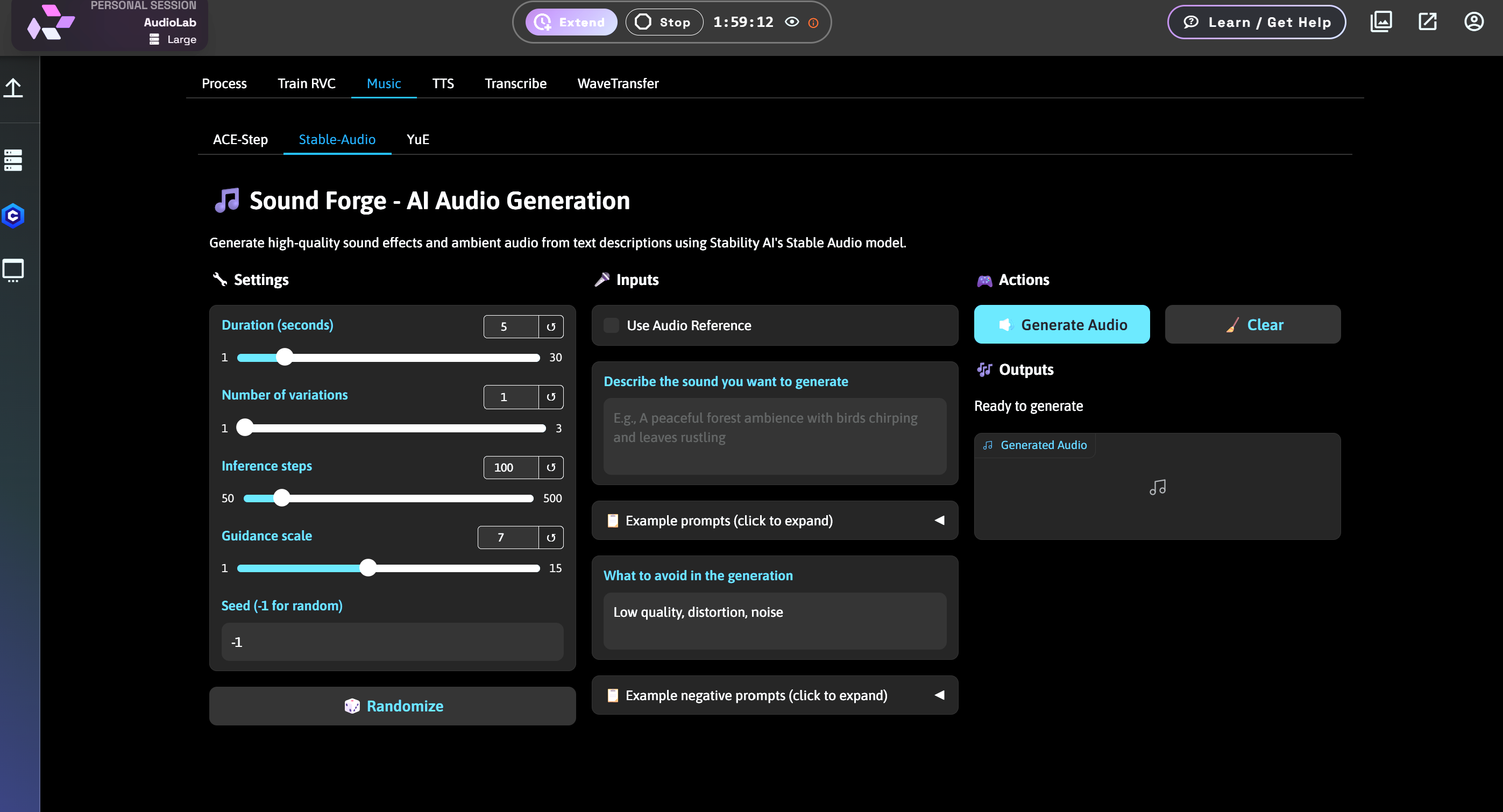
Settings: These options are very similar to other AI tools.
- Duration (seconds): Sets how long the generated audio clip will be.
- Number of variations: Controls how many different versions of the audio will be generated.
- Inference steps: Determines the number of refinement passes for audio quality and detail.
- Guidance scale: Adjusts how closely the audio follows the text prompt.
- Seed (-1 for random): Fixes or randomizes generation for repeatable or unique results.
- Use Audio Reference: Allows you to guide generation using an existing audio clip.
- Describe the sound you want to generate: The main text prompt describing the desired sound or ambience.
- What to avoid in the generation: Negative prompt field to exclude unwanted elements like noise or distortion.
- Generate Audio (Action): Starts the sound creation process.
- Clear (Action): Resets all input fields and settings.
- Generated Audio (Output): Displays and stores the finished audio result for playback or download.
- Example negative prompts (click to expand): automatically populates the What to Avoid Generation field.
- Select Variation: If you create more than one audio file select variation allows you to choose which one to listen to.
Example
In this example most of the settings are default.
Number of Variations has been increased to 2.
Use Audio Reference is checked (optional), and a sample of a dog barking has been uploaded.
Prompt: A Dog barking
Negative Prompt: Low Quality, distortion, noise, clipping, static
Click Generate Audio to create your audio files.
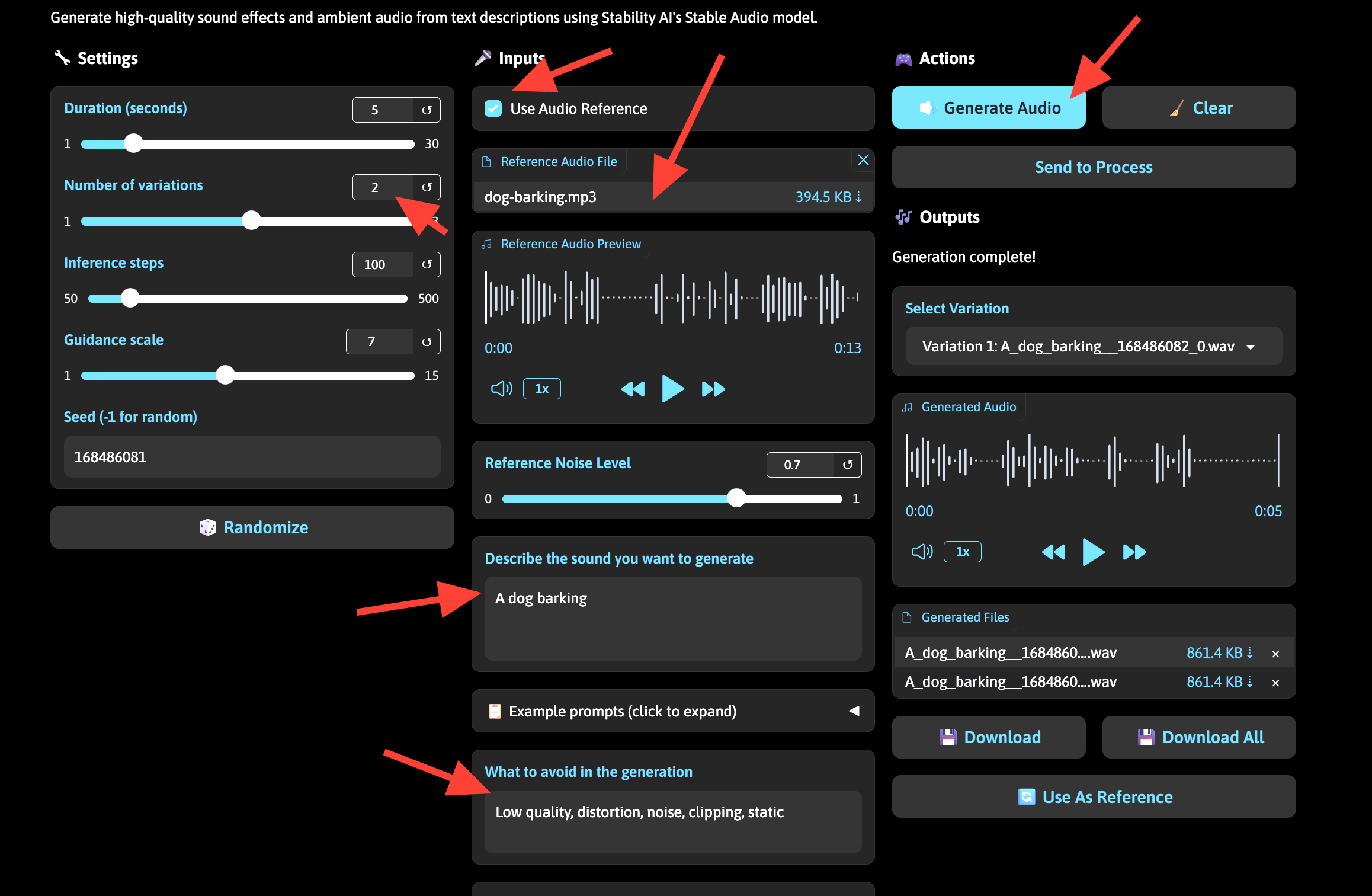
Since we created 2 audio files you can click on Select Variation to load them and listen to the sample. Simply click the play button to listen to the select sample.
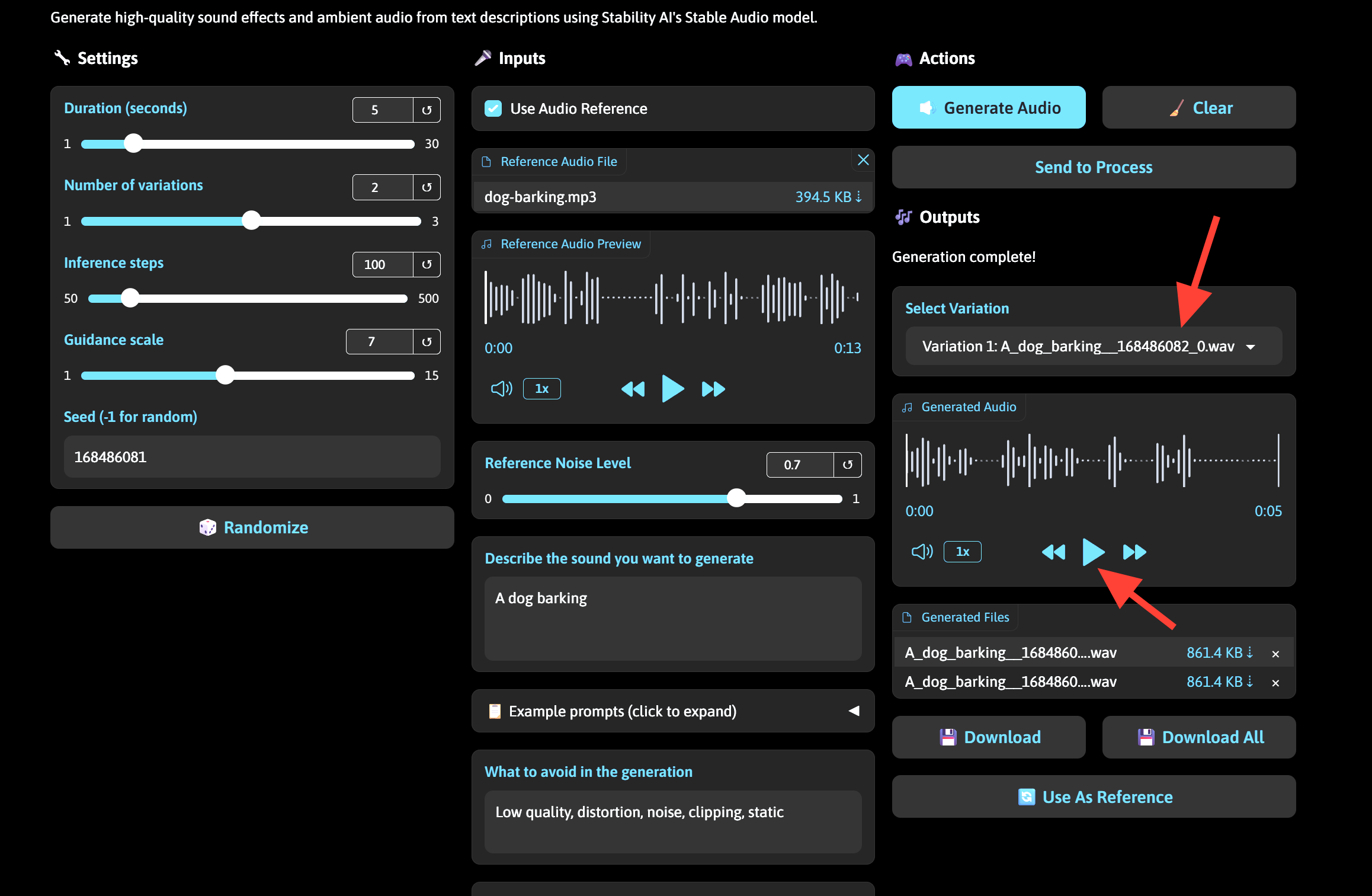
If you like the audio file you can click on the hyperlink next to the audio file under Generated Files to download it. If you like all the files you may click on Download All which will convert the generated files into a Zip file for you to download.
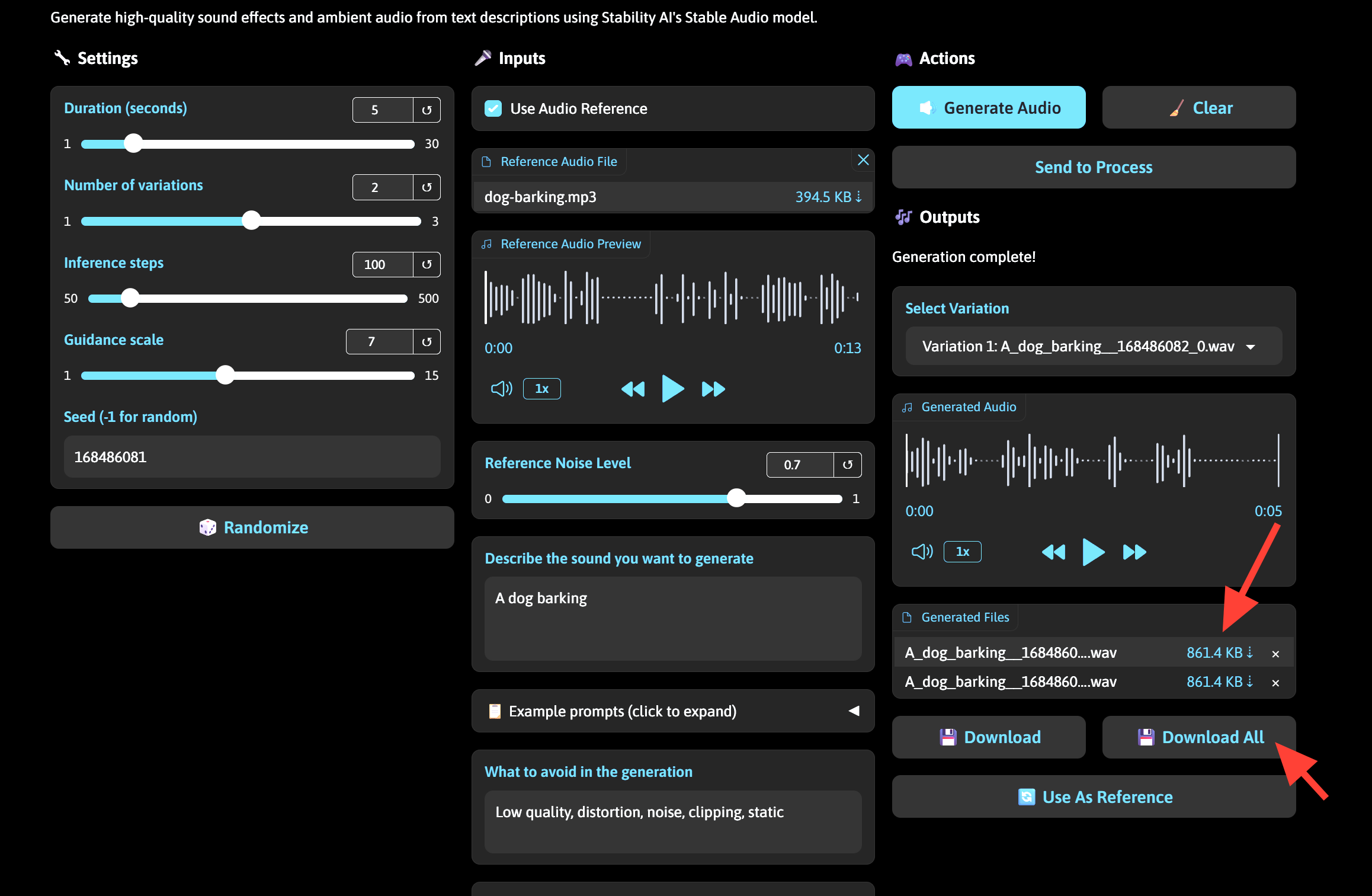
Best Practices for Prompt Writing
Writing effective prompts is key to getting high-quality results. Below are tips and examples to guide your input.
General Prompt Tips
- Use clear, vivid language.
- Describe what is happening, where, and how it sounds.
- Include emotion or genre (e.g., suspenseful, peaceful, sci-fi).
Example Prompts
Ambient Sounds:
- “Rain hitting a metal roof with occasional thunder”
- “Wind blowing through pine trees in a quiet forest”
Sound Effects:
- “Glass breaking on a tiled floor followed by footsteps”
- “Old engine starting with sputter and mechanical clunk”
Cinematic Atmospheres:
- “Dark sci-fi background with low drones and pulsing tones”
- “Fantasy cave with water dripping and magical sparkles”
Experimental:
- “Abstract electronic textures with glitch pulses and rhythmic distortion”
- “Surreal underwater ambiance with bubbling and sonar pings”
The more detailed your prompt, the more accurately the model can interpret and generate the sound.
Common Use Cases for Sound Forge
Video Editing and Film Scoring
Add immersive audio layers to your scenes without relying on stock libraries. Ideal for background environments or moment-specific sound effects.
Game Development
Create sound effects for environments, items, actions, or UI interactions directly from text, and iterate quickly during development.
Podcasting and Storytelling
Enhance your narrative with background ambiance, transition sounds, or mood-setting audio clips.
Sound Forge is ideal for creators who want original, high-quality audio without friction. Whether you're a solo artist, developer, or production team, it streamlines your workflow and keeps everything in one place.
Further Reading