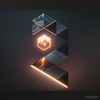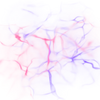This article is to help walk you through how to manage and use your Team Plan. There are many benefits, and you can expect to see things in the RunDiffusion web app change now that you are an “Admin” or a “Creator” member of a Team.
Where To Sign Up or Manage Your Team Plan
First go to the Team page by clicking on the new Team menu item shown below, or by clicking on this link here.
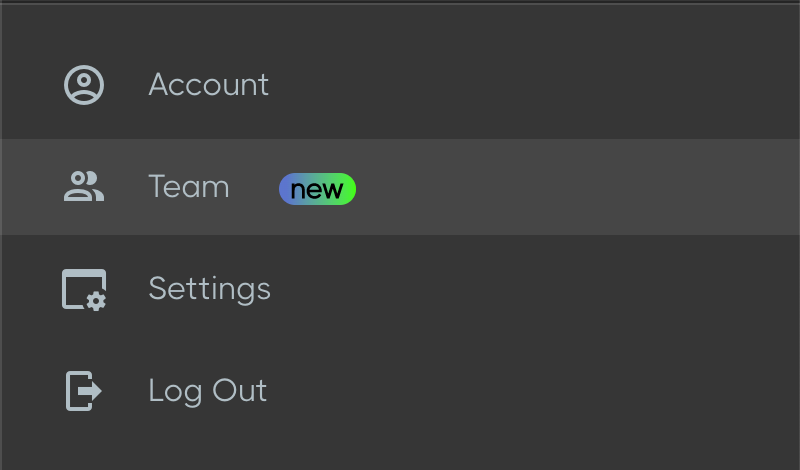
Add Members
First you’ll want to add everyone to your Team. You can make them an “Admin” or a “Creator” role. Please read this entire article to learn what each role can do. The base Team Plan price comes with 2 users, you will be invoiced at $6/user per month for any other users past this amount.
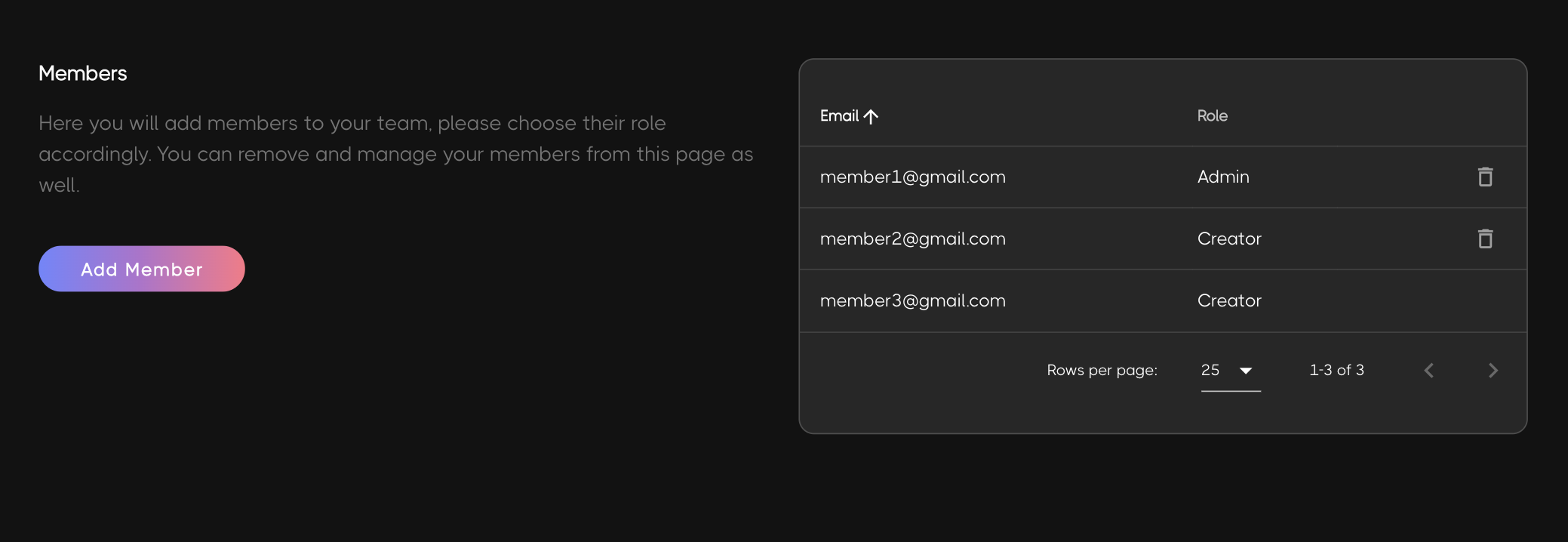
Pending Members
After you have sent your Team member invitations, you can keep track of those who haven’t accepted the invitation yet in the “Pending Members” section.
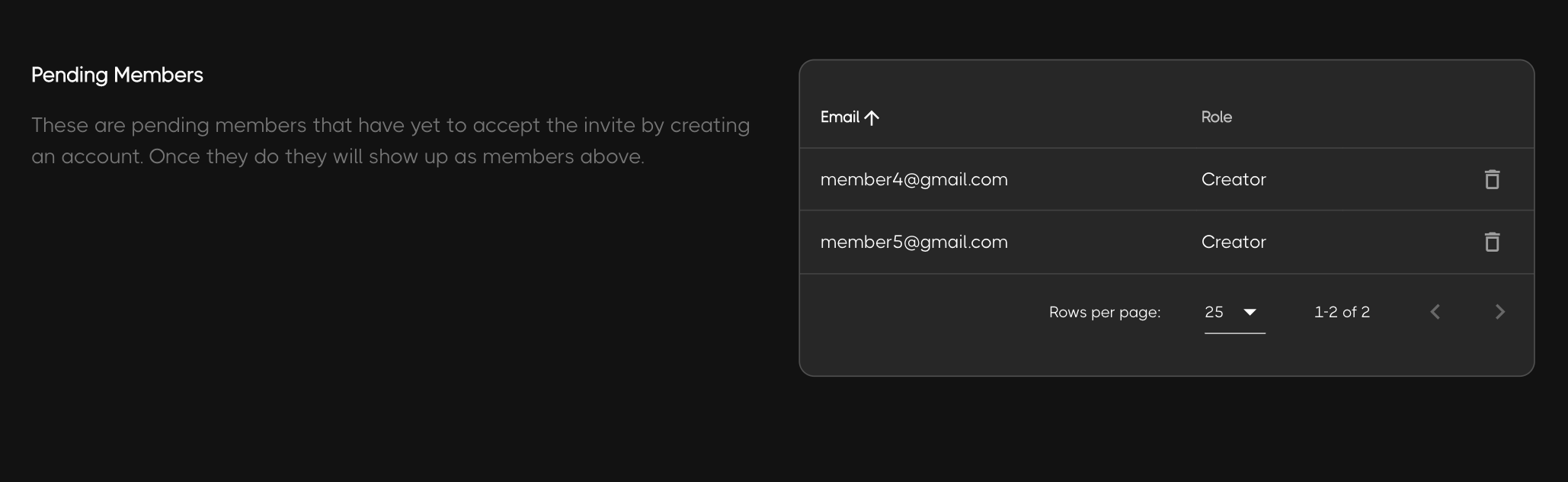
Team Session vs. Private Session
Everyone on the Team will now have access to start a “Team Session”, which will:
- Use the funds from the Team Balance
- Use the selected “Space” storage (You get one 100GB Space with your subscription, but of course you can add more!)
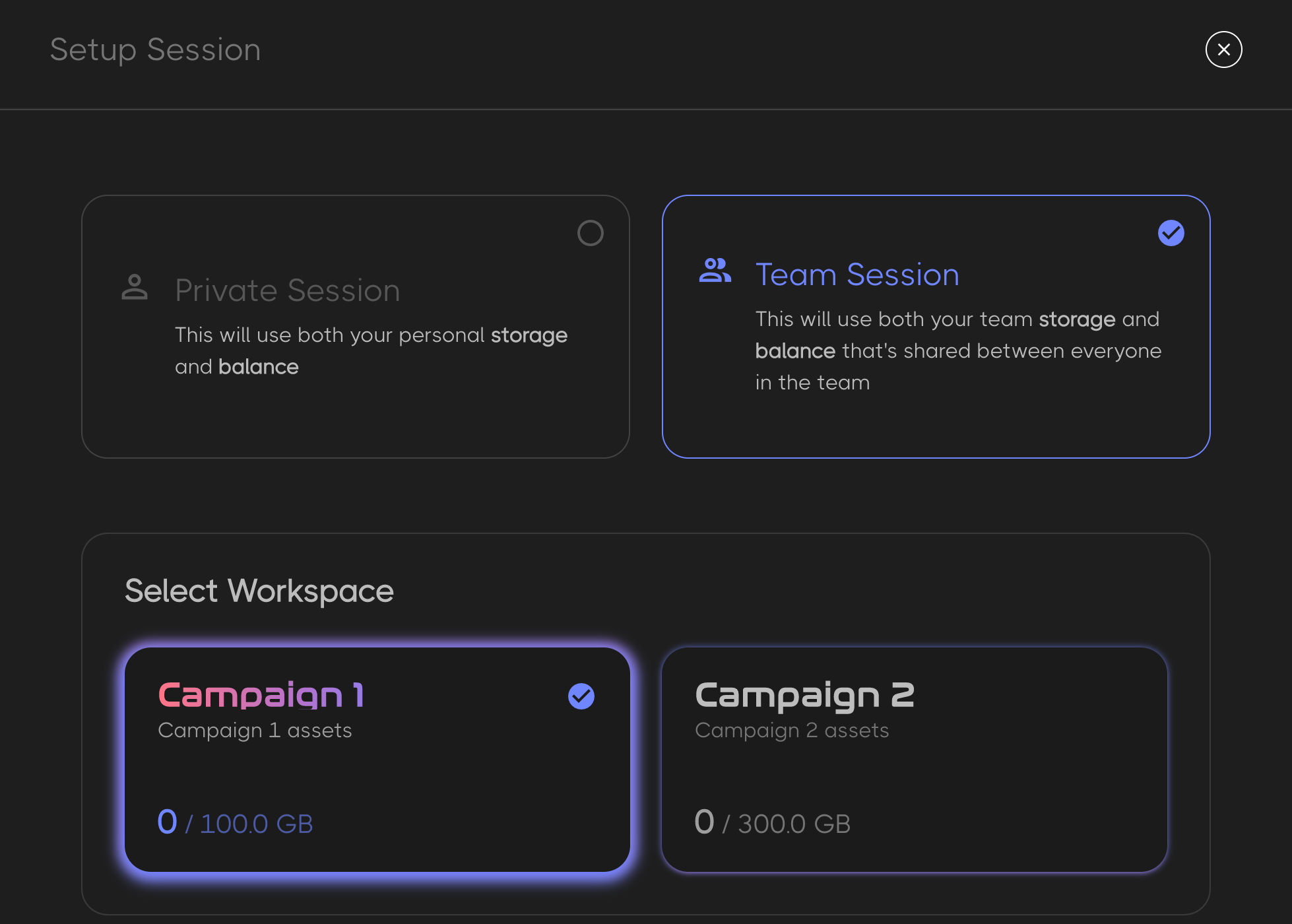
Folder Structure "Everything Shared" vs. "Individual Folders"
Note: This is an enterprise feature, please reach out to sales@rundiffusion.com to inquire about our enterprise plans.
When an admin creates a Space, they can decide to have the folder structure within that storage volume be "Everything Shared" or let each user have separated folders for their individual generations.
Warning: The moment that you set your Space to the "Individual Folders", you cannot be revert back to the "Everything Shared" option. You'll need to create two different Spaces if you want both behaviors.
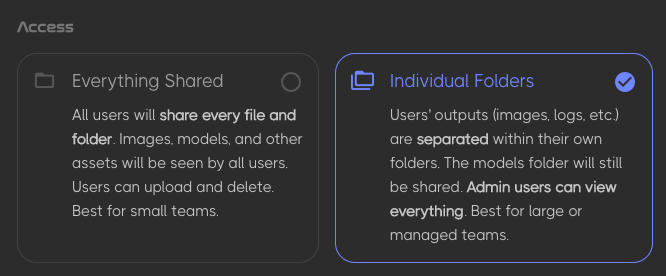
"Everything Shared" Automatic1111 UI Example
- "images", "logs", and "models" folders are shared between all users. All team members can add and delete from these folders, and it will affect all other users.
- Simple as that, great for small teams!
"Individual Folders" Automatic1111 UI Example
- "models" and "shared" folders are shared between all users. All team members can add and delete from these folders, and it will affect all other users.
- "images" and "logs" folders are NOT shared between all users. Only the individual users can add and delete from these folders.
- Users with the "Admin" role can access each user's individual folders through a special folder called "users" that only they can see.
- Provides the necessary control for larger or managed teams! See image below for example of this folder structure option.
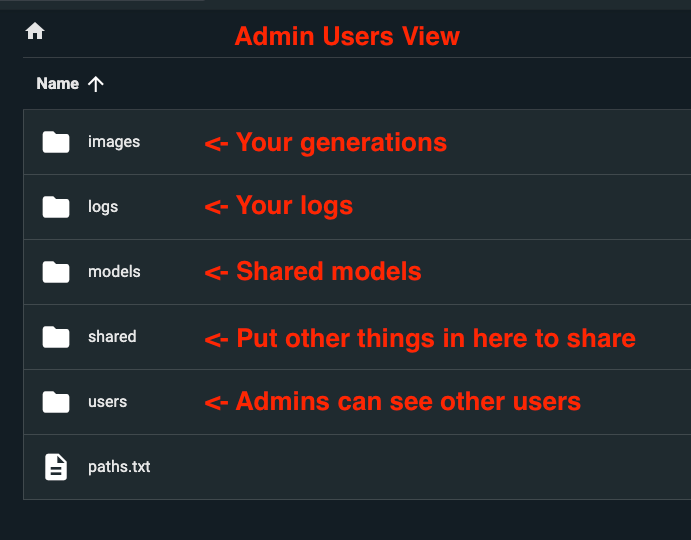
Team Balance
Everyone on the Team is now able to access a Team Balance when they start a “Team Session”. Only Team members with the “Admin” role can increase the funds of the Team Balance using a payment method that can be separate from your personal funds payment method.
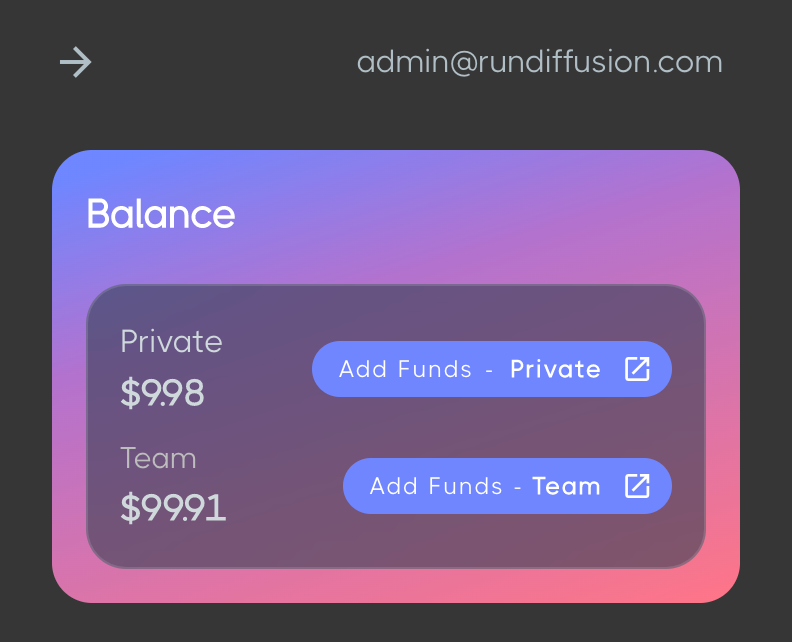
Team Storage (Spaces)
Team members with the “Admin” role can add new “Spaces” at increments of 50GB. The base Team Plan comes with one Space, starting at 100GB. There are many reasons why you would want more than one Space, maybe you need to have your clients or projects separated because it is required by your organization or just for your convenience.
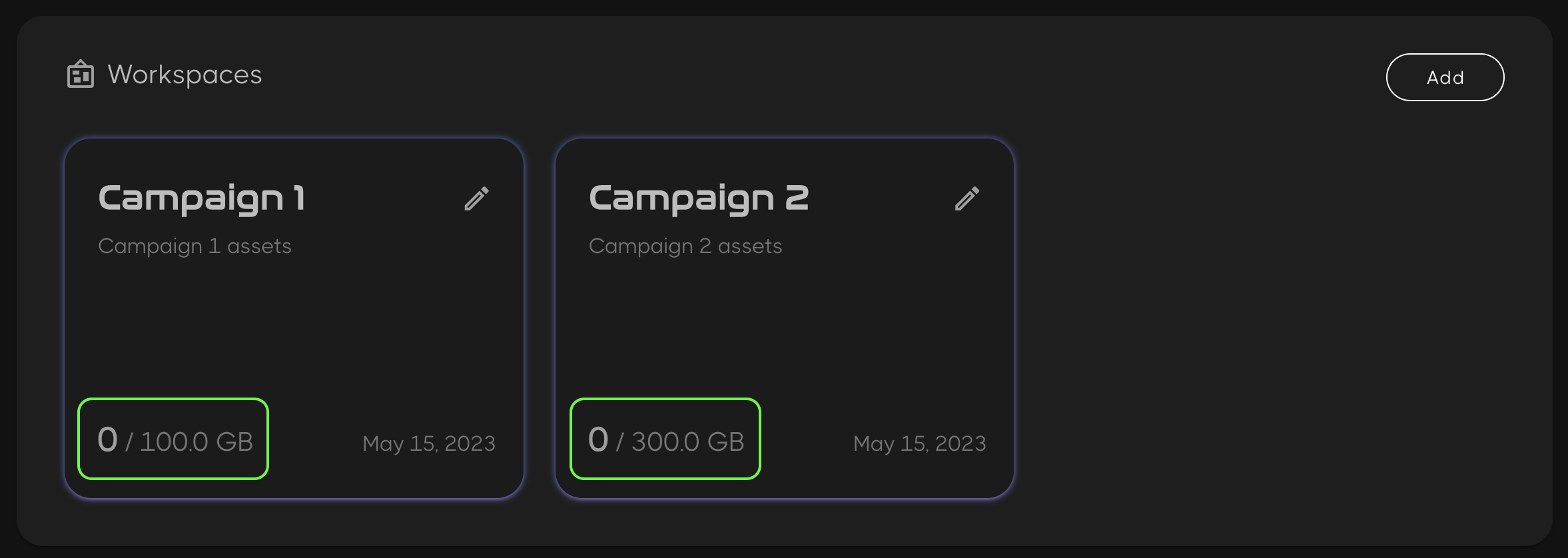
Manage Team Plan Subscription
Team members with the “Admin” role can manage your Team Plan subscription by clicking “Manage” in your Team page. Within the new screen that opens up, you can change your payment method or cancel your subscription at any time.