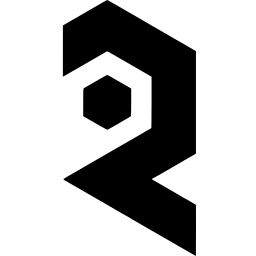Use /mnt/private/ and then reference your MP4 video file. So myvideo.mp4 uploaded to the root directory would be /mnt/private/myvideo.mp4
If you made a folder called 'vids' then your path would be /mnt/private/vids/ and so on.
Now that you have your file uploaded, you will need to reference the path to exactly match where you uploaded the video file.
In Deforum under the "Init" tab, switch to "Video Init" and enter your path. Make sure the path has the following information correct: Server ID, Folder Structure, and Filename.
So that is it for uploading video files! Phew.
Saving Settings in Deforum
To save settings in Deforum, type out the full path to where you would like to save the settings file to.
For example: /mnt/private/deforum_settings.txt. Note, you need to get the path EXACTLY right, or you will get an error! To load settings type in the full path and hit "Load All"
ControlNet and Hybrid Video
Note that in the current version of Deforum, ControlNet only works with certain extensions disabled! Turn off all extensions except for the ones that say "Built IN" and Deforum / Controlnet. Then hit apply and quit, the box will reboot. It will take about as much time as it took to boot, so wait and it will automatically refresh when the server is ready. You can watch the logs in the Server Manager if you want to see where the progress is.
It is recommended to only use 3D video mode in Deforum, and completely ignore Video Input, Interpolation and 2D modes. They are not ideal, and don't work with Hybrid/ControlNet.
You can also use this method to upload images for Batch processing: