If you're diving into AI audio tools, Zonos in Audiolab on RunDiffusion is a game-changer. Whether you're crafting voiceovers, dubbing content, or experimenting with vocal tones, Zonos gives you powerful tools to shape your sound. In this article, we'll walk through exactly how to use Zonos inside Audiolab on RunDiffusion.
For a quick primer on Audiolab overall, check out our AudioLab - A Quick Overview.
What Is Zonos in Audiolab?
Zonos is a one-shot text-to-speech voice synthesis tool built into Audiolab. It allows you to convert written text into expressive, lifelike speech with controllable mood, tone, and vocal references in a single pass. Perfect for AI content creators, podcasters, or developers needing scalable voice synthesis.
Step-by-Step: Using Zonos in Audiolab
1. Log into RunDiffusion
Login to your RunDiffusion account and head over to the RunDiffusion opensource applications page.
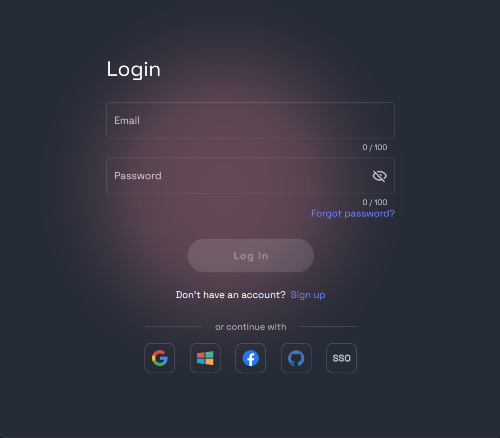
2. Launch Audiolab
- From the left-hand sidebar, click Audiolab under the RunDiffusion Apps.
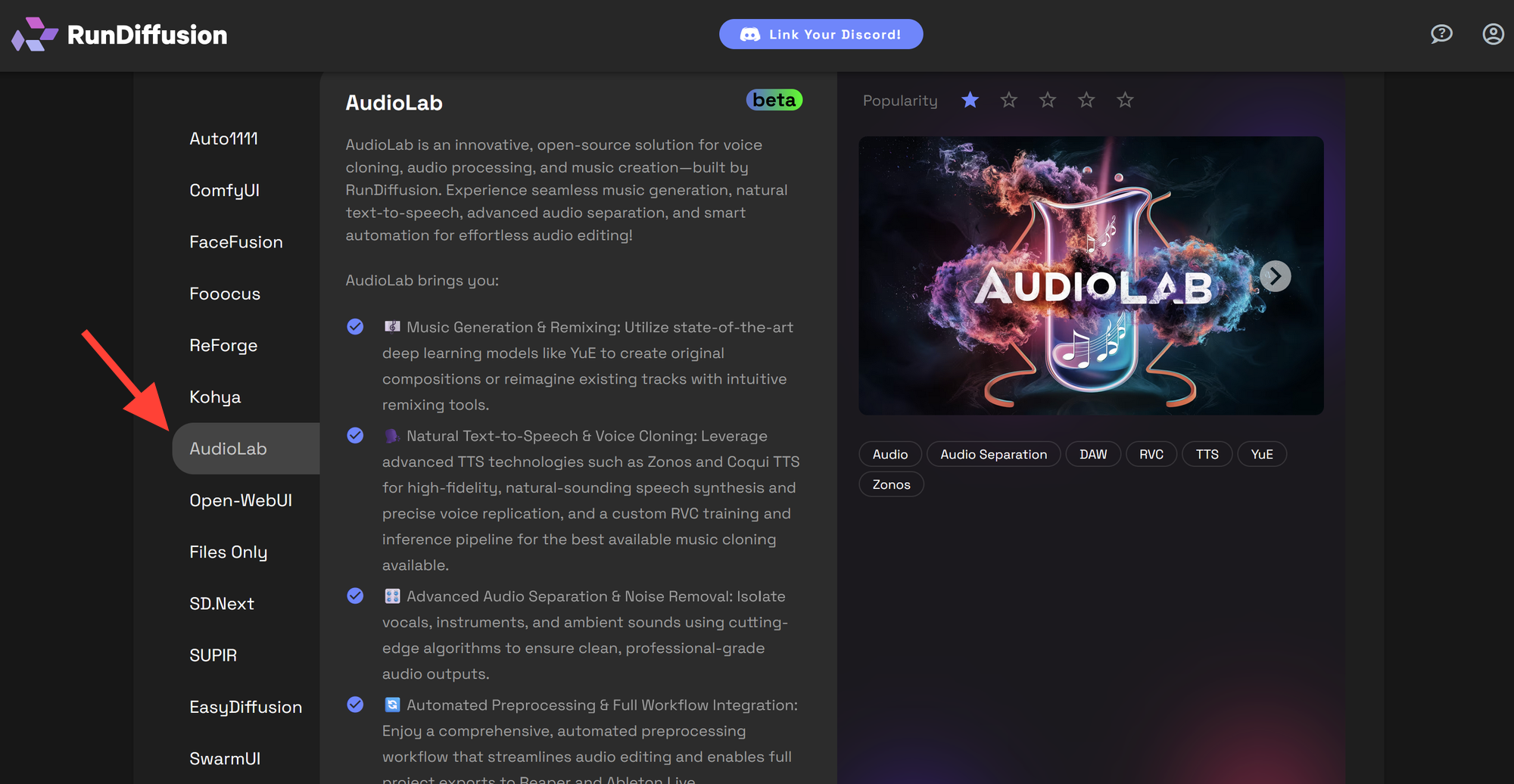
- Click the Select button.
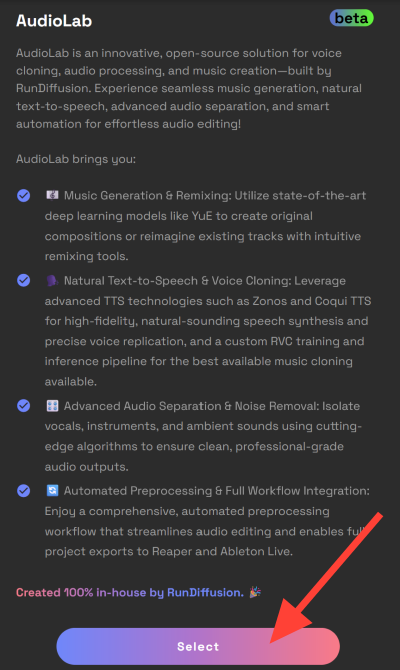
- Choose your preferred settings and click Launch.
Tip: A large server size is ideal for faster processing, though other sizes can work too.
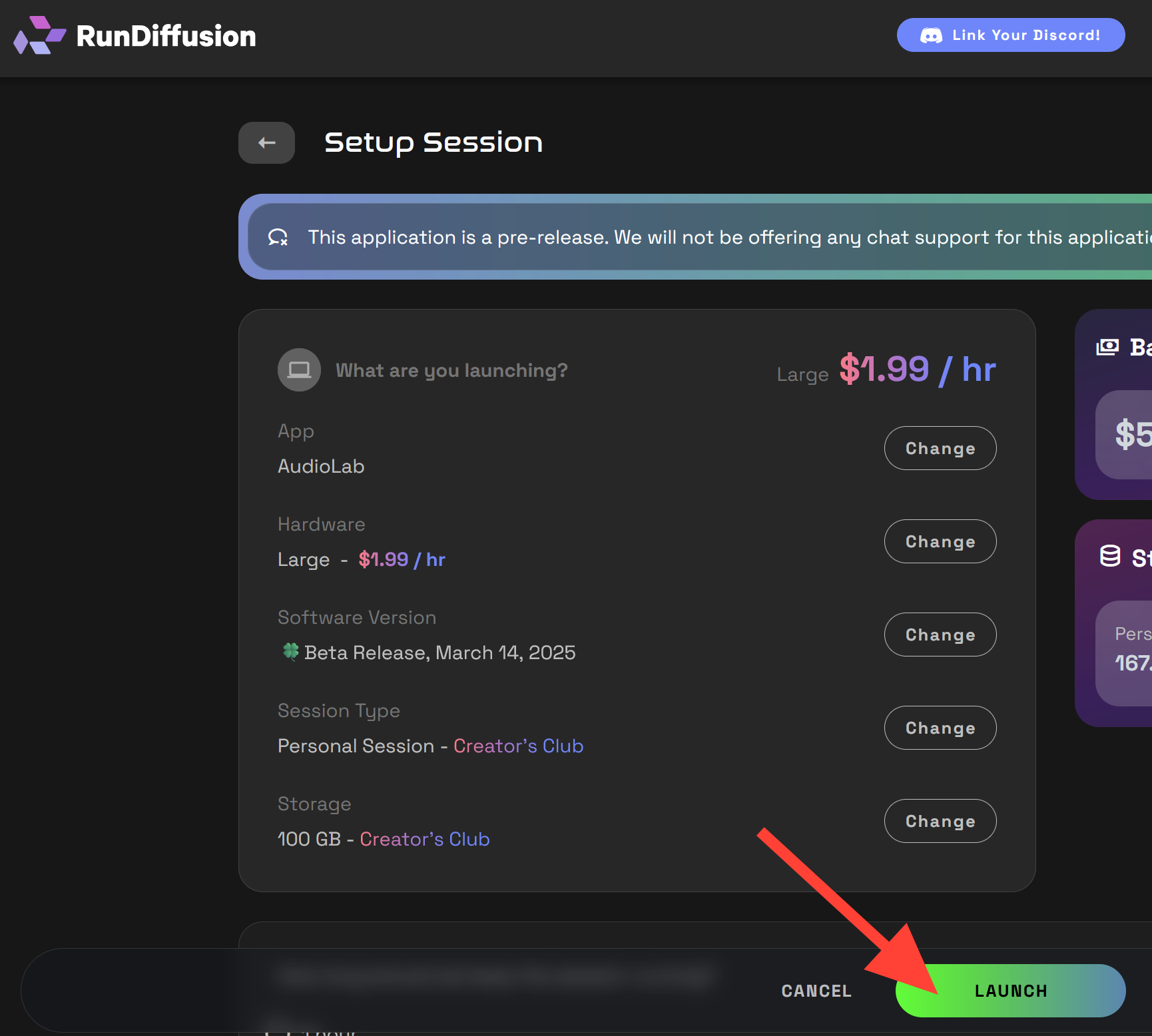
3. Open Zonos
Once Audiolab is up and running, click on the Zonos tab.
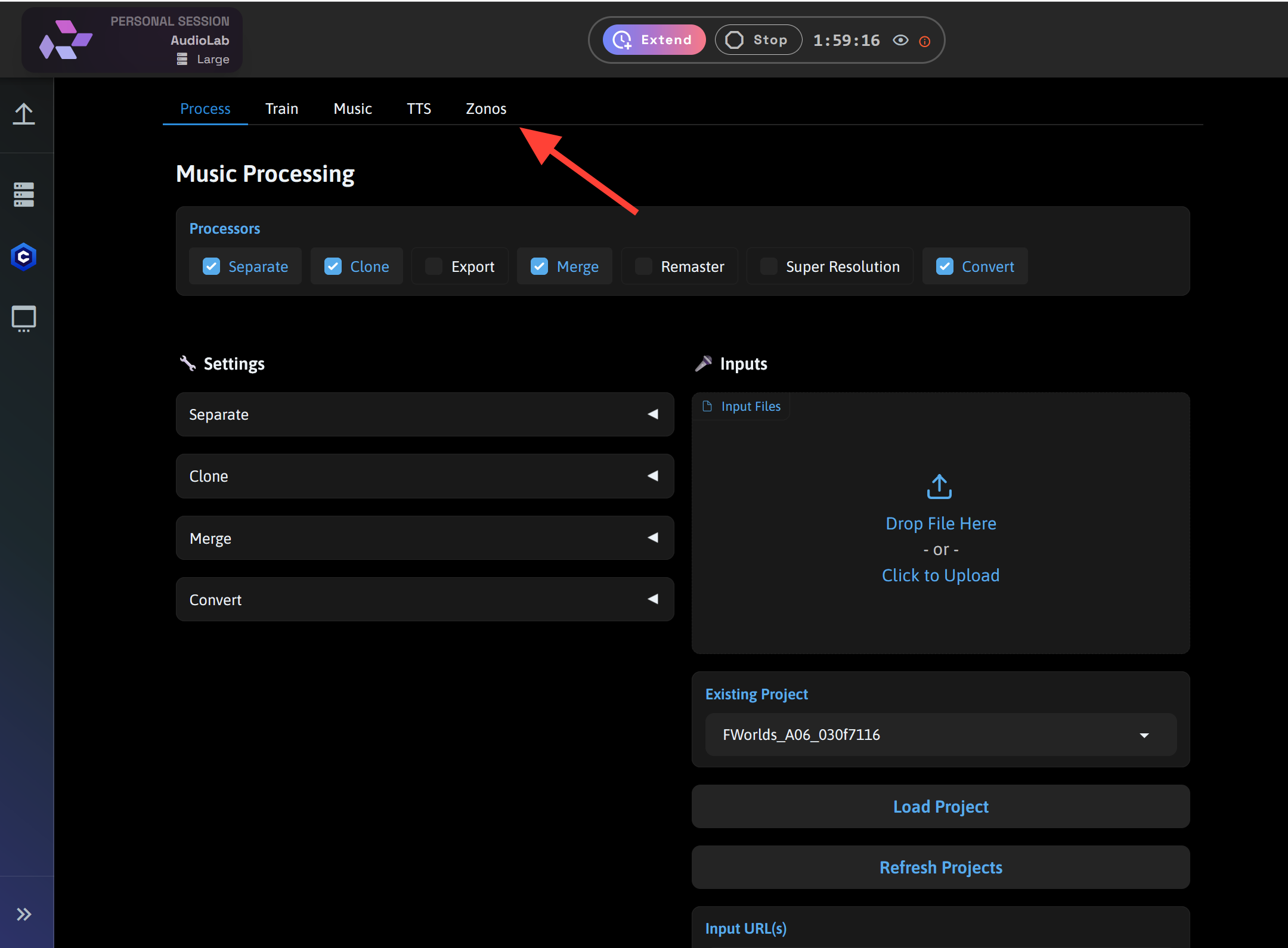
4. Enter Text for Voice Generation
In the Text-to-Speech section:
- Type or paste your script into the input box. Zonos does well with short speeches.
- Tip!: The first and last word of your sentence may get skipped by the AI. Add filler words to improve accuracy.
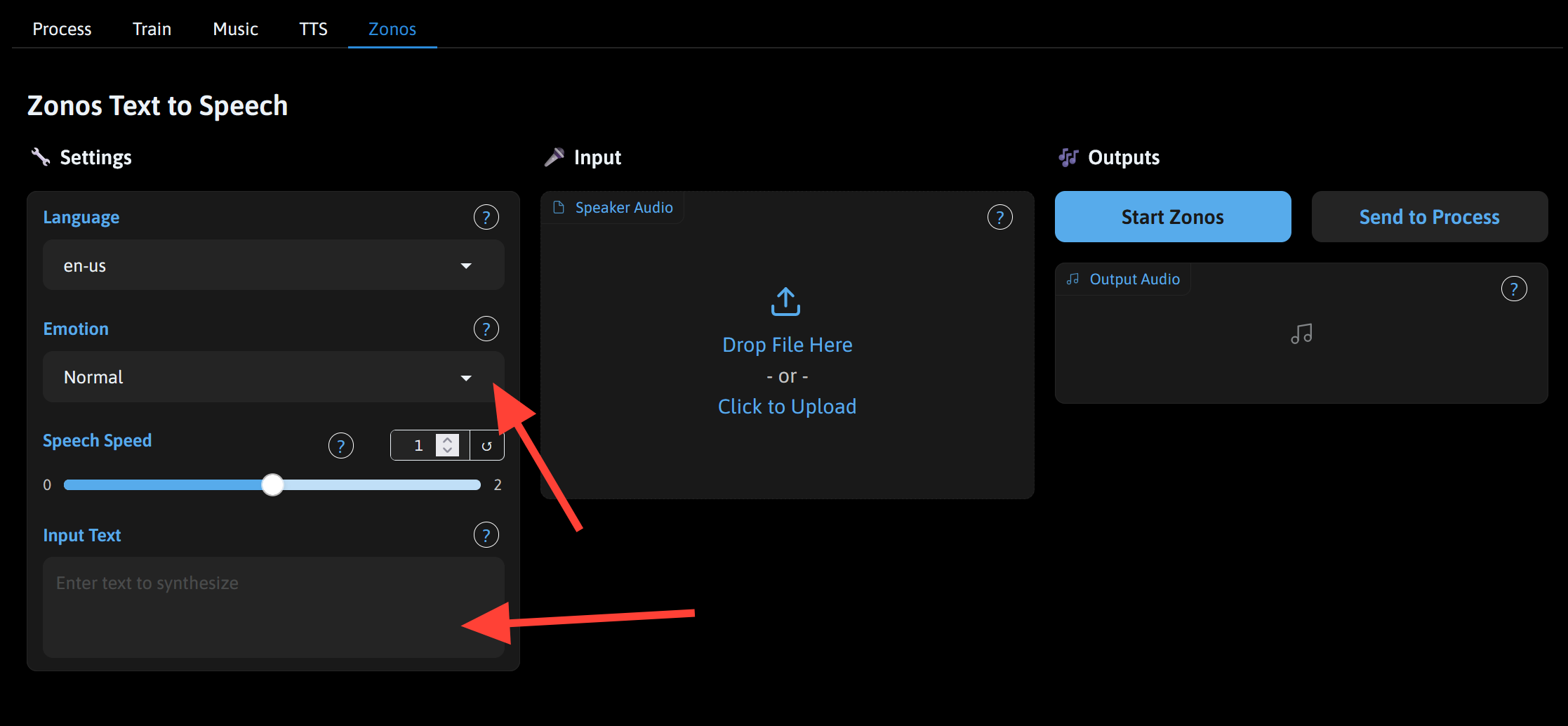
- Select an Emotion if desired, or insert emotions directly into the text using brackets. For example:
[happy] I love Audiolab.
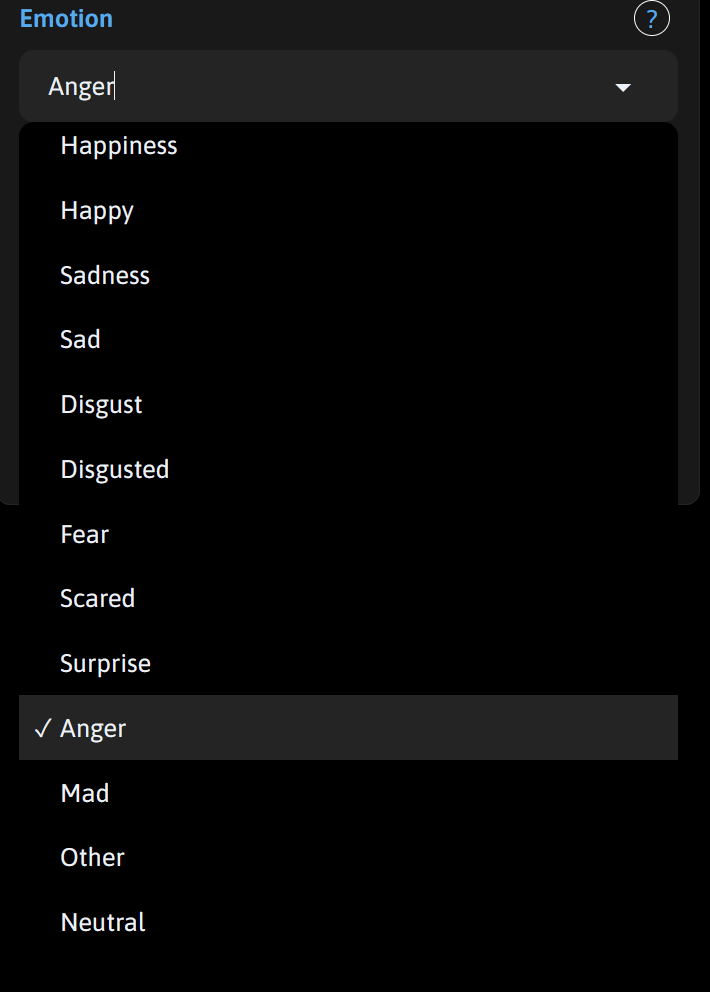
5. Upload an Audio Reference
To match a particular voice style or tone:
- Upload an existing audio sample that Zonos can use as a vocal reference.
- Best Practice: Use clean, high-quality audio. Zonos may pick up crackles or noise, which can be fun for vintage effects.
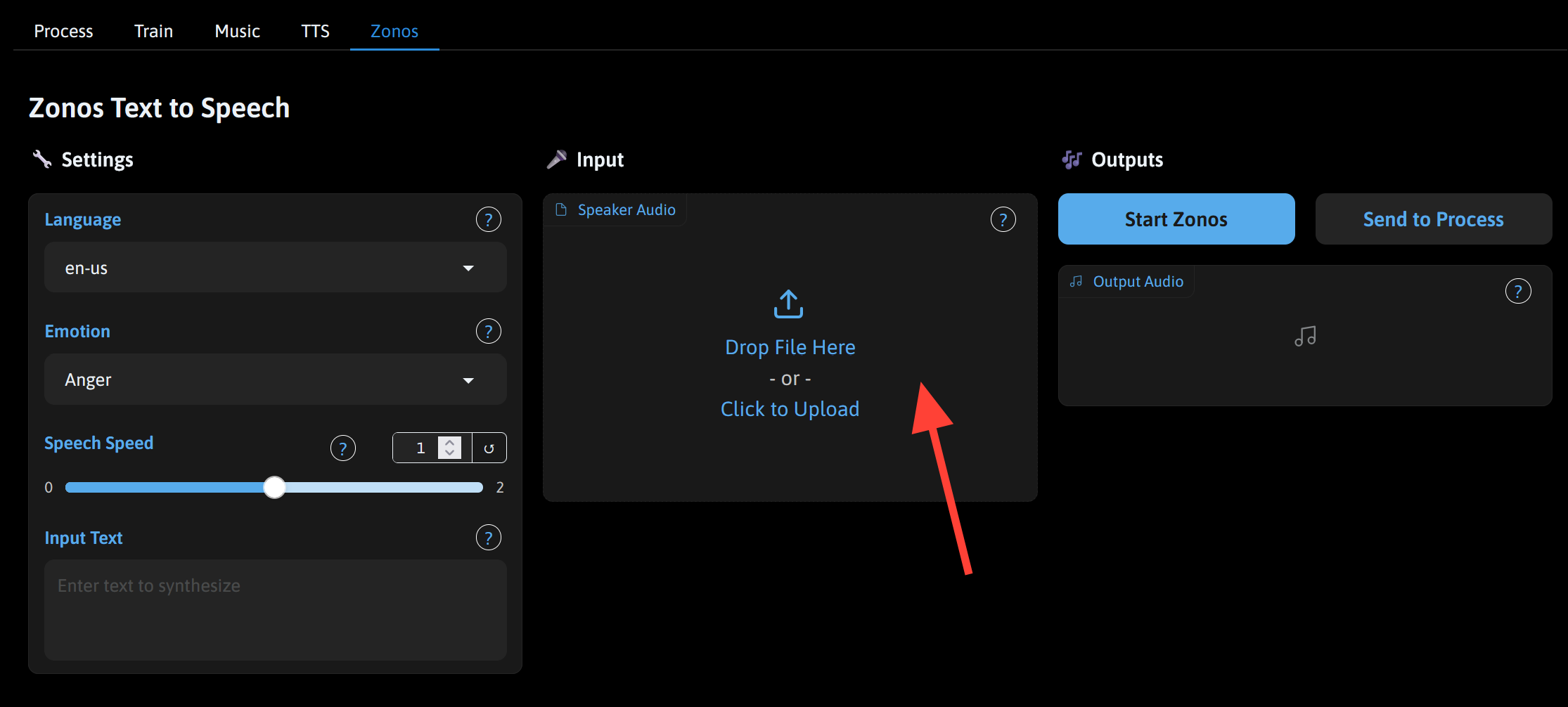
6. Generate Inference
- Click Start Zonos. Zonos will process your input and synthesize the voice in a single shot.
- Your results will appear in the Output Audio window, ready for download.
- Tip!: Consider generating a few variations to find your favorite output.
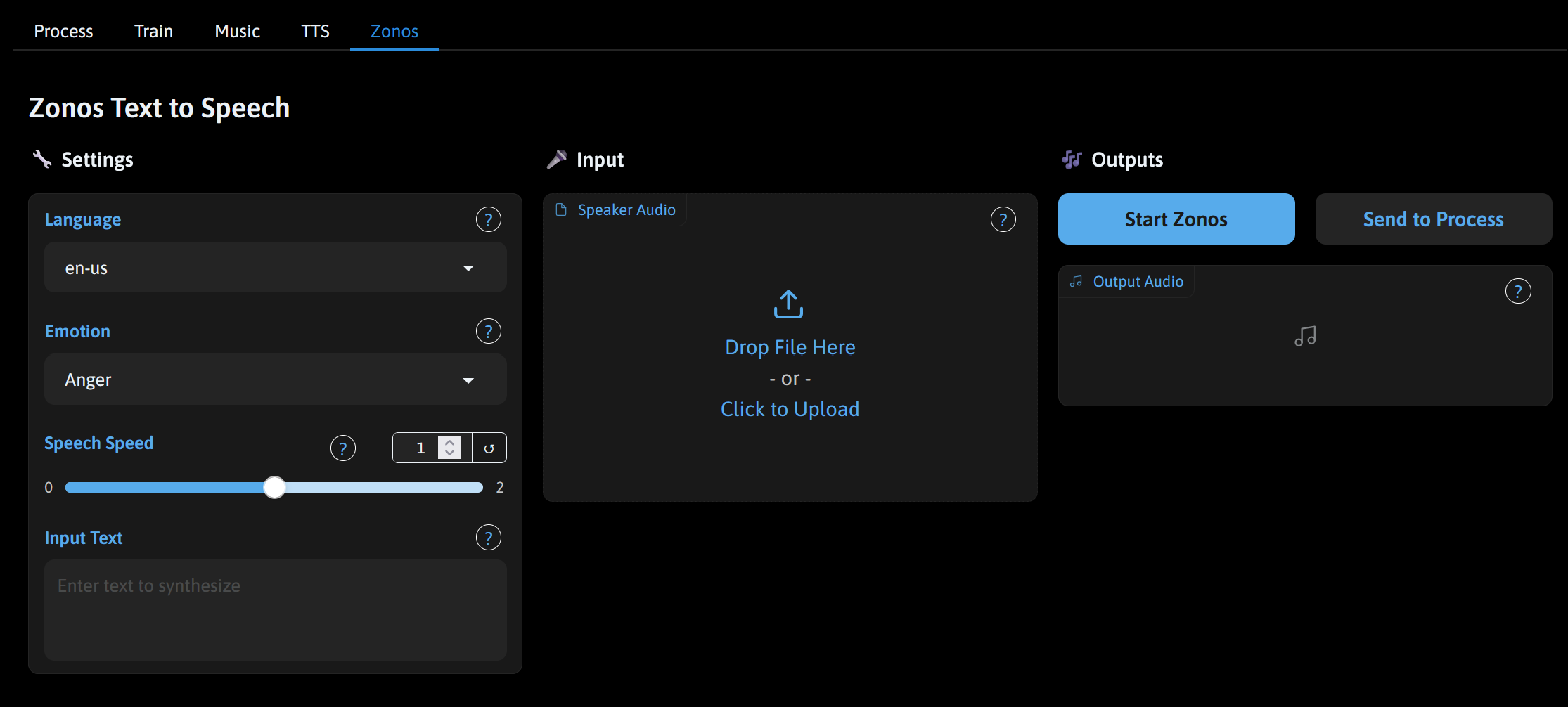
Why Use Zonos?
- One-Shot Inference: Generate speech in a single step for faster workflow.
- Realistic Outputs: Get near-human audio quality.
- Customization: Tailor mood and vocal character to suit your content needs.
- Fast Cloud Inference: Leveraging RunDiffusion’s GPU-backed cloud means high-speed generation.
- No Local Setup: Everything runs in the browser—no software installs needed.
More Help and Resources
For more reading try AudioLab - A Quick Overview.
Whether you’re building synthetic characters or narrating your next AI project, Zonos in Audiolab gives you the control and quality to bring your audio vision to life. Try it today on RunDiffusion. Audiolab was created by one our amazing developers who continues to update it regularly.


