Update: The ReActor team has stopped supporting ReActor. Try RDFacefusion Instead
What is the ReActor Extension?
ReActor is an extension for Automatic1111, designed to swap faces in images quickly and accurately. It builds on Stable Diffusion’s power by providing face-detection, swapping, and restoration tools that can handle multiple faces in an image.
Key Features of the ReActor Extension
- Multiple Face Support: ReActor can detect and swap multiple faces within an image. This makes it ideal for group photos or complex AI compositions. Users can easily select which faces to swap using index numbers.
- Gender Detection: For more precise face-swapping, ReActor allows users to specify gender preferences, ensuring better matches between source and target faces.
- Face Restoration and Upscaling: If a swapped face appears blurry, the CodeFormer restoration tool can bring back sharpness. The built-in R-ESRGAN upscaling feature improves the resolution.
Setting Up the InSwapper Model for Face Swapping
The ReActor extension relies on the InSwapper model for its face-swapping capabilities. Once you’ve installed ReActor, you’ll need to manually add this model to the models/roop We can't provide the model so you'll need to download it manually we talk about that in our article on Face Swapping.
This step is critical—without the InSwapper model in the right folder, ReActor will not be able to perform face swaps without it.
Installation and Setup
To install the ReActor extension in Automatic1111, follow these steps:
Launch Automatic1111
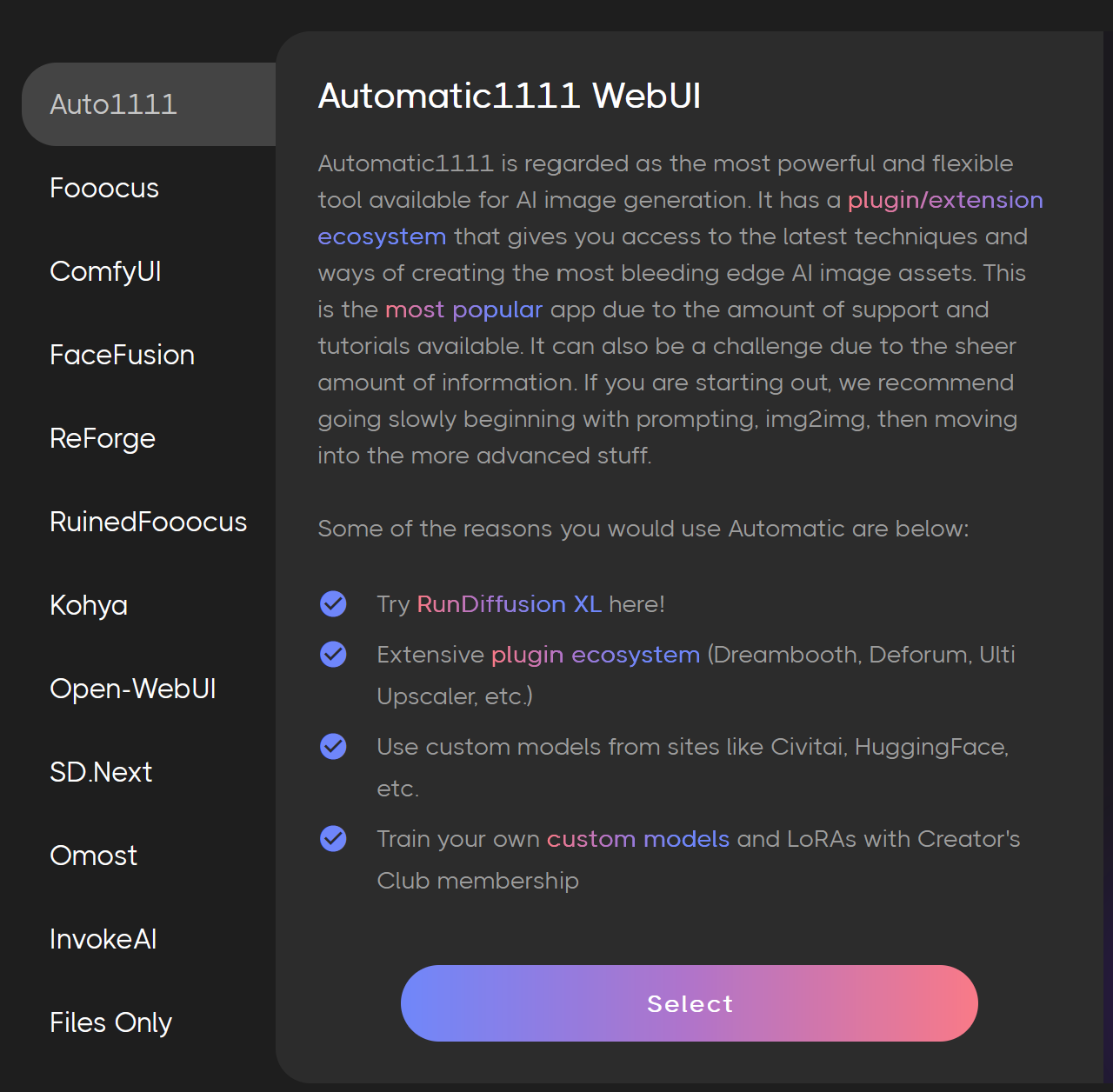
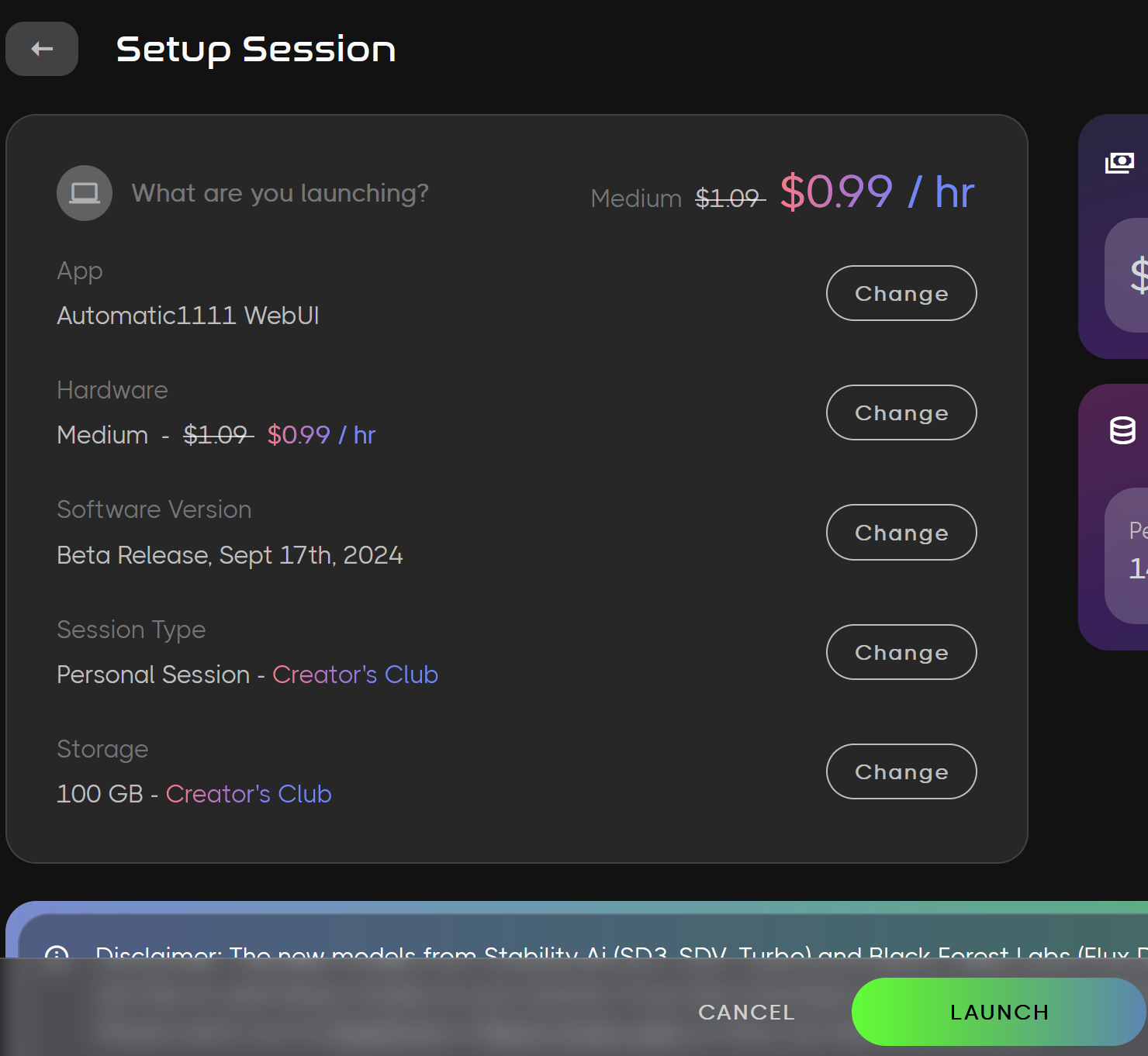
If you have creators club on this screen scroll down and turn on persistent extensions so you don't have to install each time you launch Automatic1111.

Install ReActor: Head to the “Extensions” then select the Available tab and click on Load From. This will bring up a list of extensions.
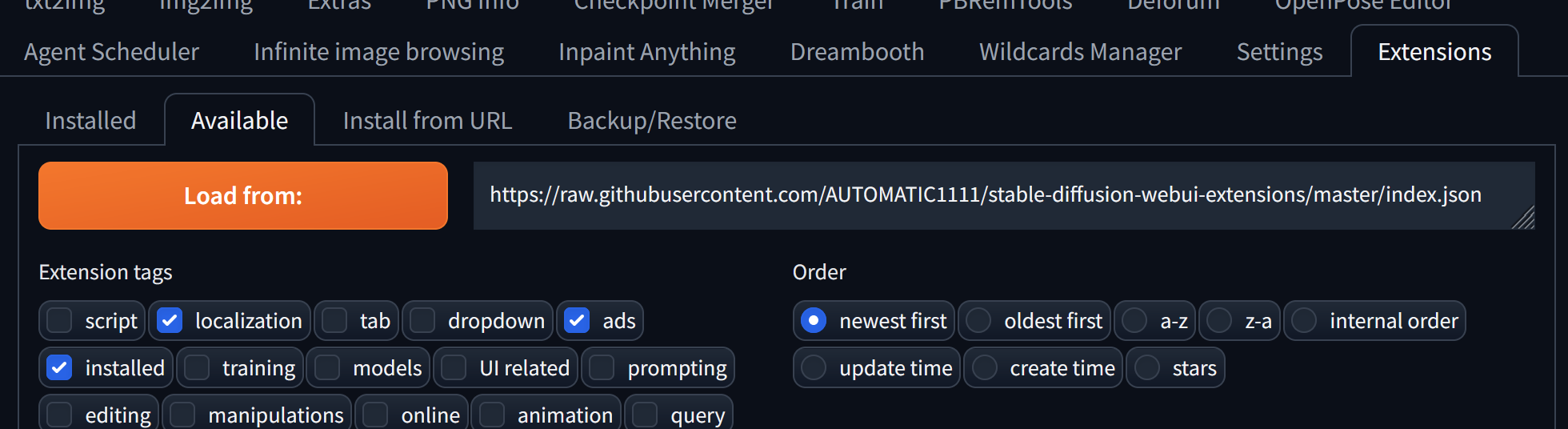
Scroll down to Reactor and click Install. You can also CTRL F to search for Reactor to bring you right to it.

After installation select Server Manager on the left side then click Restart App 'Auto1111'.
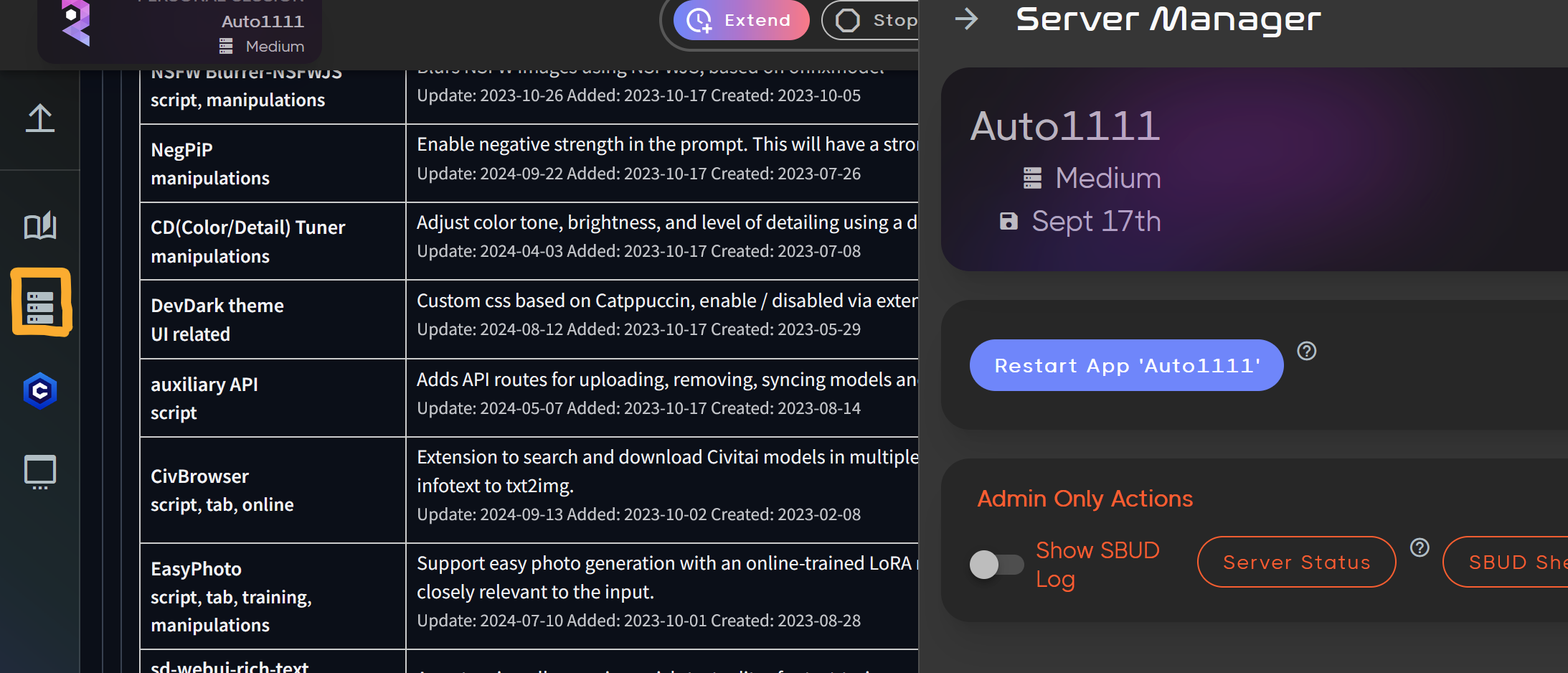
You can now see the ReActor is available below.
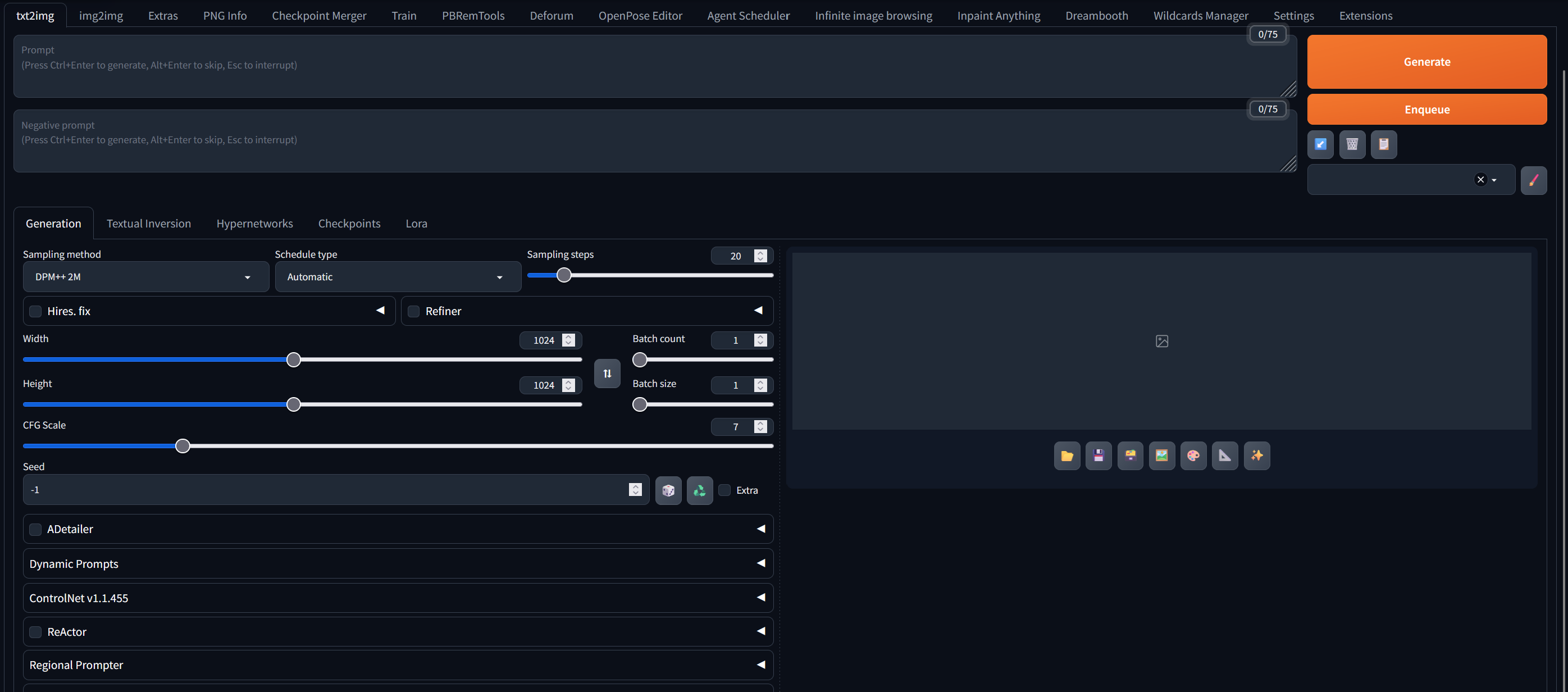
Using ReActor for Face Swapping
Check the Box:It'll reveal the extension. By checking the box you have enabled Reactor and if you select generate it'll attempt to use the extension.
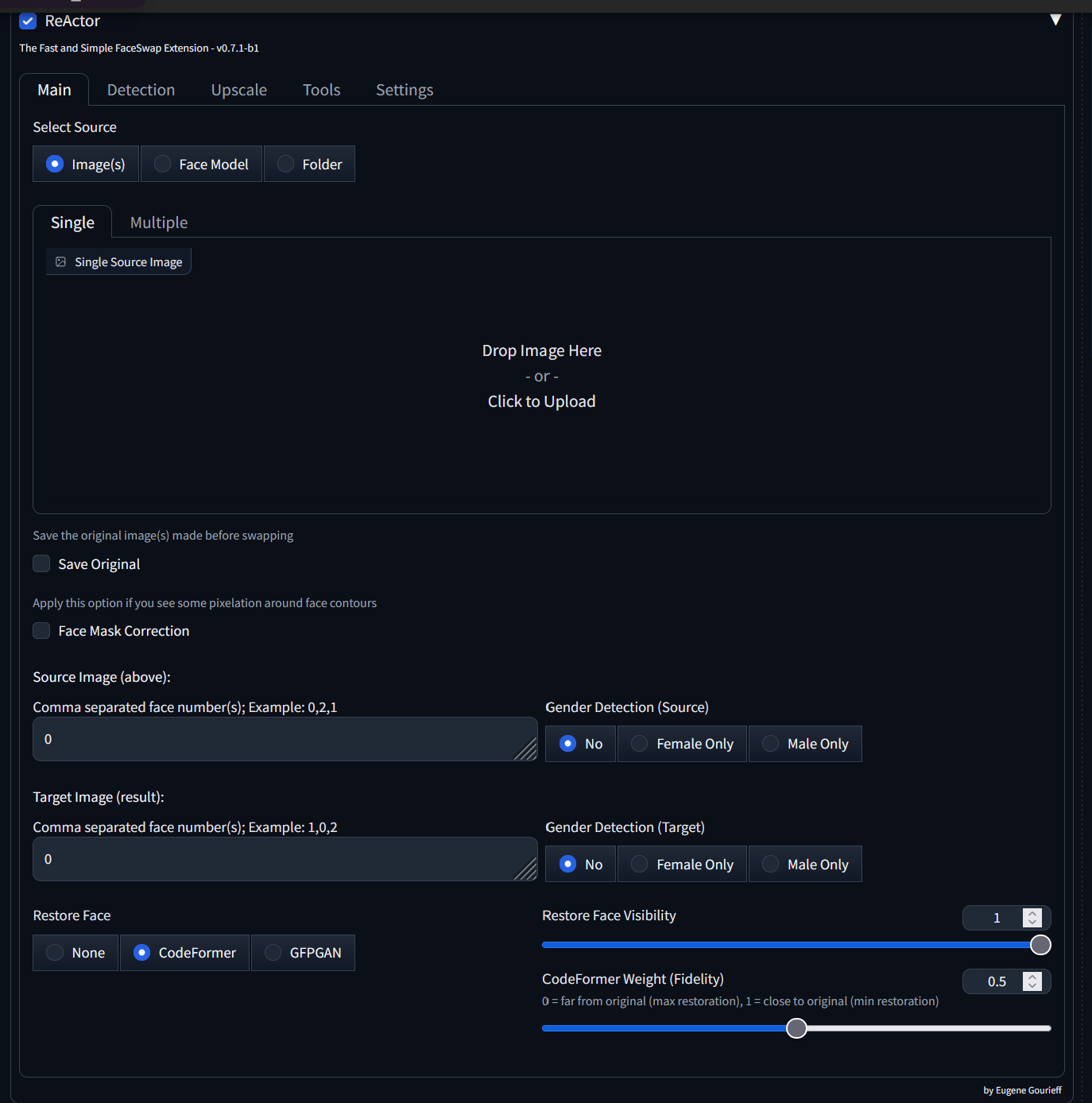
Drop or Upload an Image: Simply add an image by selecting upload or drag and drop and image.
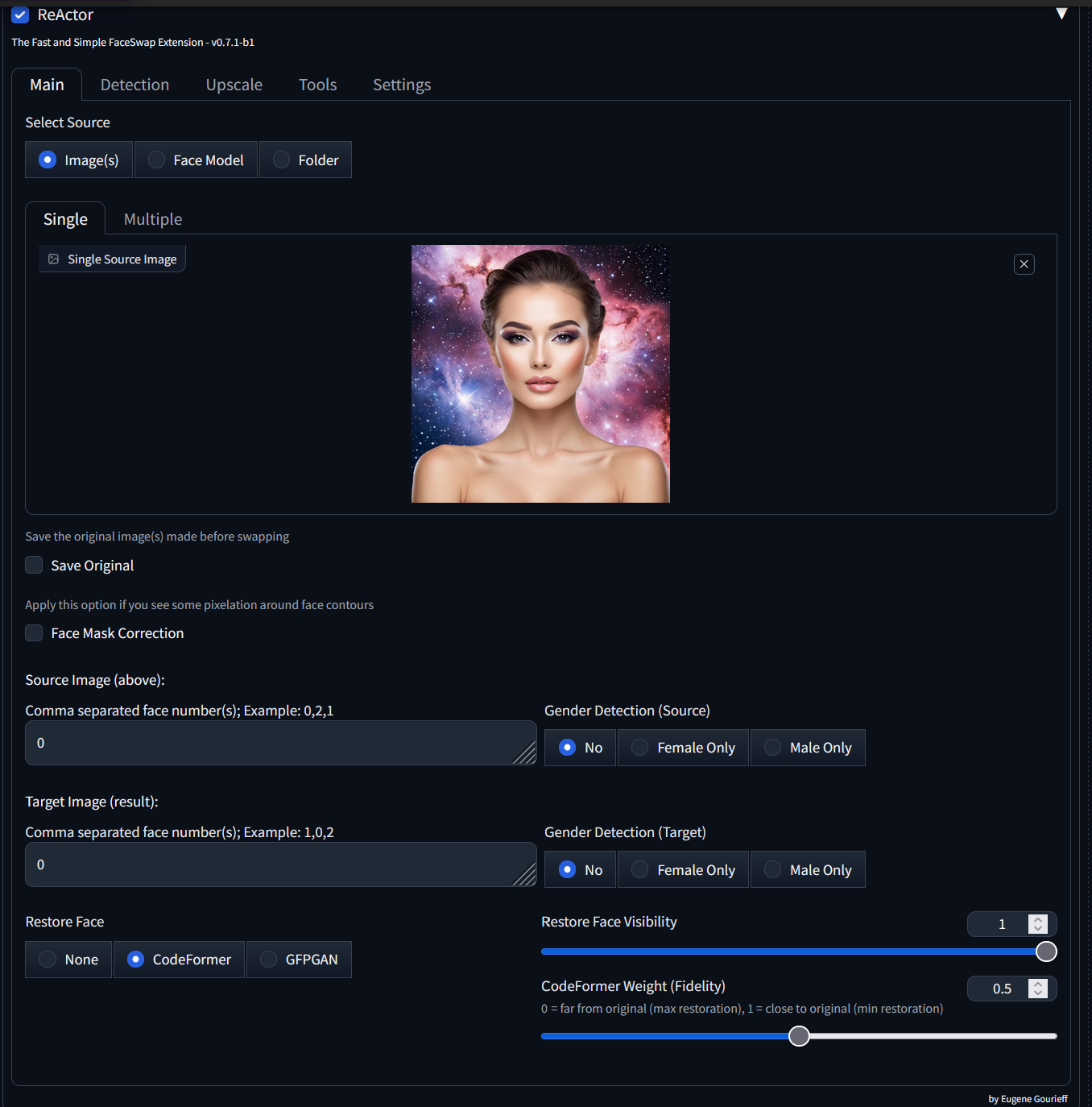
Generate an Image: Write a prompt and select generate. At the end of the image generation process it'll apply the faceswap.
Prompt: Harley Quin holding a baseball bat wearing a colorful and vibrant unique fashionable clothes, background graffiti

Face Restoration: If the resulting swapped face is blurry, enable the CodeFormer option in the "Restore Face" tab to enhance sharpness.
Upscaling: Improve the final image resolution by using the Upscale feature within ReActor. Select upscalers like R-ESRGAN 4x+ for the best results, and adjust the scaling factor (usually 2x or 4x).
Handling Multiple Faces: Specify which faces to swap by selecting their indexes (e.g., 0,1 for the source and 1,0 for the target). This level of control is useful when working with group images(OpenAI Journey).
Licensing and Legal Considerations
Before diving deep into face-swapping projects, it's essential to review the licensing information of the models and tools you use. The InSwapper model may have specific licensing requirements, especially for commercial or public-facing projects. Be sure to read this article on Face Swapping to ensure compliance with model licenses and ethical guidelines.
Conclusion
The ReActor extension for Stable Diffusion’s Automatic1111 is a game-changer for anyone looking to perform face-swaps efficiently. Whether you’re a creative professional or a hobbyist, its ease of use, fast performance, and built-in restoration tools make it a must-have. Just remember to set up the InSwapper model properly and review the licensing terms for face-swapping projects.
For more advanced techniques and use cases with ReActor, check out the following resources:


