A Quick Overview of RunDiffusion’s File Manager
The FILES ONLY application in RunDiffusion offers a streamlined way to manage your files in the cloud. Whether you're organizing model folders or checking logs, this tool gives you the essentials without launching a GPU server.
This overview covers everything you need to know to get started with FILES ONLY, from launching the app to using its key functions.
Video Tutorial (Coming Soon)
How to Launch FILES ONLY
Launching FILES ONLY is simple and quick:
Login to your account.
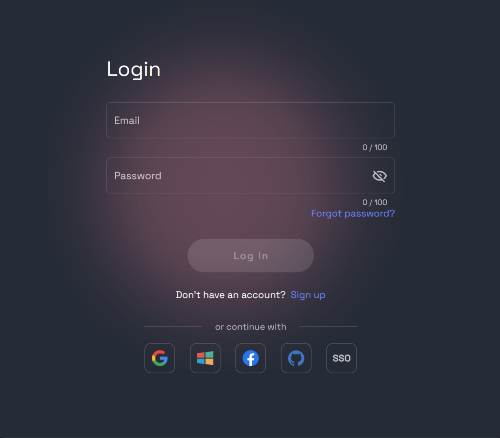
Go to the RunDiffusion Applications Page
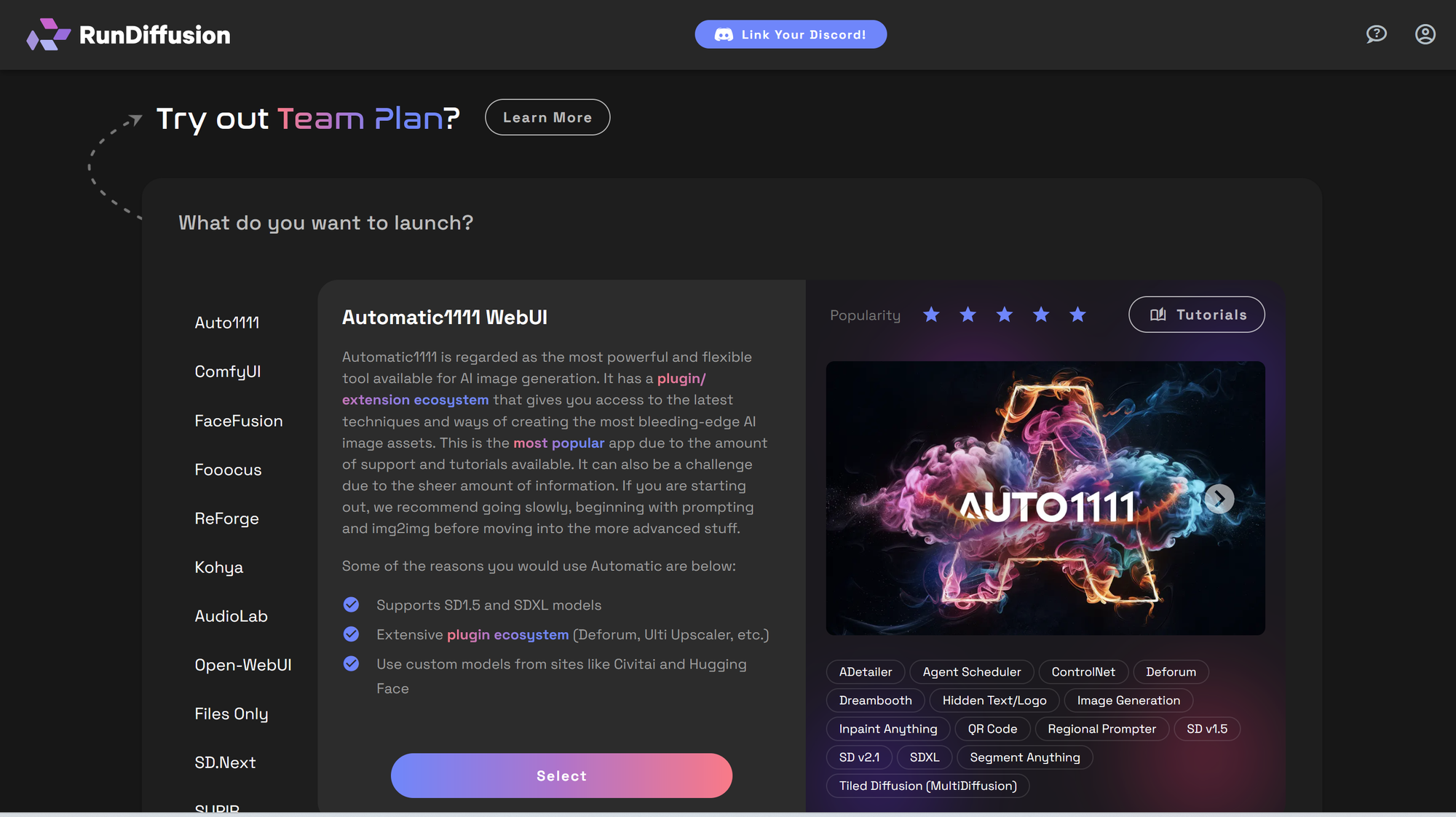
Click on FILES ONLY, then click Select
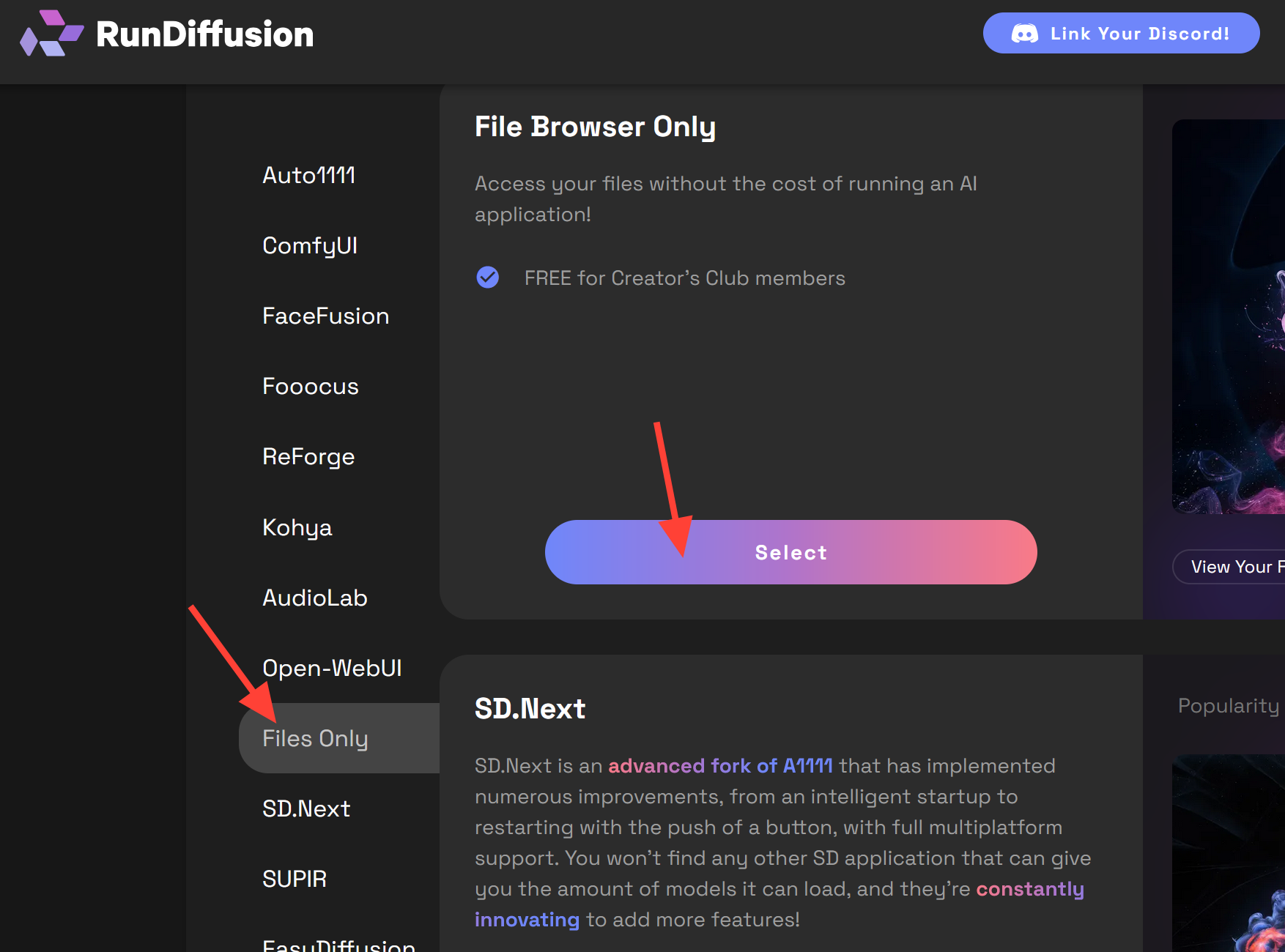
Click Launch.
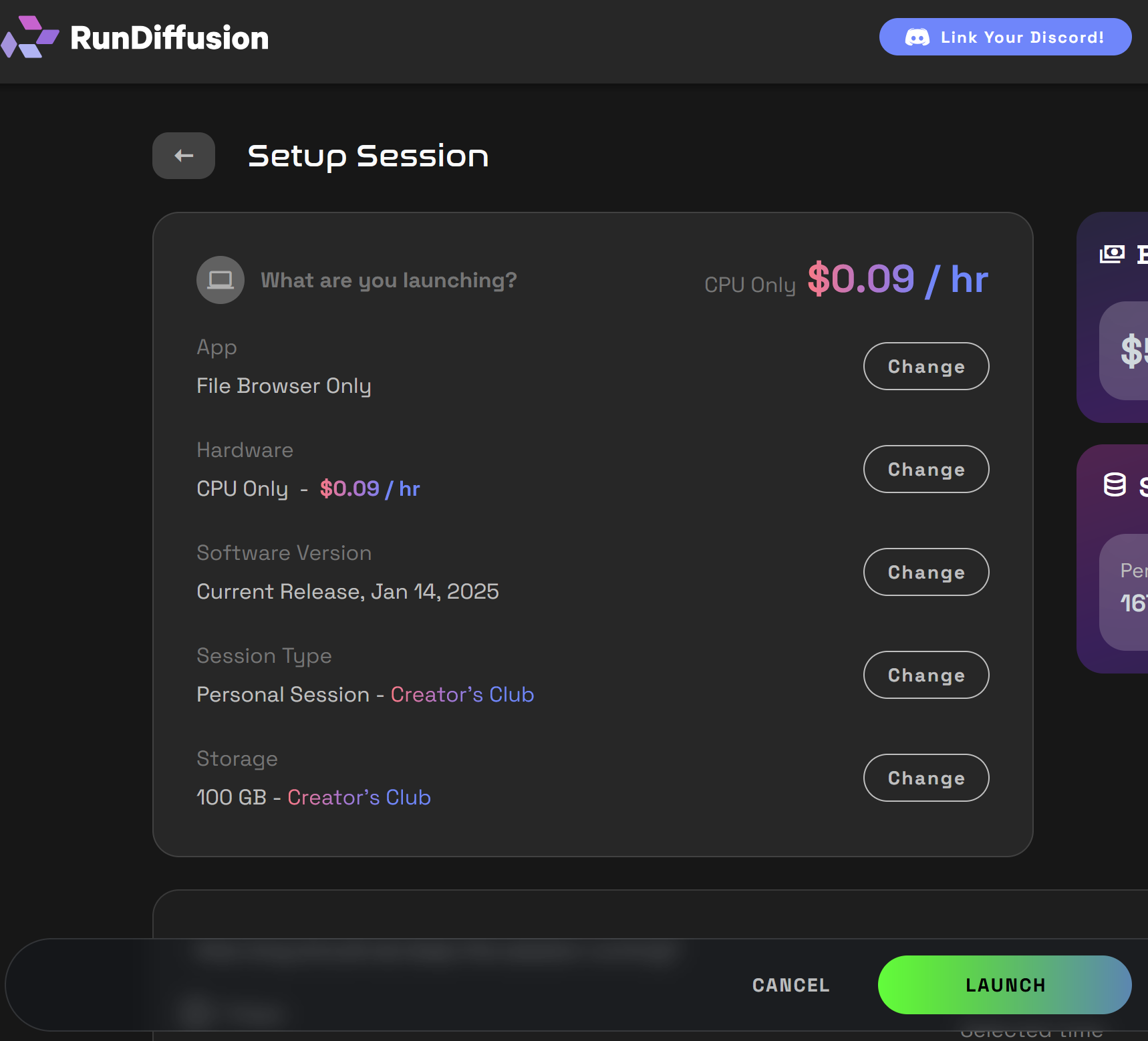
Basic Layout
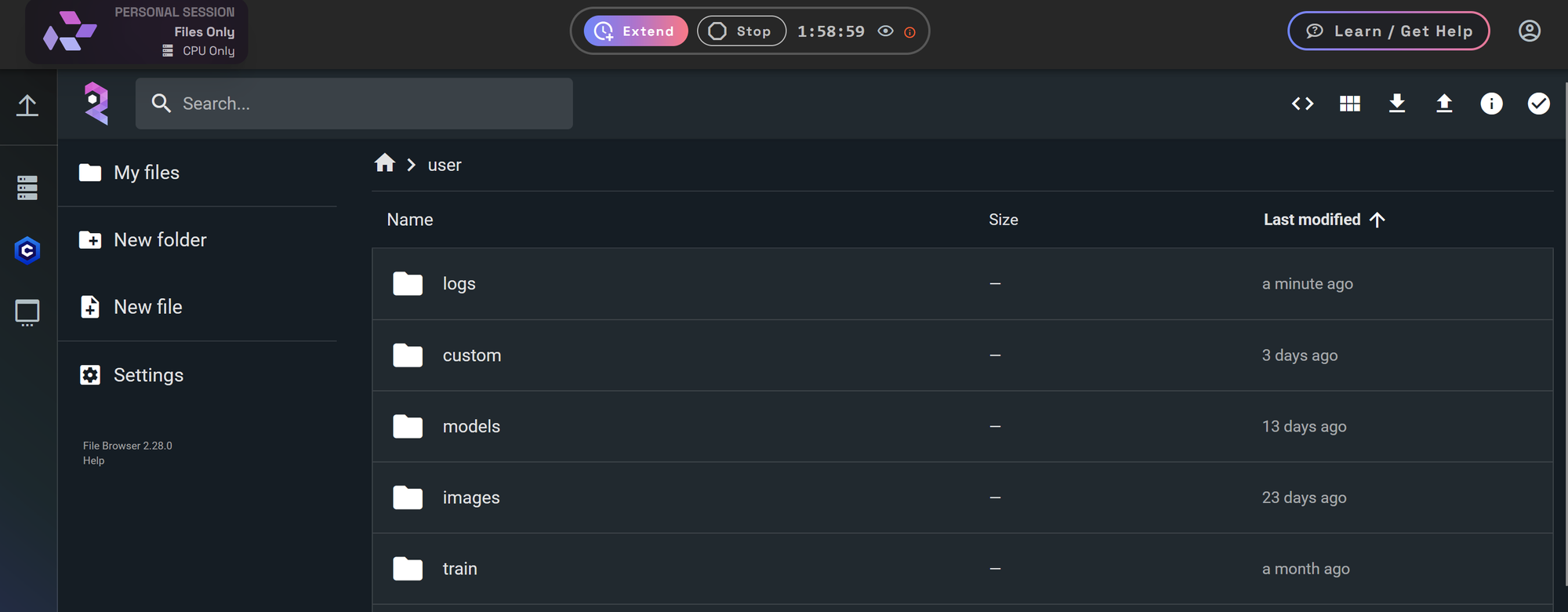
- How to Delete Files: View The full Delete Files tutorial
- Uploading Files and Command Console: View the Uploading Files tutorial
- Resetting your Configuration Files: View the Configuration File tutorial
- Command Console
Access a simple console for running basic commands like Aria2c and Gdown to download files.
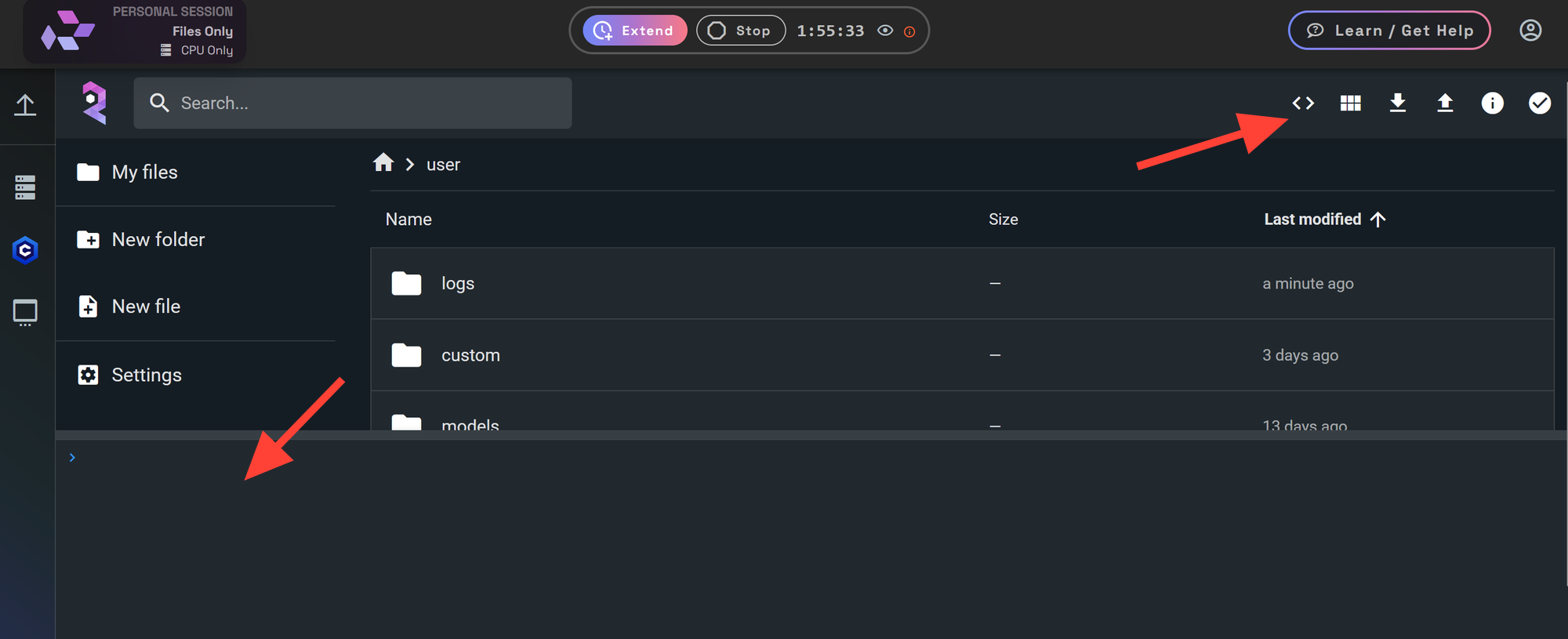
- Delete Button
Instantly delete a selected file or folder.
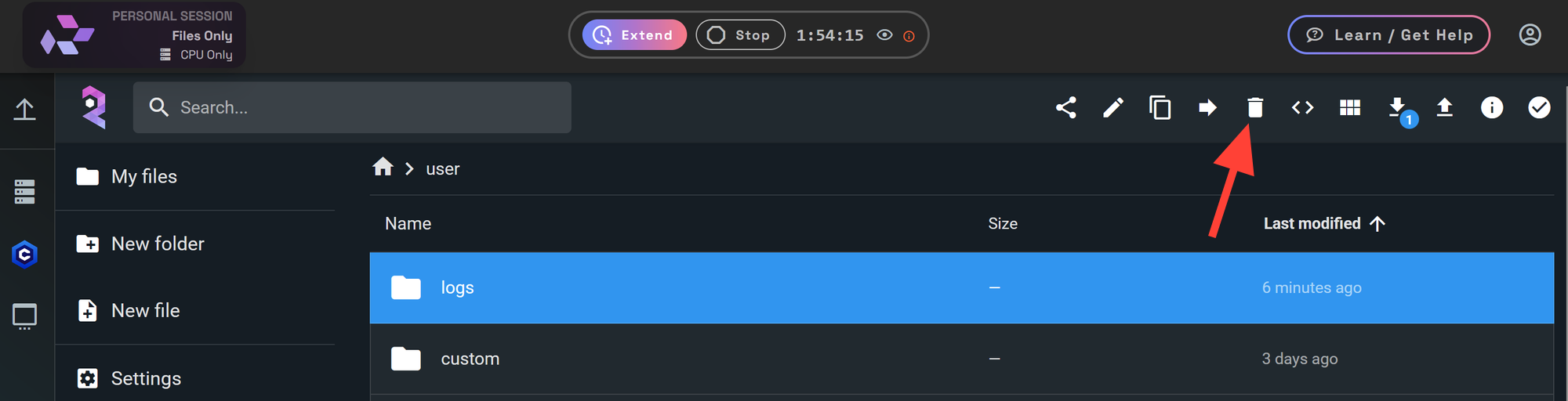
- Move Button
Quickly move files from one folder to another.
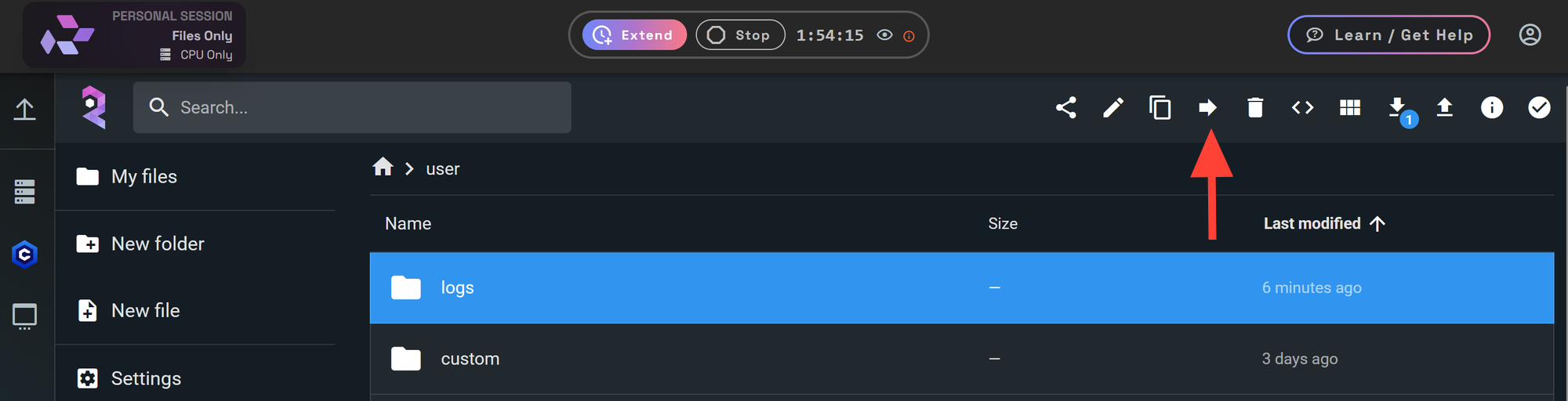
- Copy Button
Copy files from one folder to another.
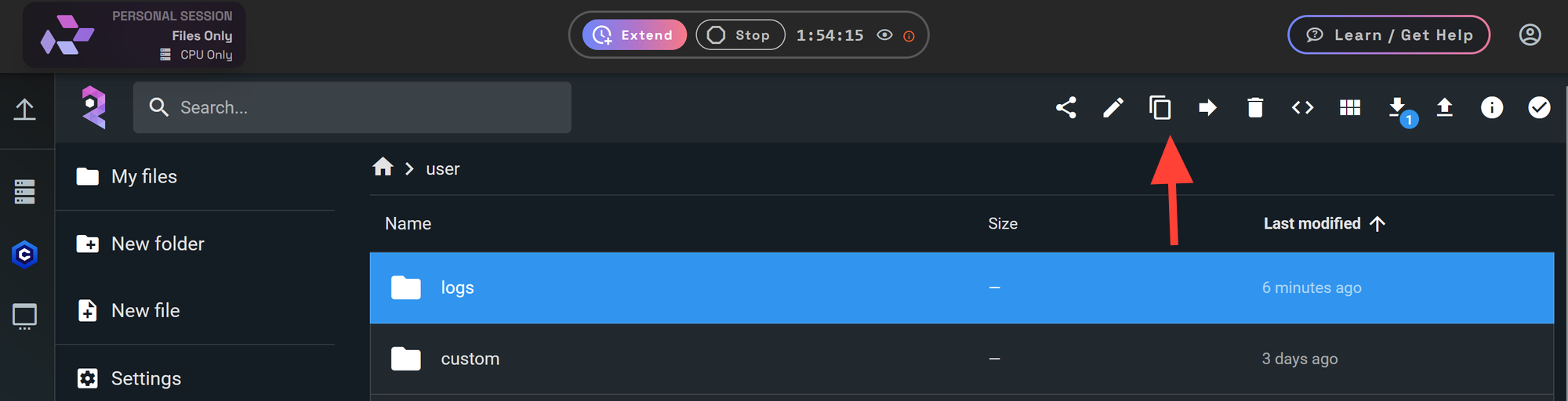
- Rename
Rename files and folders.
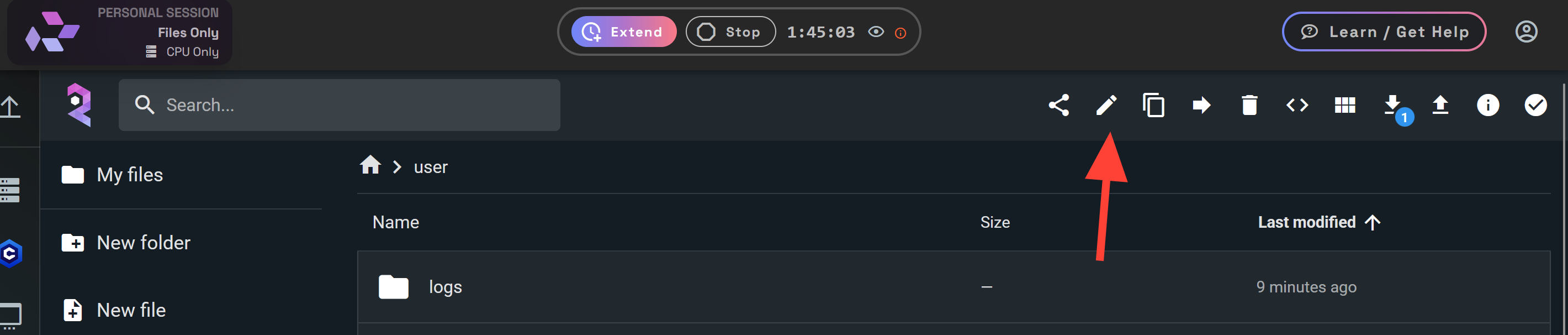
- Common Folders
FILES ONLY gives you easy access to frequently used folders:
- Images – Images and audio files are saved to this folder.
- Custom – Configuration Files are saved to this folder.
- Logs – Session logs are saved here.
- Models – Your LoRAs, checkpoints, and other models are saved here.
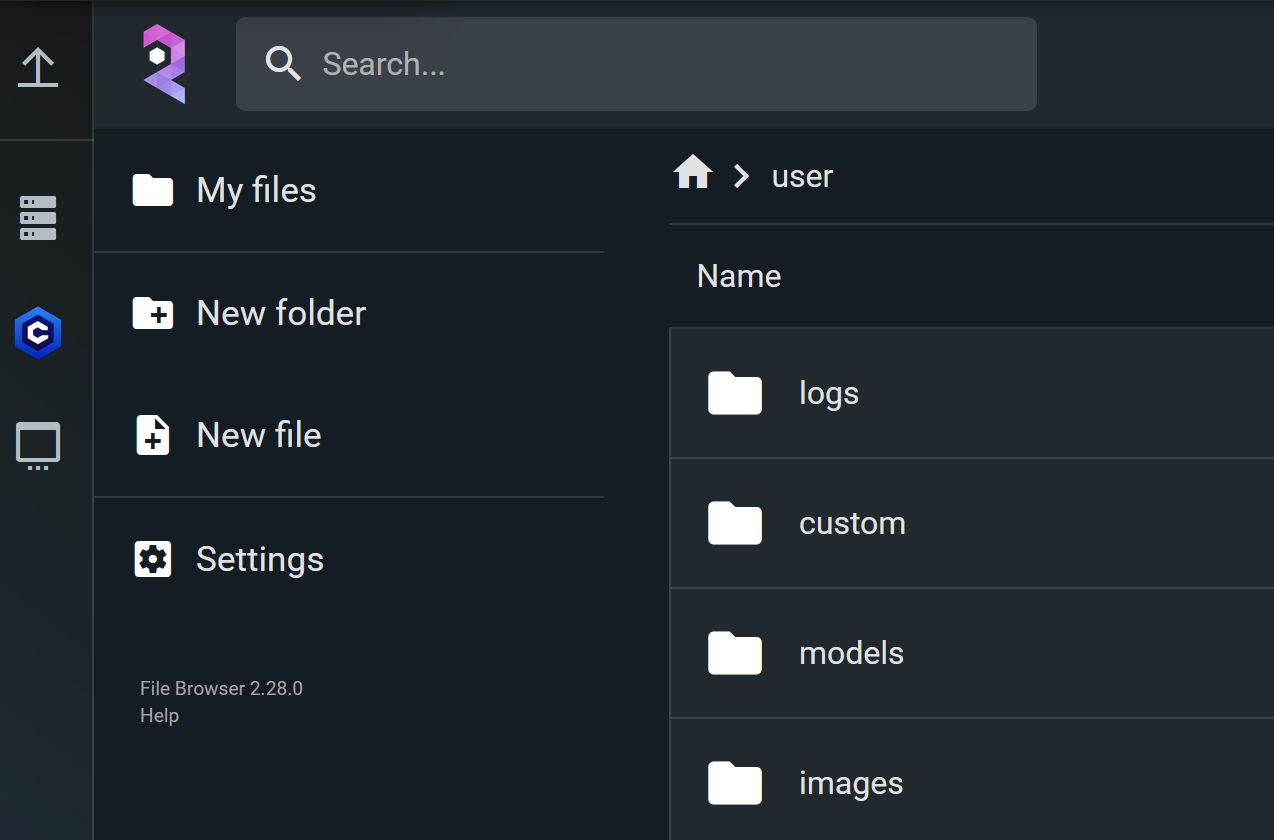
Why Use FILES ONLY?
FILES ONLY is perfect when you need to:
- Clean up after a session
- organize your models or LoRA folders
- Upload files before launching another app
- Access logs.
- Download Images or backup trained lora
Final Thoughts
Whether you're managing models, prepping uploads, or organizing generations, FILES ONLY is a lightweight but powerful utility built for speed and efficiency.
Looking to learn more? Explore these related tutorials on file operations:


