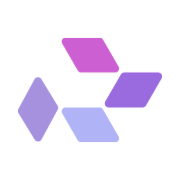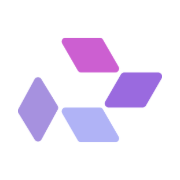This feature is only available to teams on an Enterprise plan.
To upgrade, please contact sales@rundiffusion.com.
Introduction
Setting up Single Sign-On (SSO) for your organization streamlines user access and enhances security across your RunDiffusion and Runnit platforms. This guide walks you through how to configure a new SSO connection with Microsoft Azure Active Directory (now Microsoft Entra ID). You'll learn how to register the RunDiffusion app in Entra, configure SAML settings, and gather the required values for our team to complete the integration.
Prerequisites
- An Enterprise RunDiffusion account
- Admin access to Microsoft Entra ID (formerly Azure Active Directory)
- Contact info for RunDiffusion: admin@rundiffusion.com
Navigate to https://entra.microsoft.com/#view/Microsoft_AAD_IAM/EntraHome.ReactView
On the left side Click Enterprise applications.
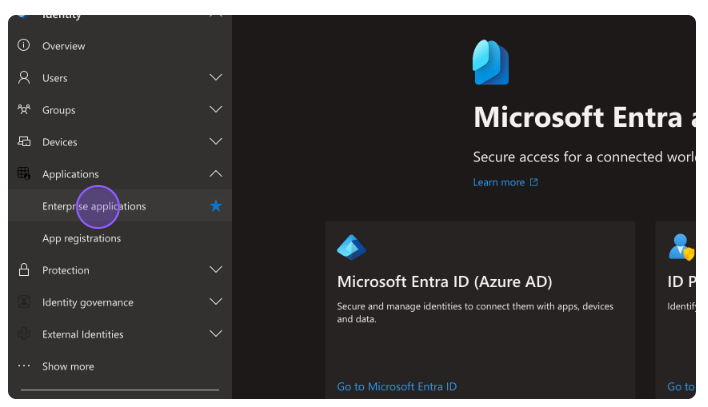
Click New application.
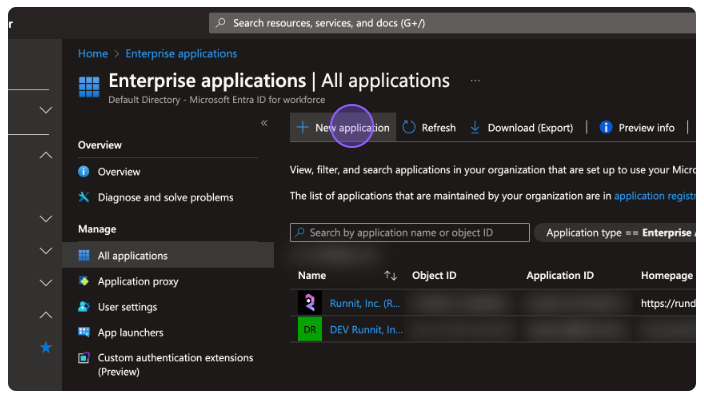
Click Create your own application.
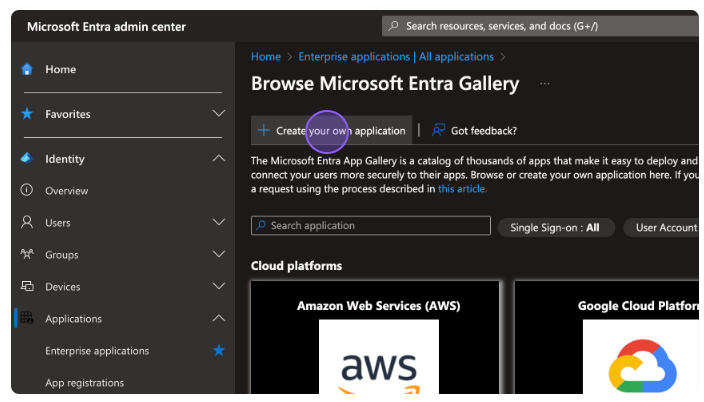
Click the Input name field.
Example: RunDiffusion.com or RunDiffusion SSO
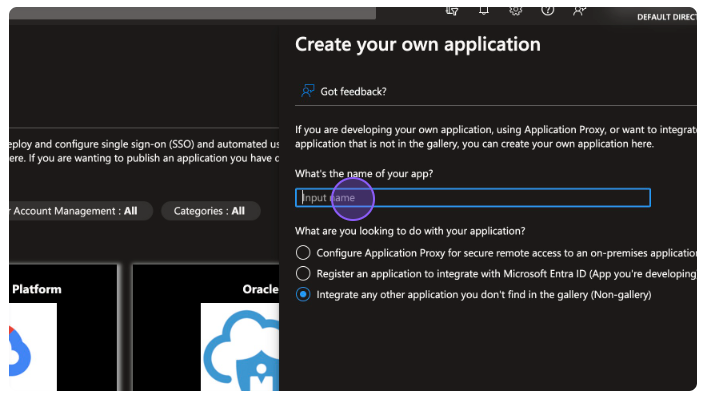
Click Integrate any other application you don't find in the gallery (Non-gallery).
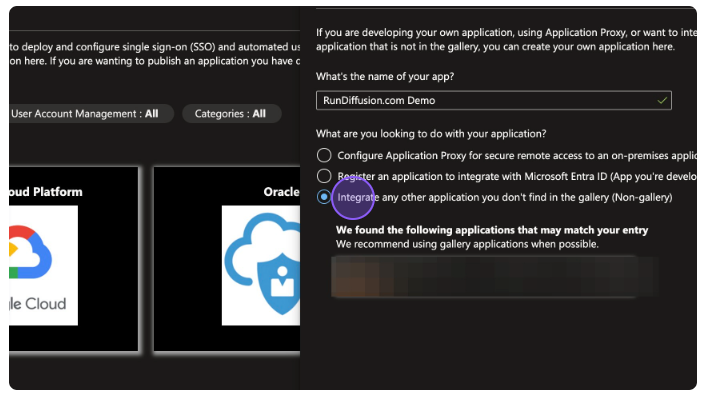
Click Create to finish creating the new Enterprise Application.
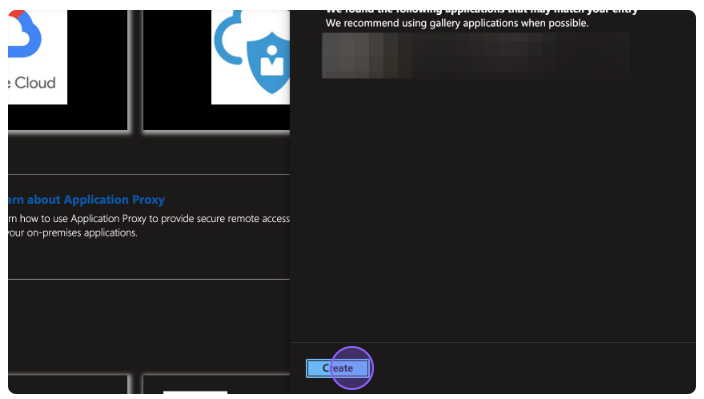
You will want to give users access to this application. To do so, click Users and groups from the left menu.
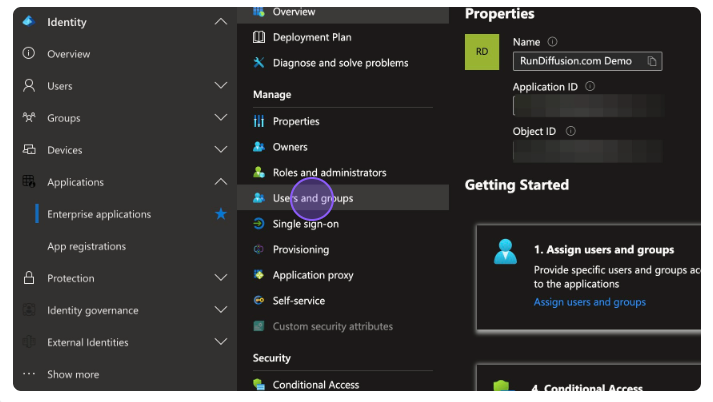
Click Add user/group.
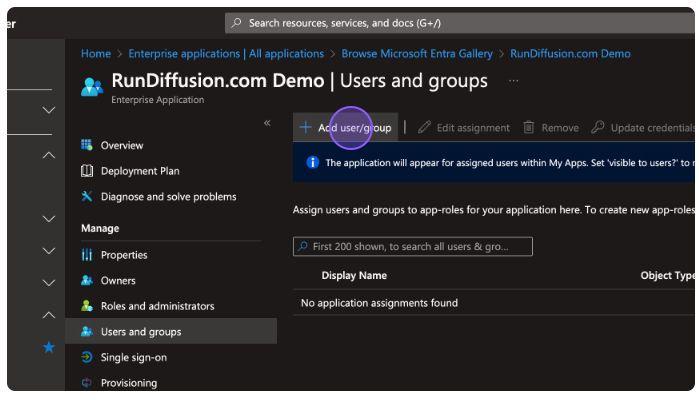
Click None Selected.
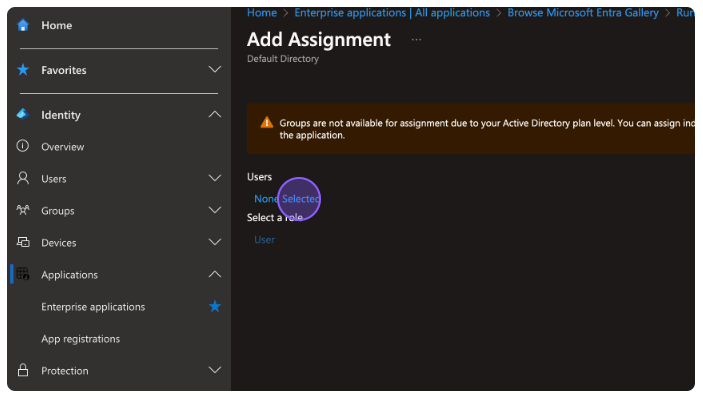
Select as many users as you need.
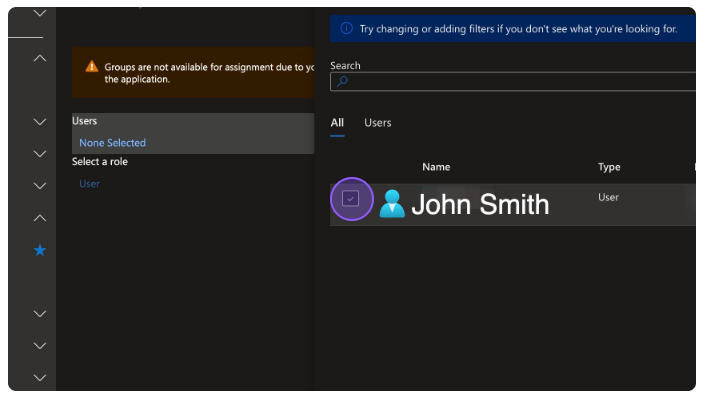
Click Select at the bottom of the screen.
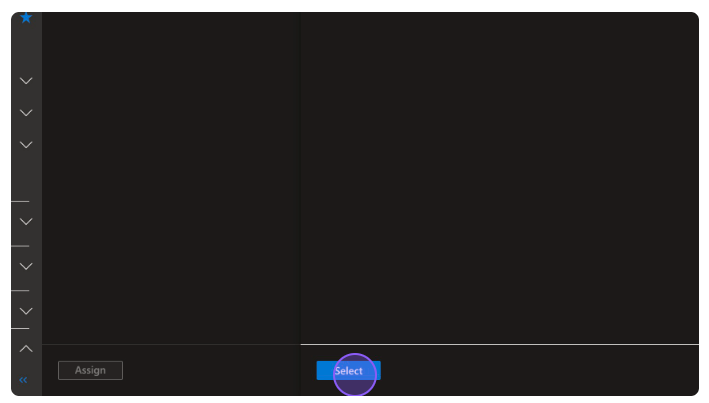
Click Assign at the bottom of the screen.
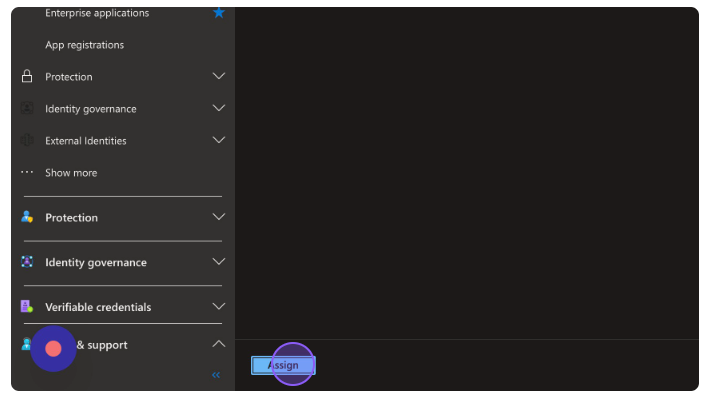
Now let's set up single sign-on with RunDiffusion.
Click Single sign-on from the left menu.
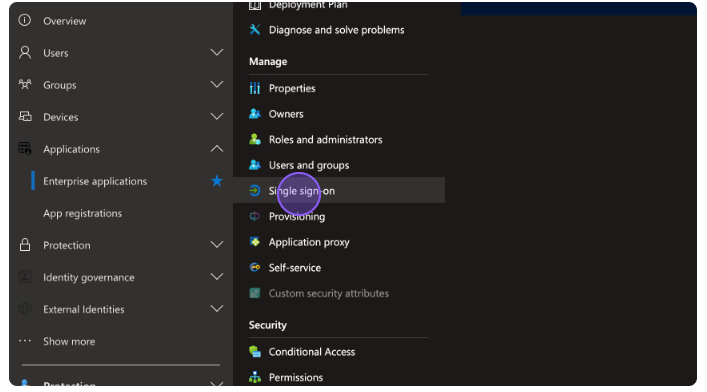
Select the SAML single sign-on method.
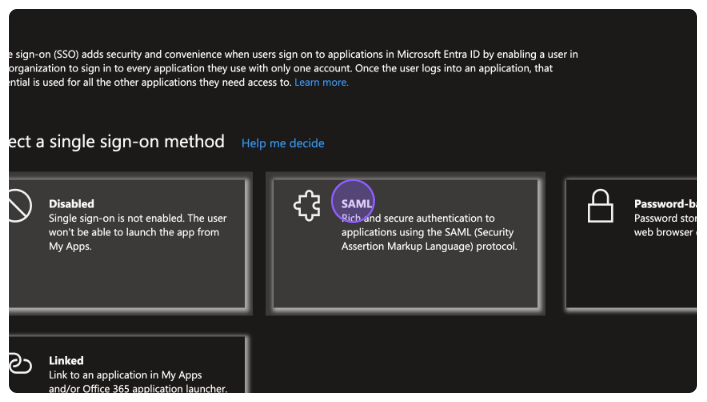
Edit the first section titled Basic SAML Configuration.
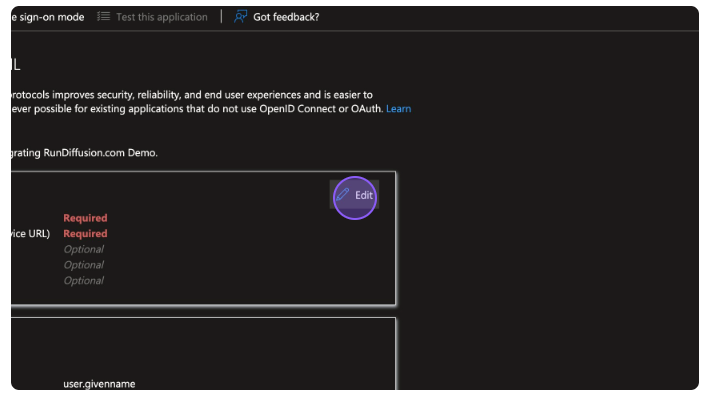
Create an Identifier (Entity ID).
To do so, click Add identifier.
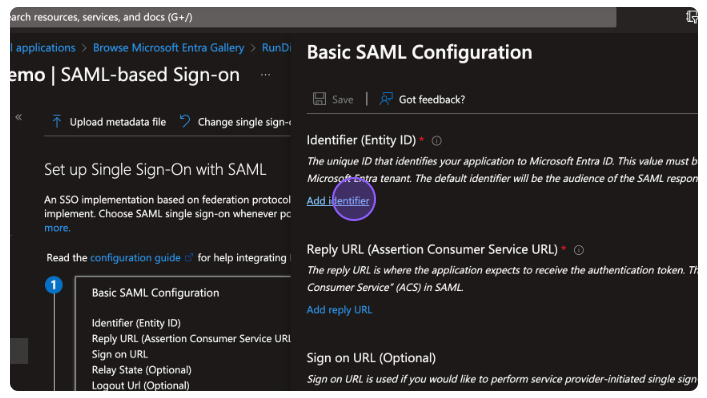
Click the Enter an identifier field.
Create an identifier for this SSO application. Type in: rundiffusion.com
This will ultimately be used as an identifier on the RunDiffusion side of the setup.
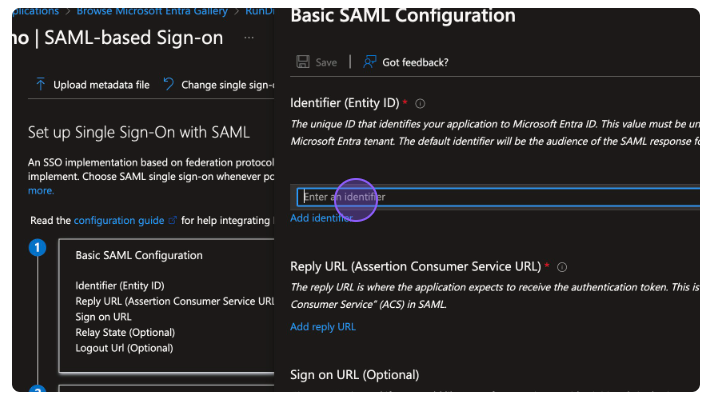
Add a Reply URL (Assertion Consumer Service URL).
To do so, click Add reply URL.
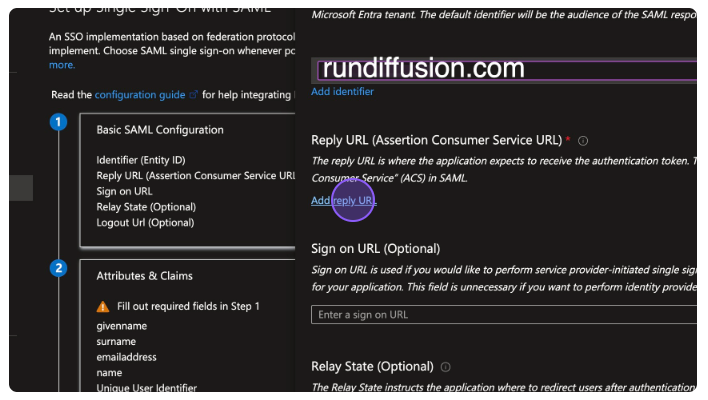
Click the Enter a reply URL field.
Type in ALL FIVE of RunDiffusion's reply URLs:https://image-ai-cb35d.firebaseapp.com/__/auth/handlerhttps://app.rundiffusion.com/__/auth/handlerhttps://app.runnit.ai/__/auth/handlerhttps://www.rundiffusion.com/__/auth/handlerhttps://www.runnit.ai/__/auth/handler
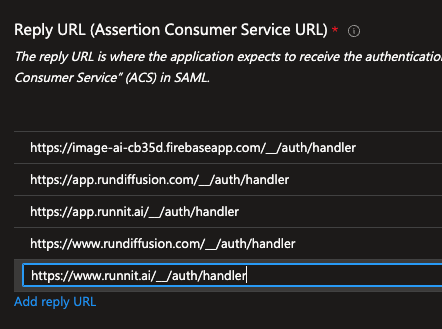
Add a Sign on URL (Optional).
To do so, click the "Enter a sign on URL" field.
Type in RunDiffusion's sign on URL, appending your company name at the end like this to make it recognizable for us: https://app.rundiffusion.com/?autoLoginSsoProvider=mycompanyname
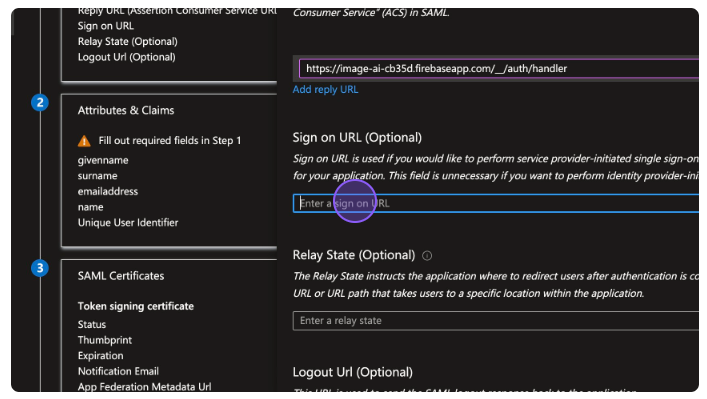
Click Save to save the Basic SAML Configuration settings.
Close the Basic SAML Configuration settings section. There is a red X in the top-right.
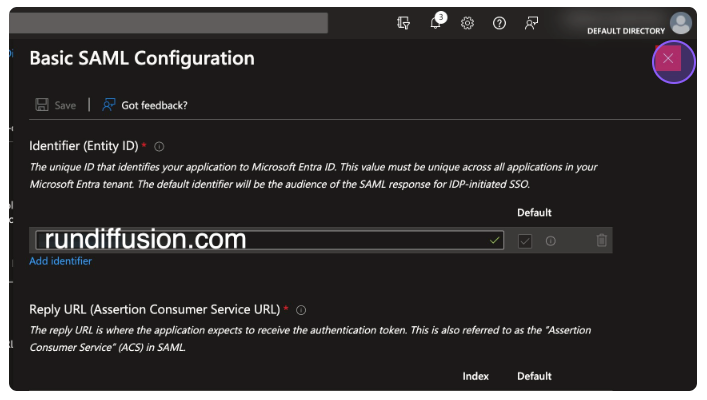
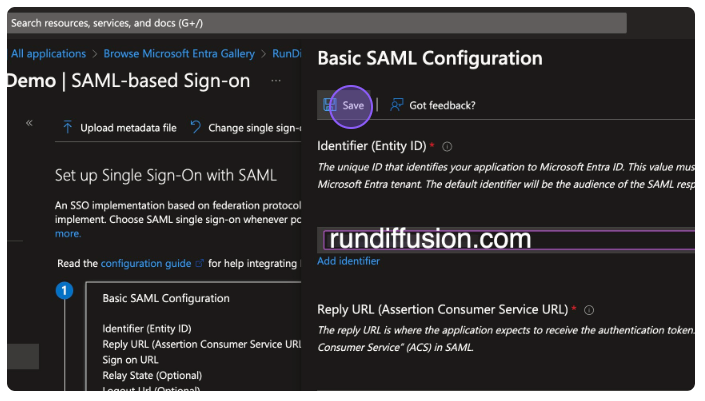
Copy your Identitier (Entity ID) from the Basic SAML Configuration section.
And paste it into a document that you will send to the RunDiffusion team.
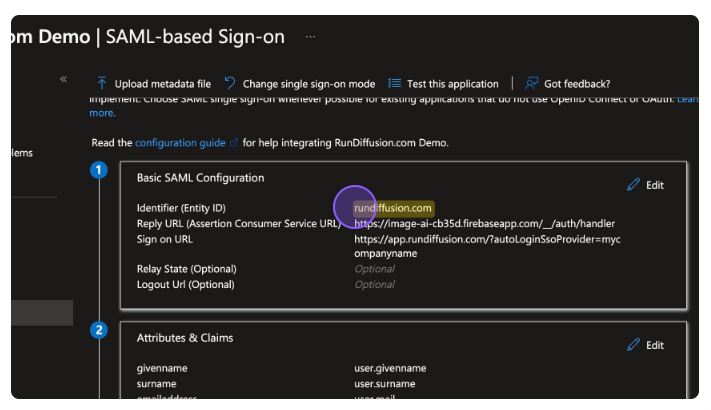
Copy your Sign on URL from the Basic SAML Configuration section.
And paste it into a document that you will send to the RunDiffusion team.
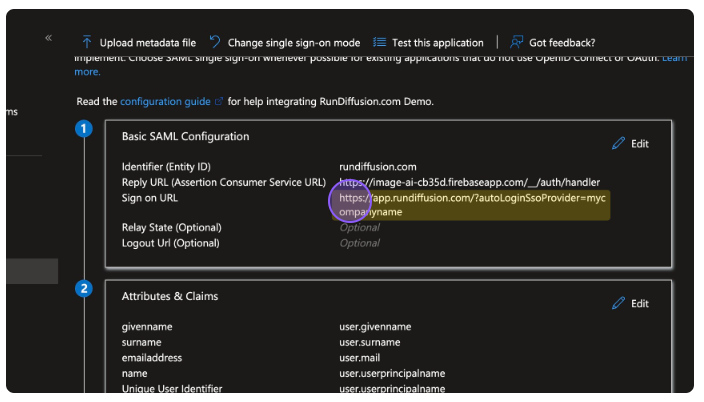
Download your Certificate (Base64) from the SAML Certificates section.
You will send this the RunDiffusion team as well.
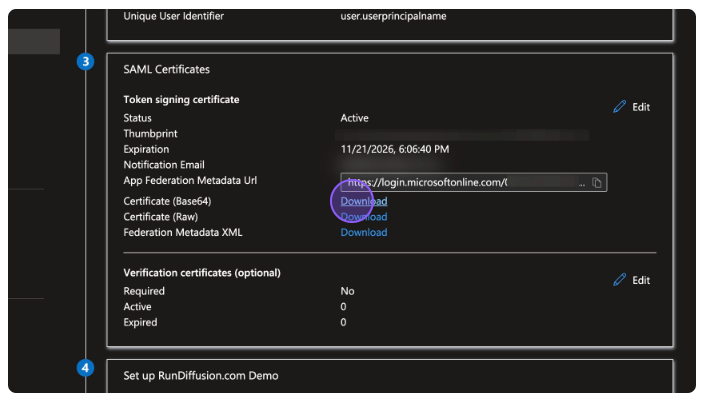
Copy your Login URL from the Set up RunDiffusion.com section.
And paste it into a document that you will send to the RunDiffusion team.
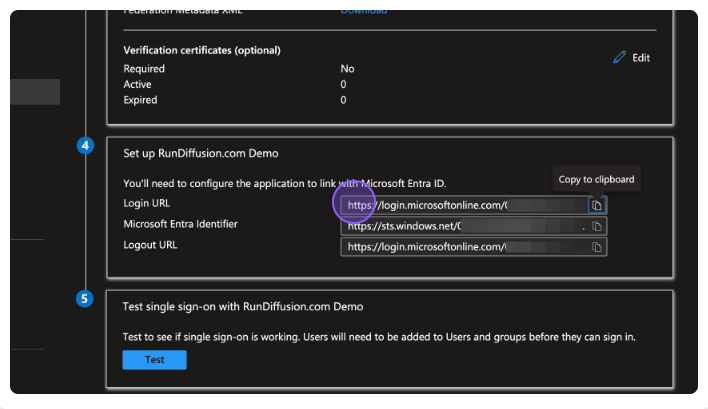
Copy your Microsoft Entra Identifier from the Set up RunDiffusion.com section.
And paste it into a document that you will send to the RunDiffusion team.
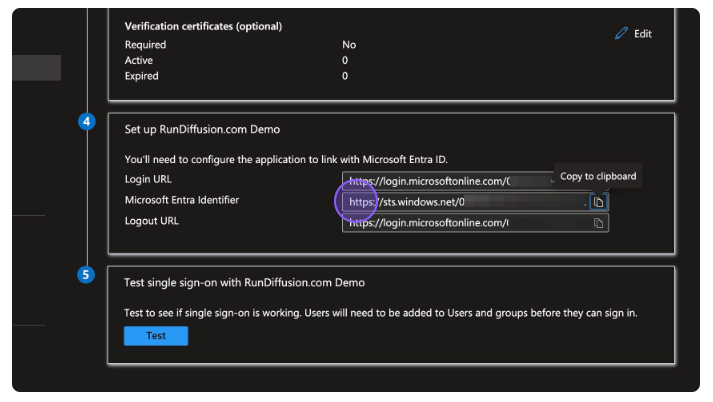
Send all the requested field values to RunDiffusion's team - admin@rundiffusion.com
After we are done hooking up your configuration values on our end, you are ready to test out the integration! See next steps for testing.
To test the configuration:
At the bottom of the screen, click Test.
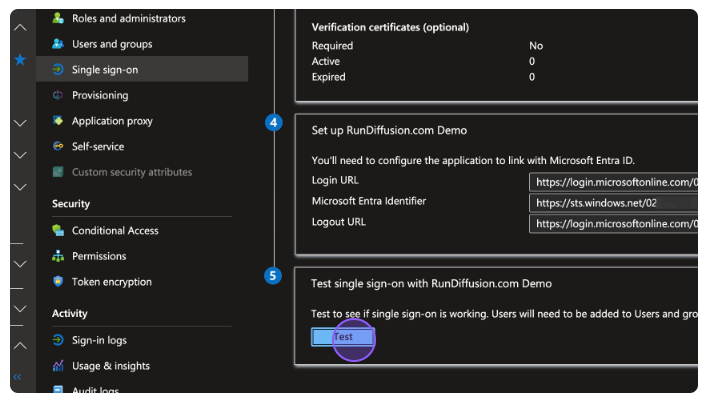
Within the new side window that appears on the right side of your screen, click Test sign in.
Remember: This will only work if RunDiffusion's team has done their part of the configuration.
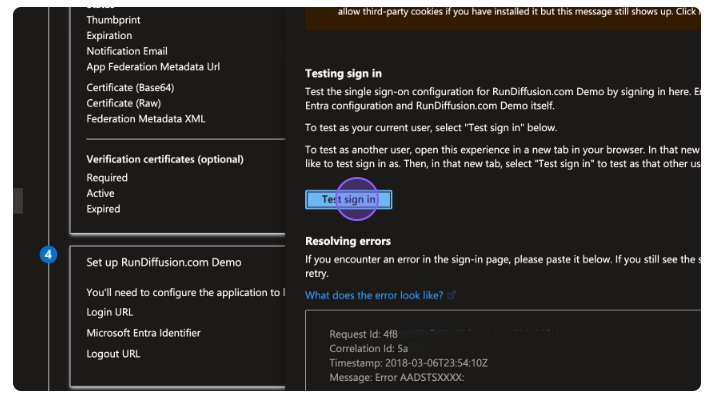
Conclusion
By following this guide, your organization will be able to securely connect Microsoft Entra ID (Azure AD) to RunDiffusion using SAML-based Single Sign-On. This not only simplifies user access but also aligns with enterprise-grade security standards. Once RunDiffusion finalizes your configuration, your team will be ready to log in with a single click efficient, secure, and seamless.
Related Resources