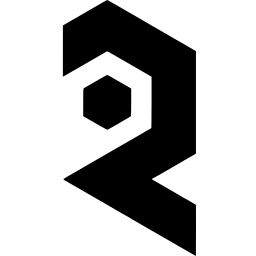Hello, and welcome to the Checkpoint Merging Tutorial!
In this tutorial, we'll guide you through the process of merging checkpoints using the Automatic 1111 platform. This feature is incredibly useful for refining and enhancing your machine learning models. Let's get started!
- Accessing Checkpoint Merger:
- First, open the Automatic 1111 interface.
- Locate and select the 'Checkpoint Merger' from the available tabs.

- Selecting Checkpoints:
- You will see three dropdown menus to select checkpoints.
- Model A is your primary model which you want to refine.
- Models B and C are the models you will integrate into Model A.

- Understanding the Slider:
- Below the dropdowns, there’s a slider that represents the merging percentage.
- The scale ranges from 0 (0%) to 1 (100%), with 0.50 indicating 50%.
- It’s crucial to start with smaller percentages, like 0.3, especially when you’re just beginning to experiment with merging.

- Choosing Merge Options:
- If you don’t select any interpolation, you’ll simply get Model A back without any changes.
- For blending two models, choose the Weighted Sum option. This determines the extent to which Model B is mixed into Model A, guided by the slider setting.
- Add Difference should be used when you’re blending two additional models (B and C) into Model A.

- Additional Settings:
- You can choose between CKPT or safetensons format. Both work fine, so it's a matter of personal preference.
- Decide which model’s configuration you want to retain for the merged model.
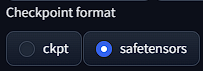
- Naming Your Checkpoint:
- Finally, name your new checkpoint.
- A good practice is to include details about the merged models in the name. This way, you’ll easily remember the specifics of each merged model later.
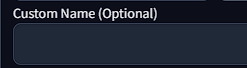
Remember, the key to successful checkpoint merging is experimentation. Start with a small percentage, create multiple merges, and examine the xyz plots to understand the best combinations. With practice, you'll find the perfect blend for your needs.
XYZ Grids - Comfy/A1111
XYZ grids are a fascinating tool for AI art as they can compare different checkpoints, loras, cfg scale, steps, etc. There are a few ways to make XYZ grids and we will be covering two methods in this workflow with the platforms Auto1111 and ComfyUI. ComfyUI Upon launching Comfy, you
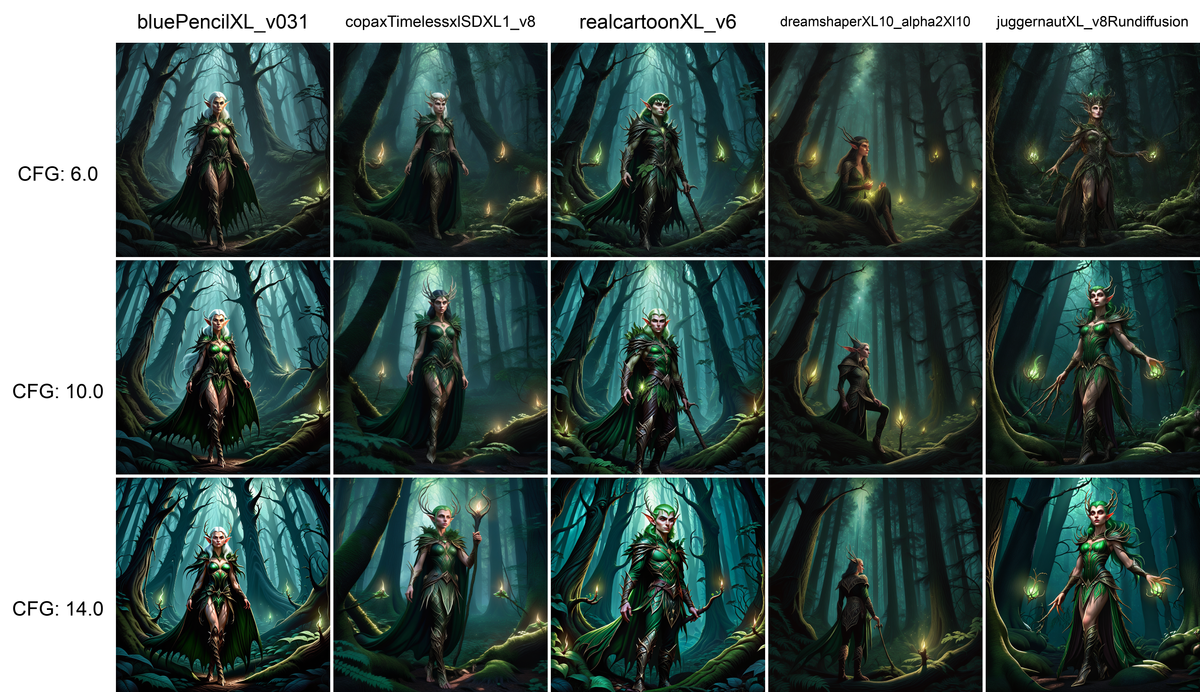
Happy merging!