🏯 A Step-by-Step Guide to Studio Ghibli Style Transfer on Runnit
If you've ever wanted to create dreamy, hand-drawn artwork reminiscent of a Studio Ghibli film, you're in luck. The Studio Ghibli App on Runnit allows you to instantly stylize your AI-generated images with that unmistakable charm.
In this step-by-step guide, we'll show you exactly how to access and use this app on the Runnit platform, so you can start creating enchanting, anime-style scenes in minutes.
Whether you’re working on an animation storyboard, concept art, or just playing with style transfer, this tool offers a fast and fun entry point to Ghibli-style creativity.
🔑 Getting Started: Launching the Ghibli App
Before you can start turning your ideas into whimsical visuals, follow these steps to launch the Studio Ghibli App:
Login to your RunDiffusion account
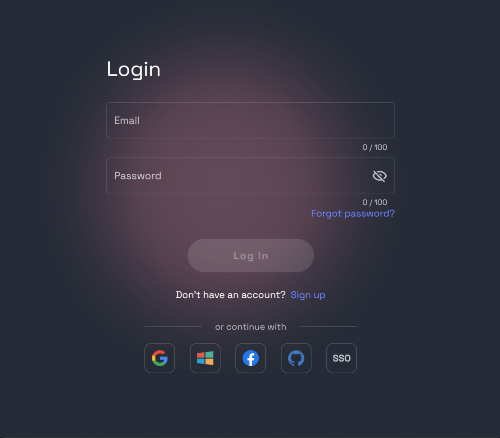
Access the Runnit Platform
Go to the Runnit Platform.
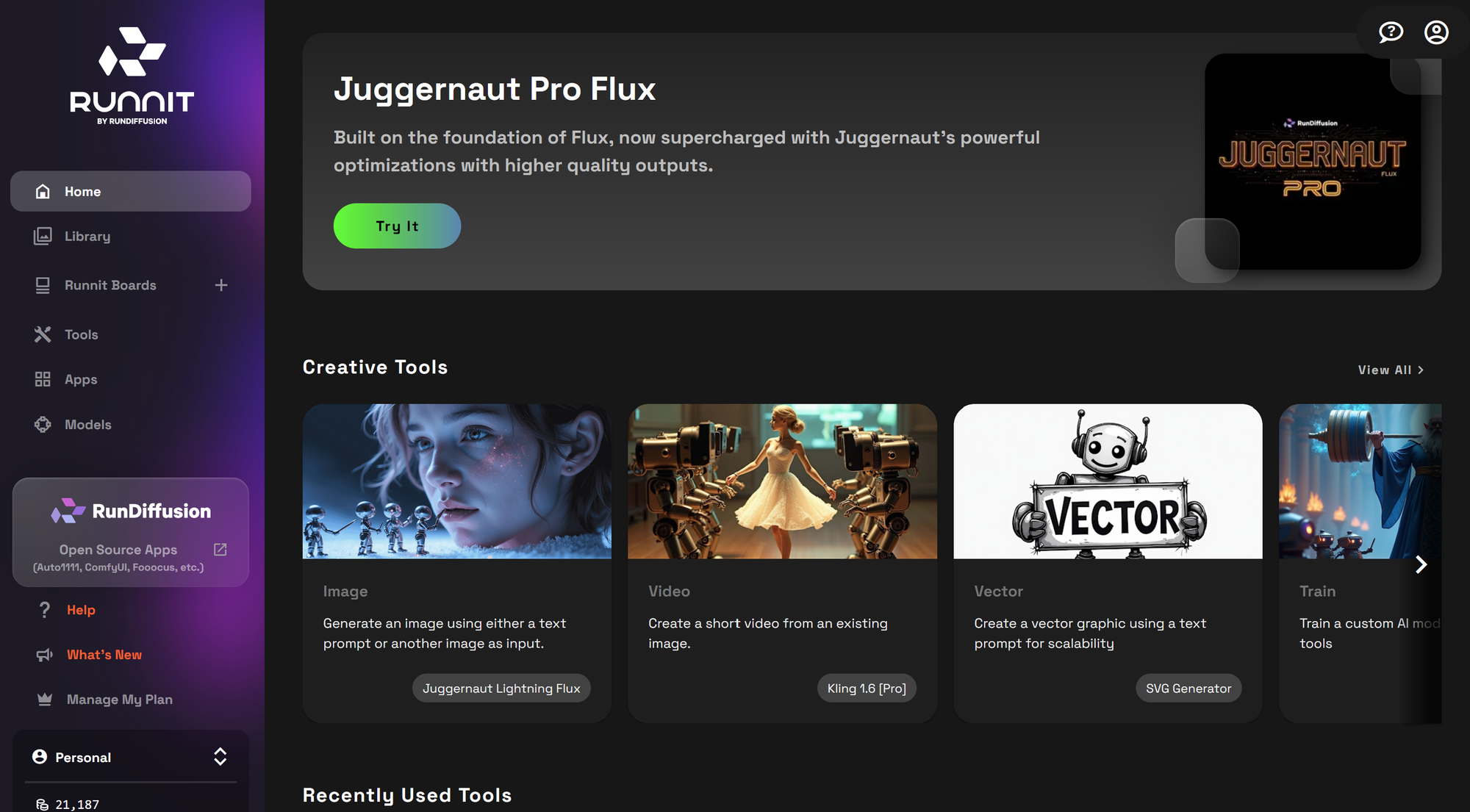
Click on Apps
On the left side click Apps.
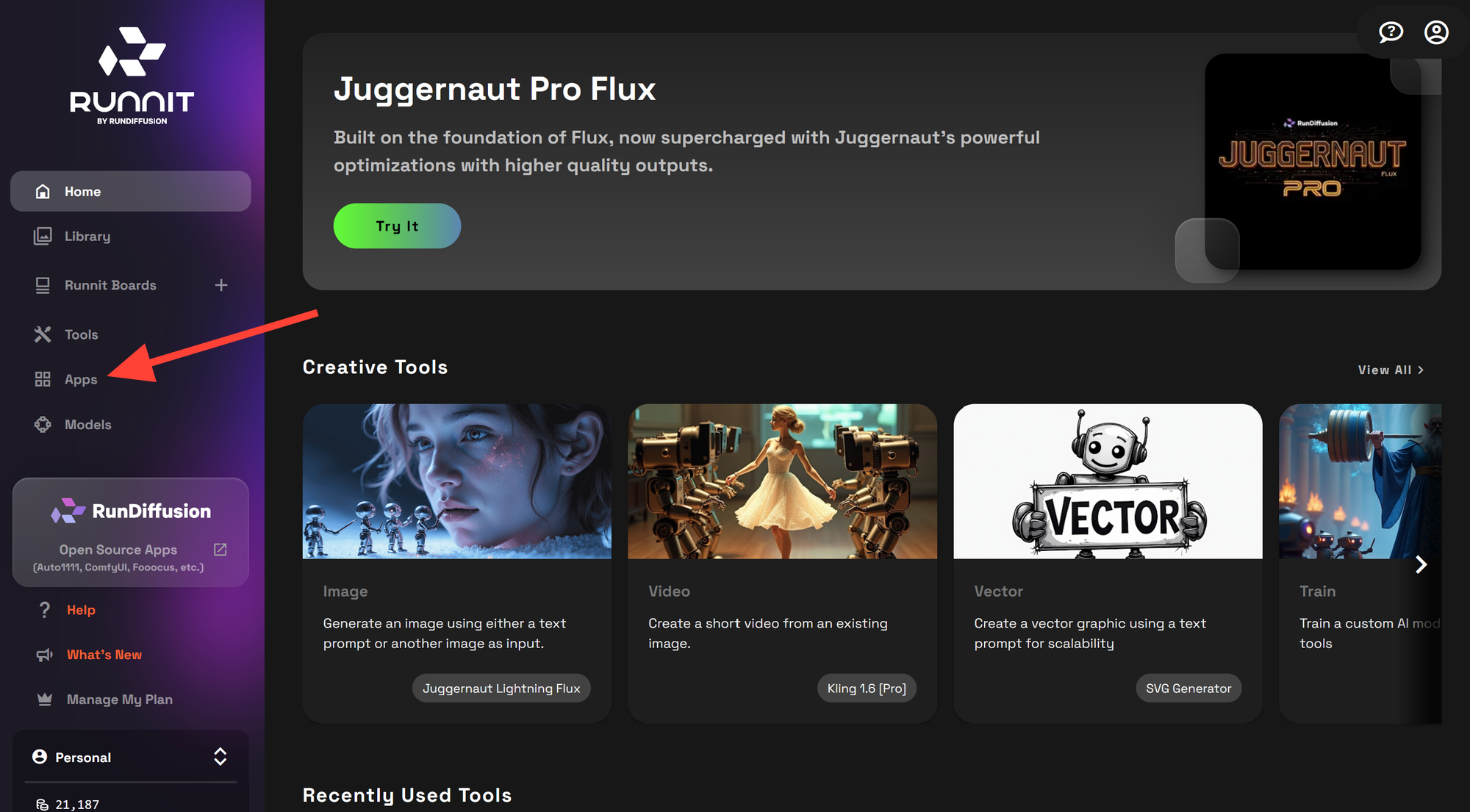
Select the Studio Ghibli App
Scroll through the available apps and click on Studio Ghibli Style.
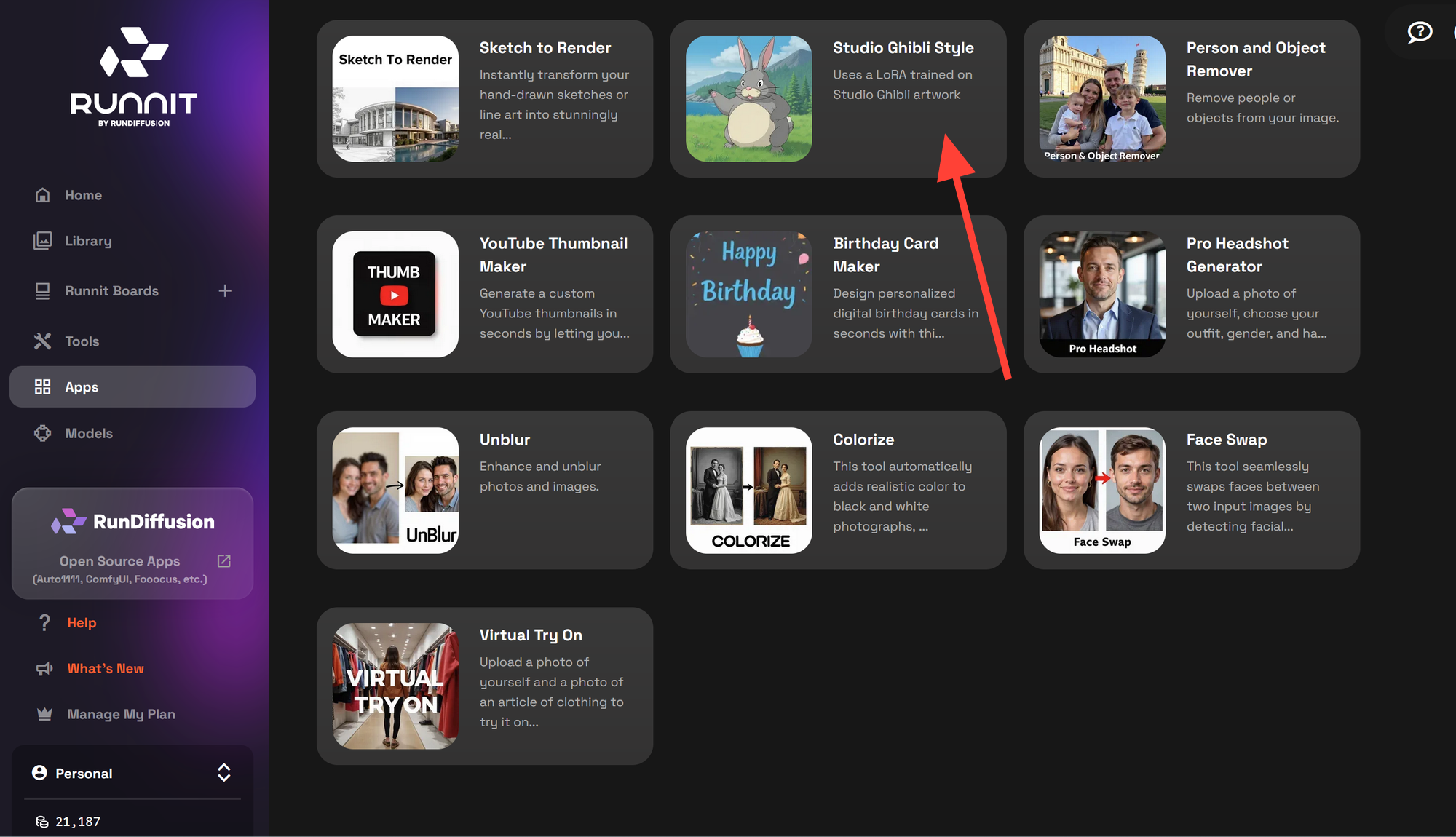
✏️ Write a Prompt
In the prompt box, start with:
"Studio Ghibli style illustration of..."
Follow it with a short, descriptive idea.
Example:
Studio Ghibli style illustration of a woman doing yoga on a mountain with an alpaca
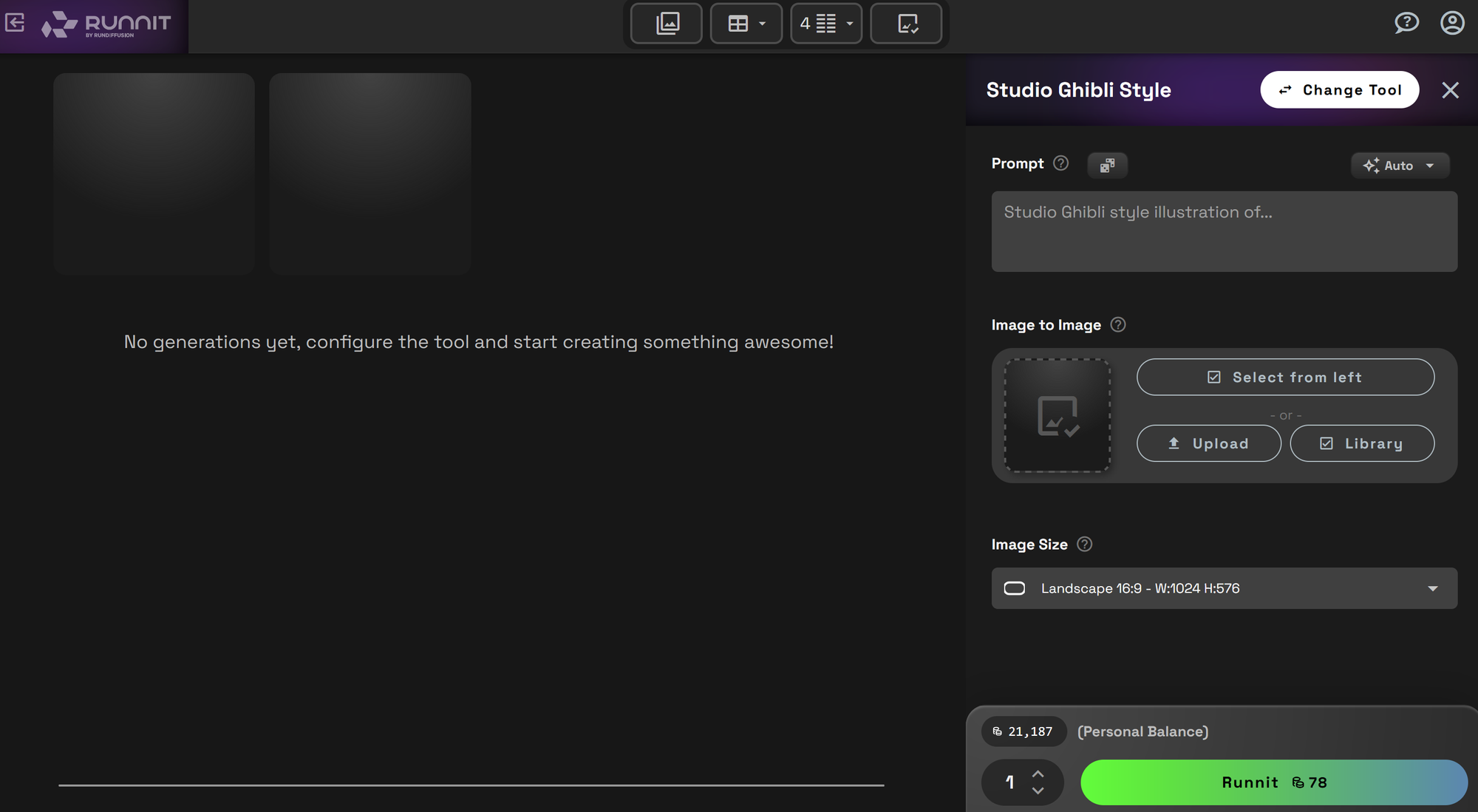
🖼️ Upload or Select an Image
You can either:
- Upload an image from your device
- Or select an image from your Runnit library
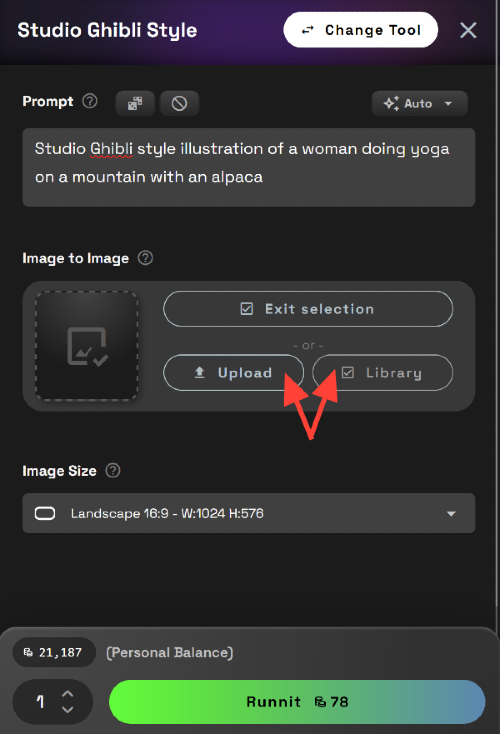
▶️ Click Runnit to Generate
Once you're happy with your prompt and image selection, click Runnit to begin generating your Ghibli-style image.
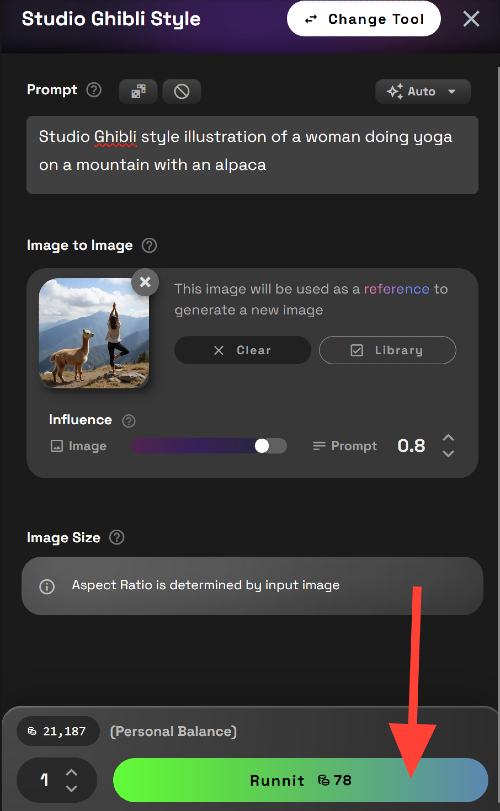
🎨 Enjoy Your New Studio Ghibli Style Images!
Take a moment to admire your art! If you want to tweak it:

Iterate and Adjust
Don’t be afraid to experiment. For example, try adding terms like “anime style” to your prompt, or adjusting the influence slider (e.g., set to 83) for different results.
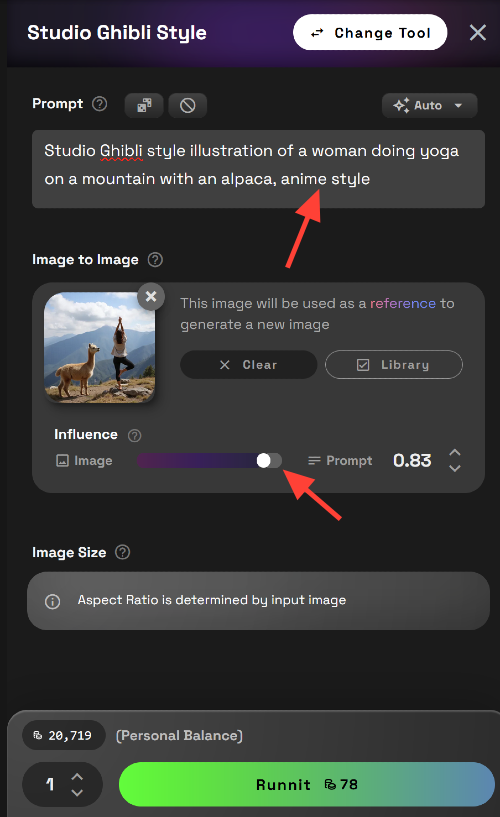

💾 Save and Share Your Artwork
- Click on your image to expand and download it.
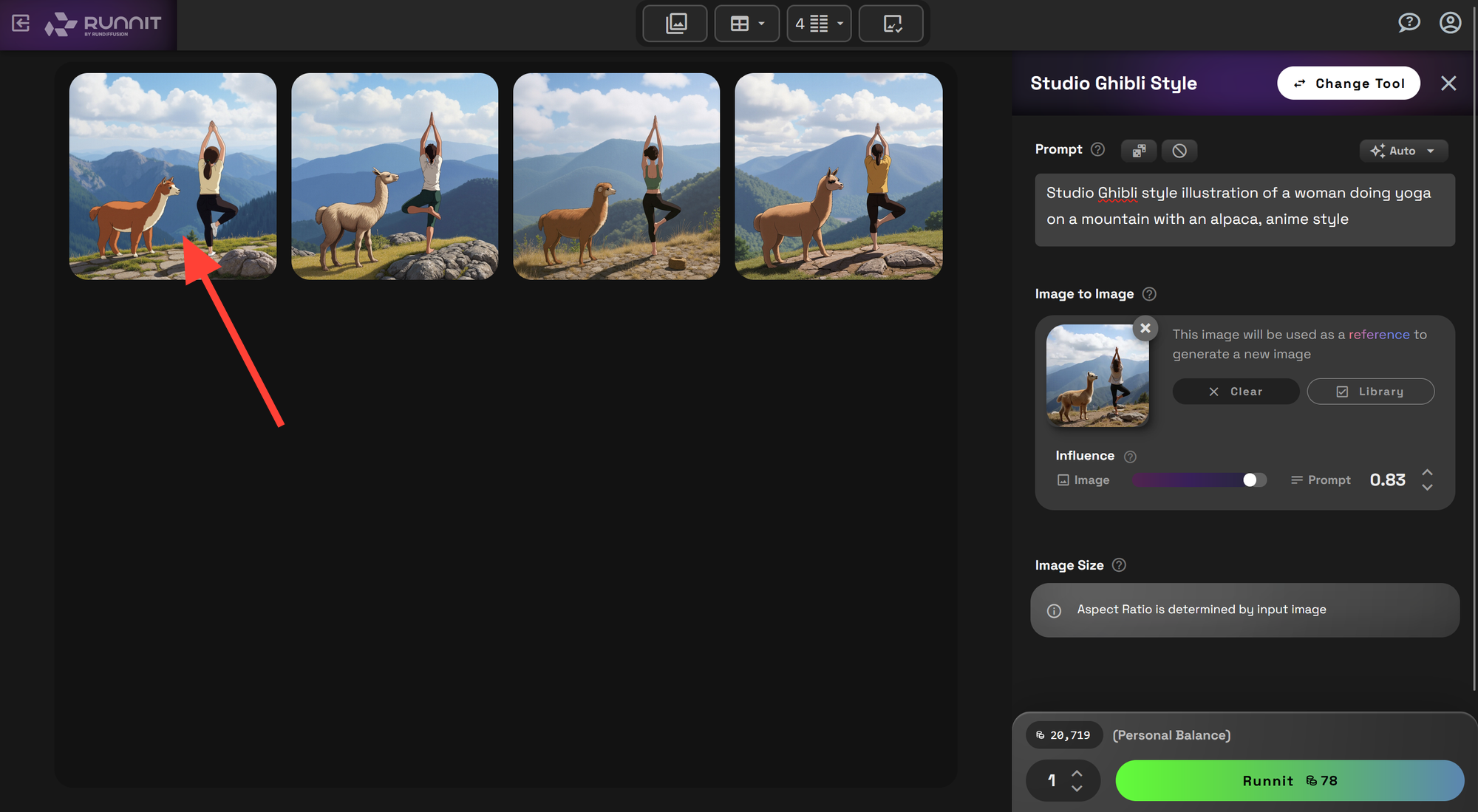
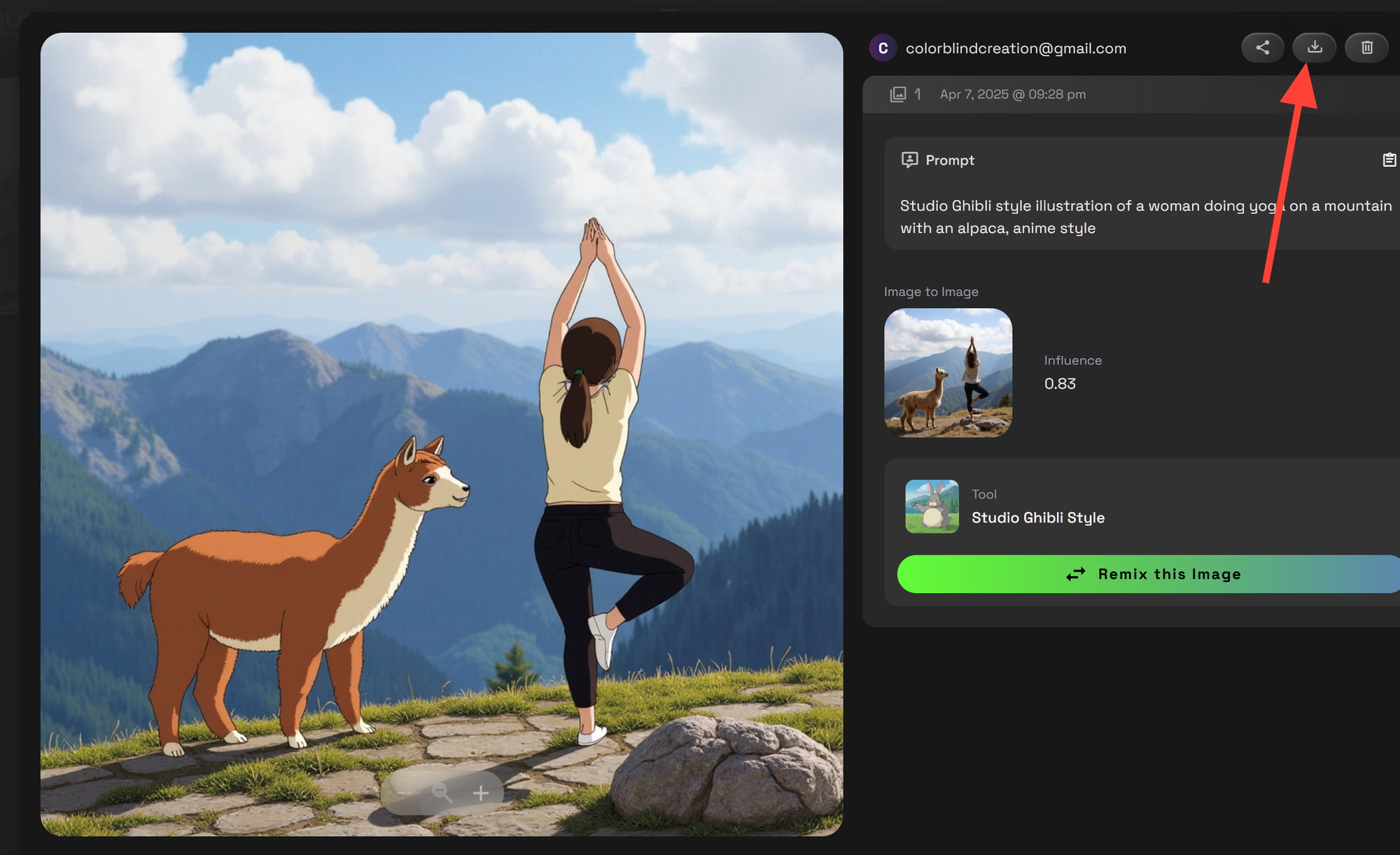
- Want to share it directly? Use Runnit’s Share Image feature.
👉 How to Use the New Share Image Feature in Runnit
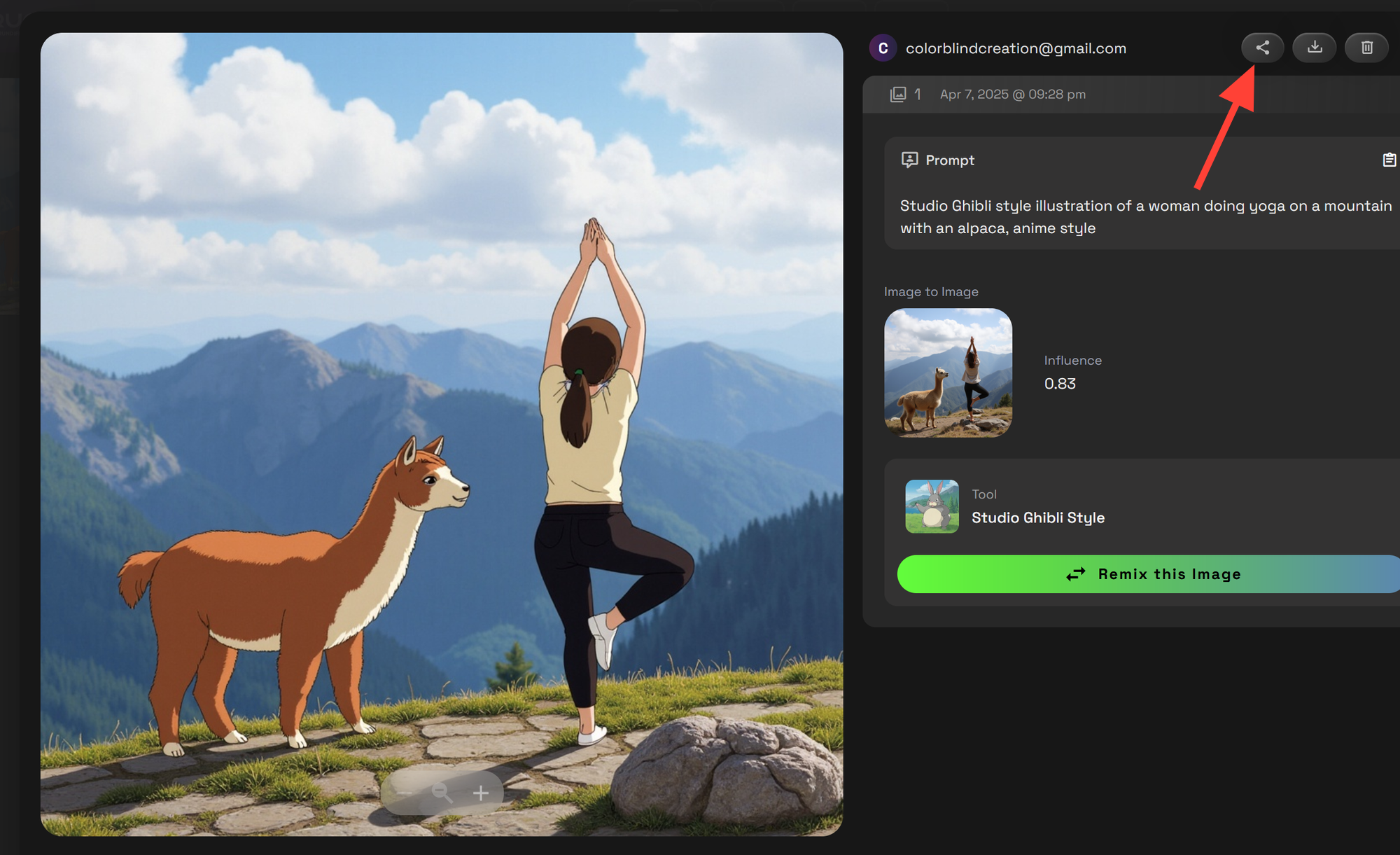
💡 Best Practices for Ghibli-Style Output
- Use natural, emotional prompts.
- Keep the color palette soft: The Ghibli filter loves pastels and muted tones.
- Use characters sparingly: It shines best with scenes and backgrounds.
✨ Final Thoughts
The Studio Ghibli App on Runnit is perfect for artists, storytellers, and AI enthusiasts who want to inject a touch of hand-painted nostalgia into their projects. With just a few clicks, you can create warm, detailed images that feel like they belong in a beloved animated film.
Ready to give it a try?
👉 Launch the Studio Ghibli App Now
📚 Further Reading on Runnit:
- 🔗 Text-to-Image with Runnit
Learn the basics of generating high-quality images from text prompts inside the Runnit platform. - 🔗 Sketch to Render in Runnit
A great complement to the Ghibli App—this guide shows how to go from hand-drawn sketch to detailed render.


