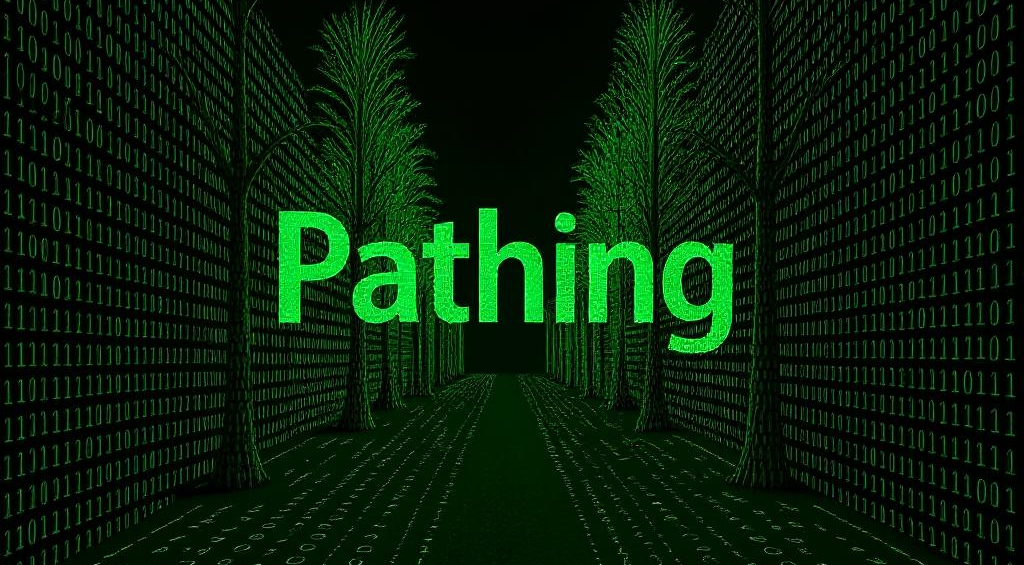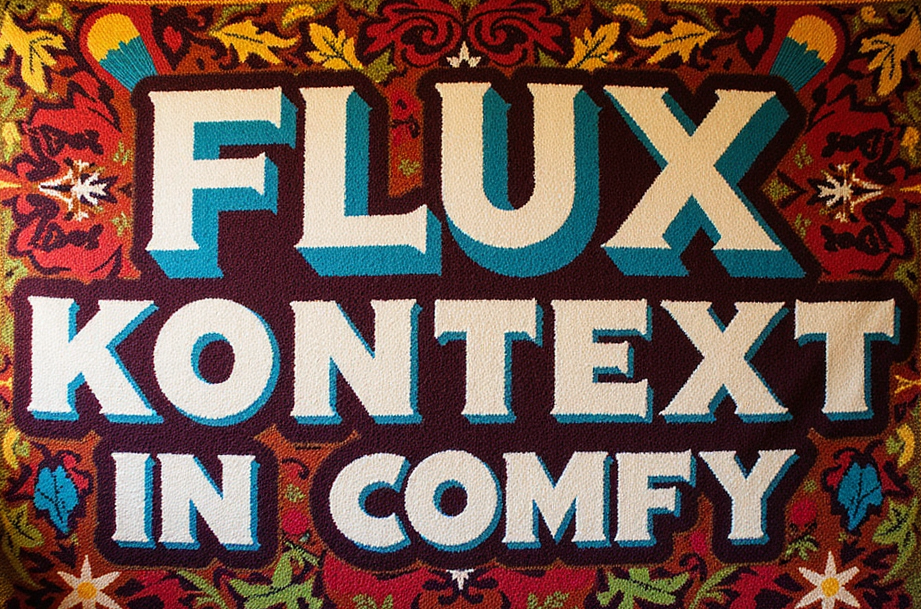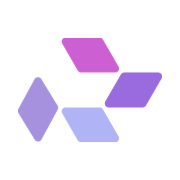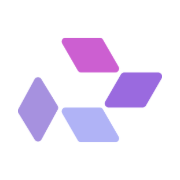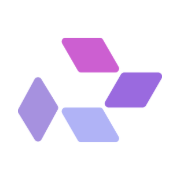If you're looking to elevate your AI image editing workflow, the Qwen-Image-Edit-2509 is now available in ComfyUI on RunDiffusion. This model supports multi-image editing, pose transfer, identity preservation, product showcase, and native ControlNet integration. With a simple visual workflow setup, creators can execute high-fidelity edits such as wedding composites, fashion placements, text overlays, and more all directly in the cloud.
This article walks you through what the Qwen model does, how to launch and run the ComfyUI workflow on RunDiffusion, and showcases verified examples of how it performs in real-world scenarios.
What is twen-Image-Edit-2509?
Qwen is a powerful vision-language model trained for high-consistency image editing. Released in September 2025 as Qwen-Image-Edit-2509, it adds significant capabilities:
Key Features:
- Multi-image support: Combine up to 3 input images (e.g., person + object + background).
- Improved consistency: Better identity, product, and text editing stability.
- ControlNet native support: Works with depth maps, edge maps, pose keypoints, and sketches.
- Precise layout control: Positional edits, pose control, and object placement.
- Supports cultural and stylistic variation: Excellent for wedding styles, fashion, product posters, and cartoons.
How to Use the Qwen Model in ComfyUI on RunDiffusion
RunDiffusion provides a pre-built ComfyUI workflow configured to run the Qwen model effortlessly.
Getting Started
Login to RunDiffusion
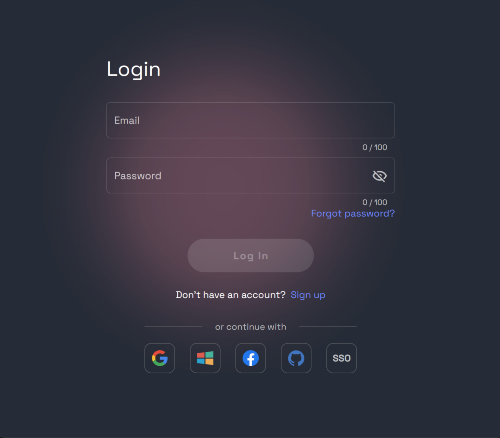
Go to Open Source Apps. On the left sidebar choose ComfyUI then clickselect.
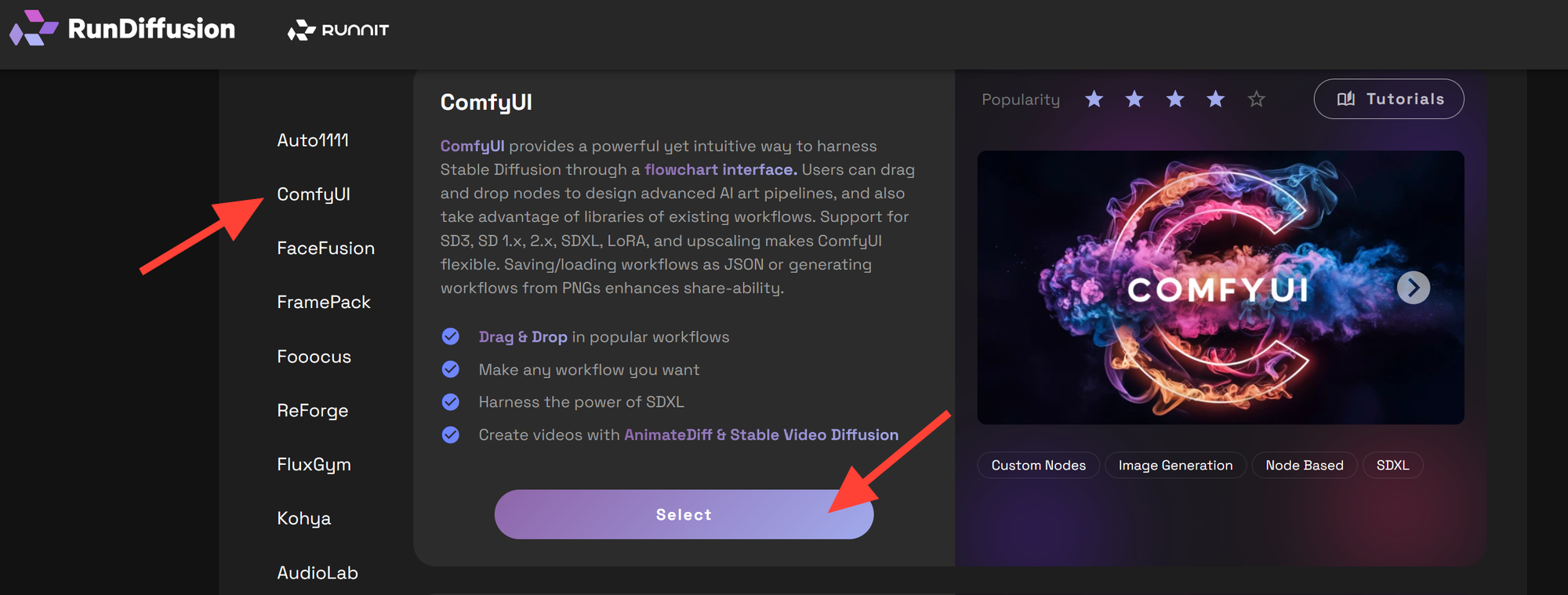
Select ComfyUI on the right side and click Launch. We recommend a Medium, Large or Max Server.
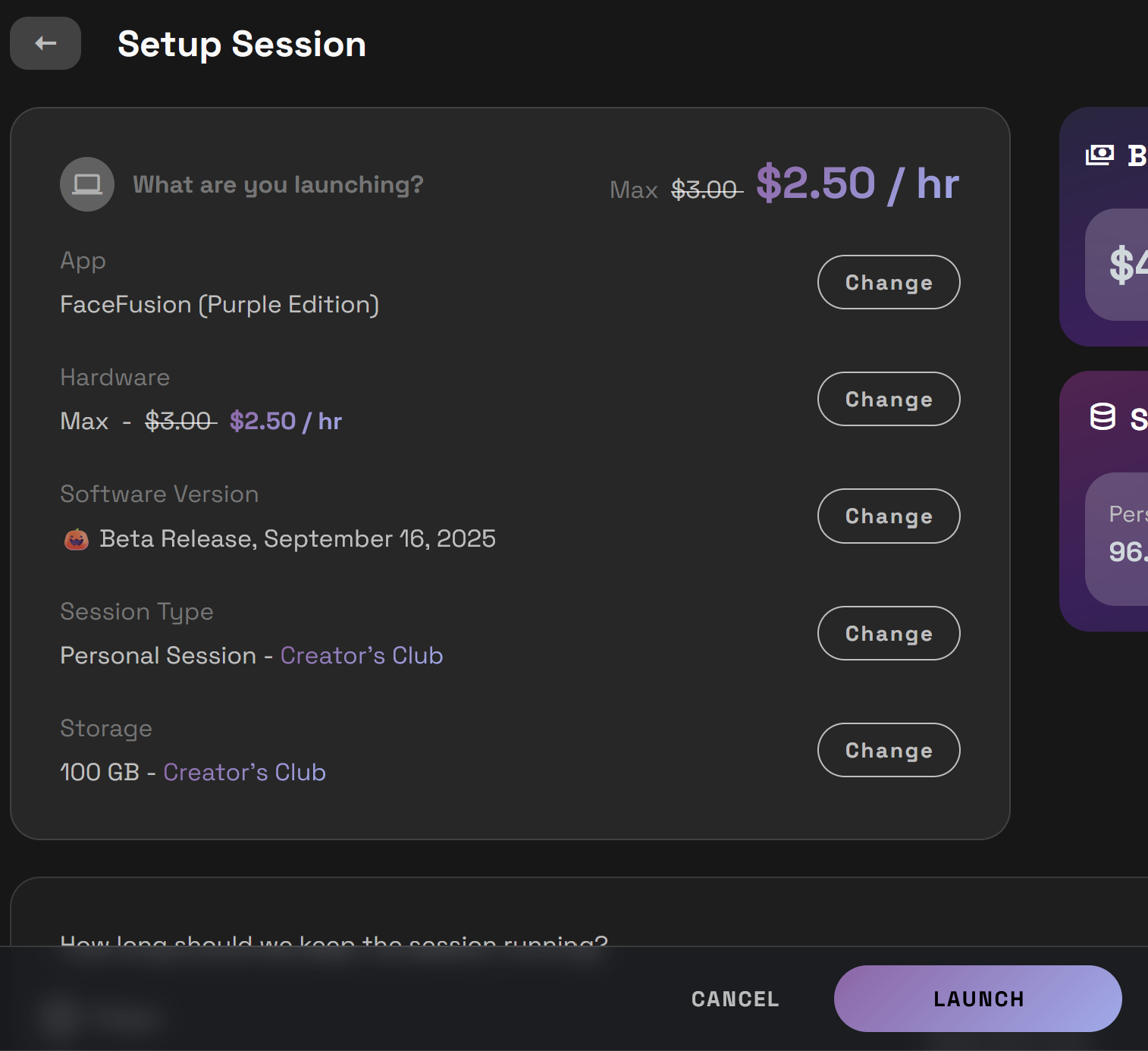
Click on the Workflow icon on the left then click on RD Workflows.
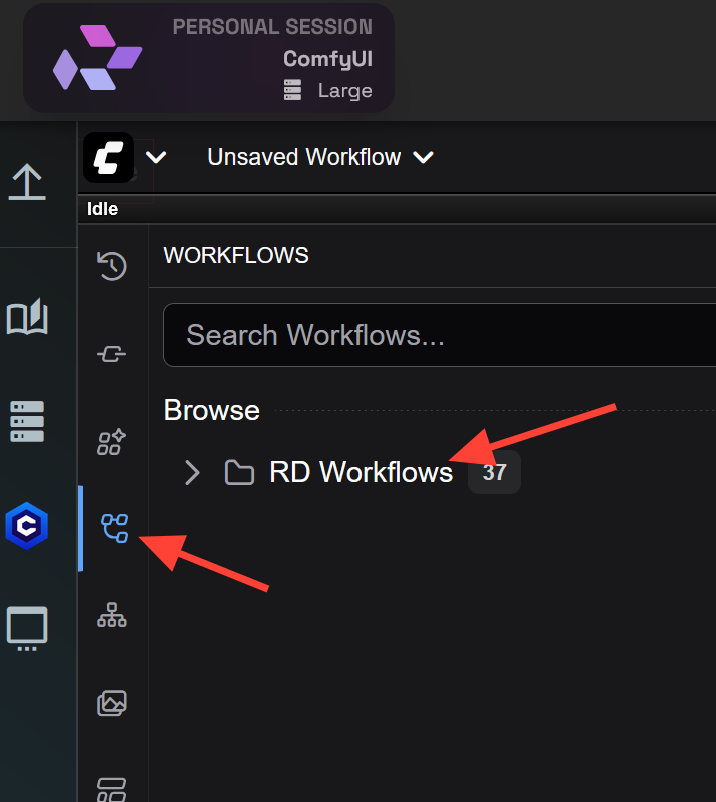
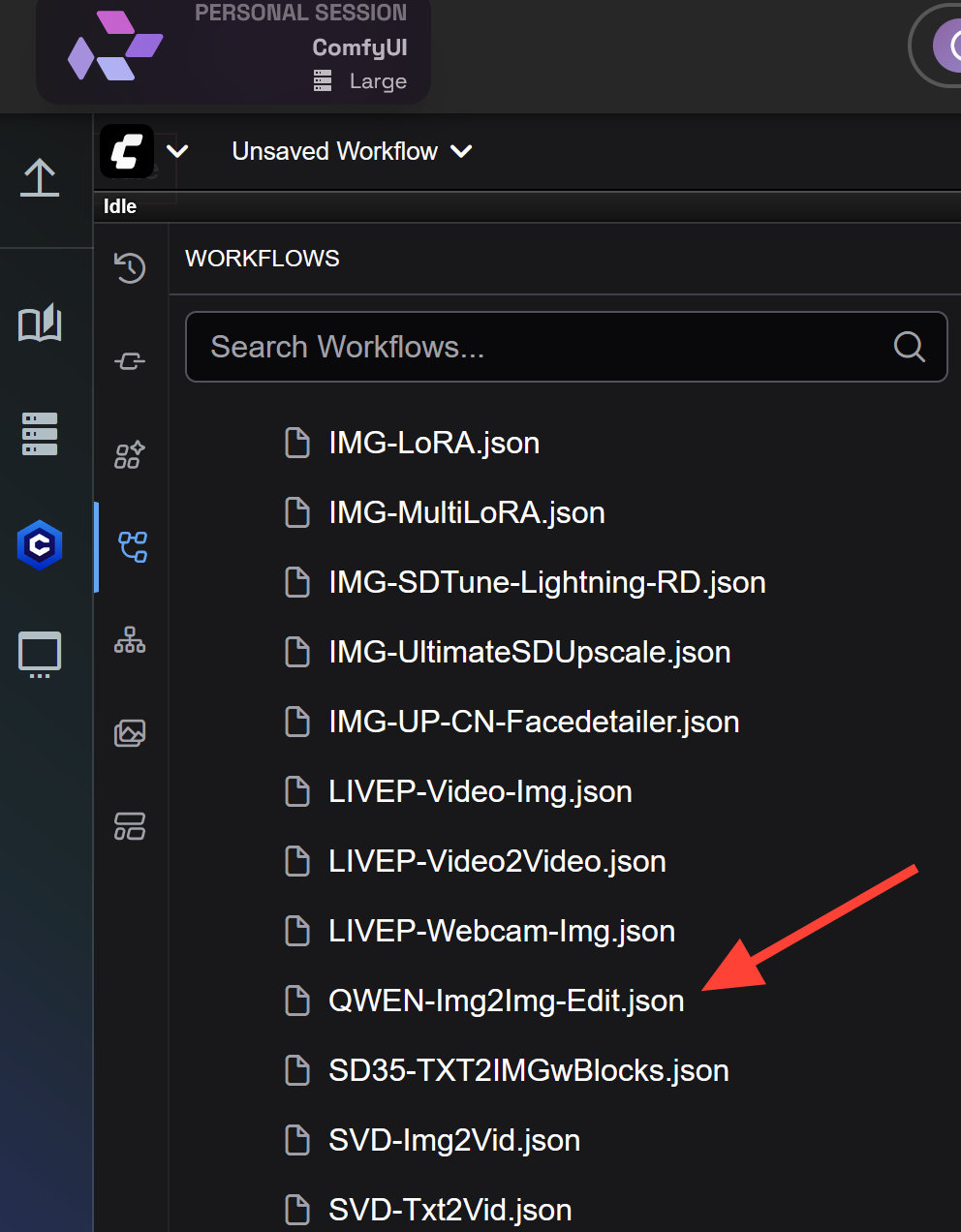
Scroll down and select QWEN-Img2Img-Edit.
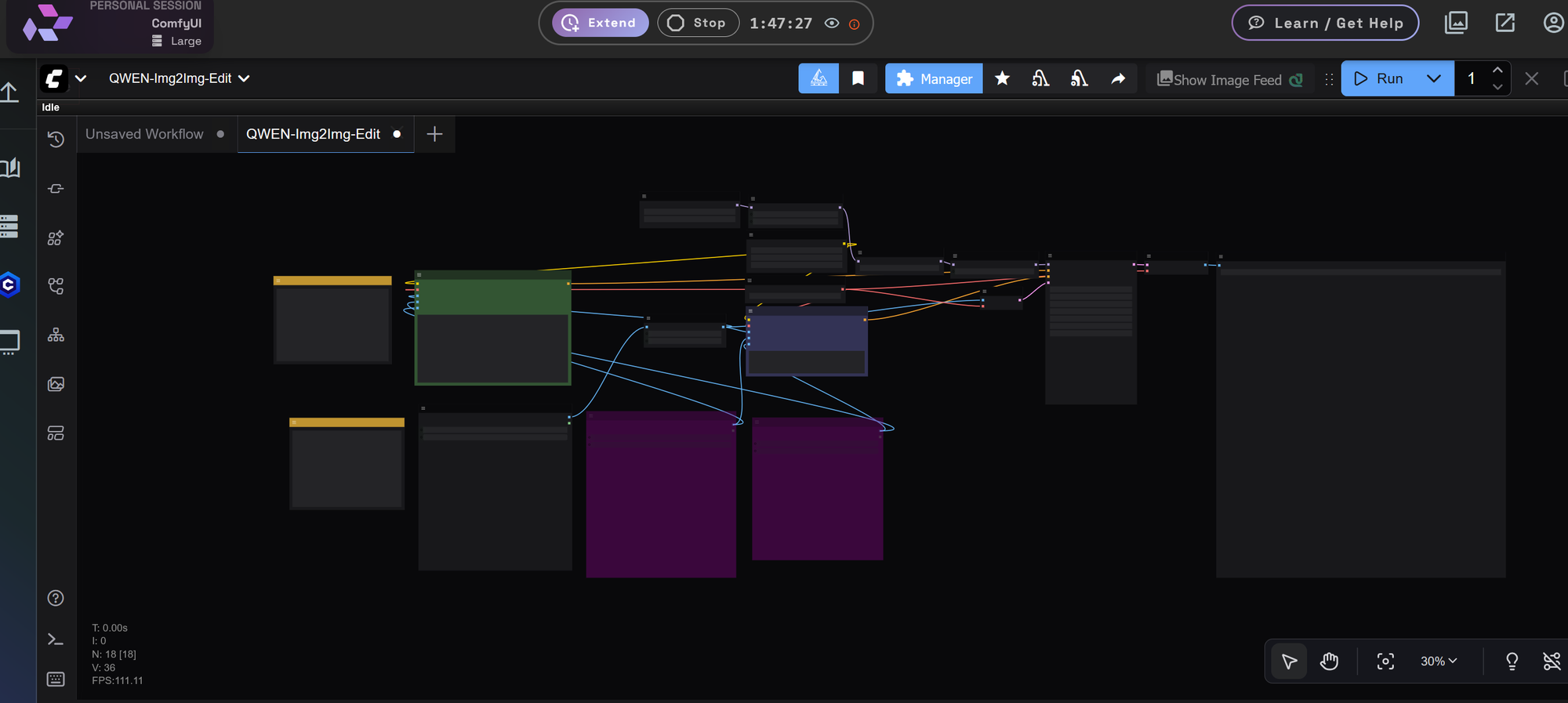
Upload Input Images: Upload 1–3 images depending on your task
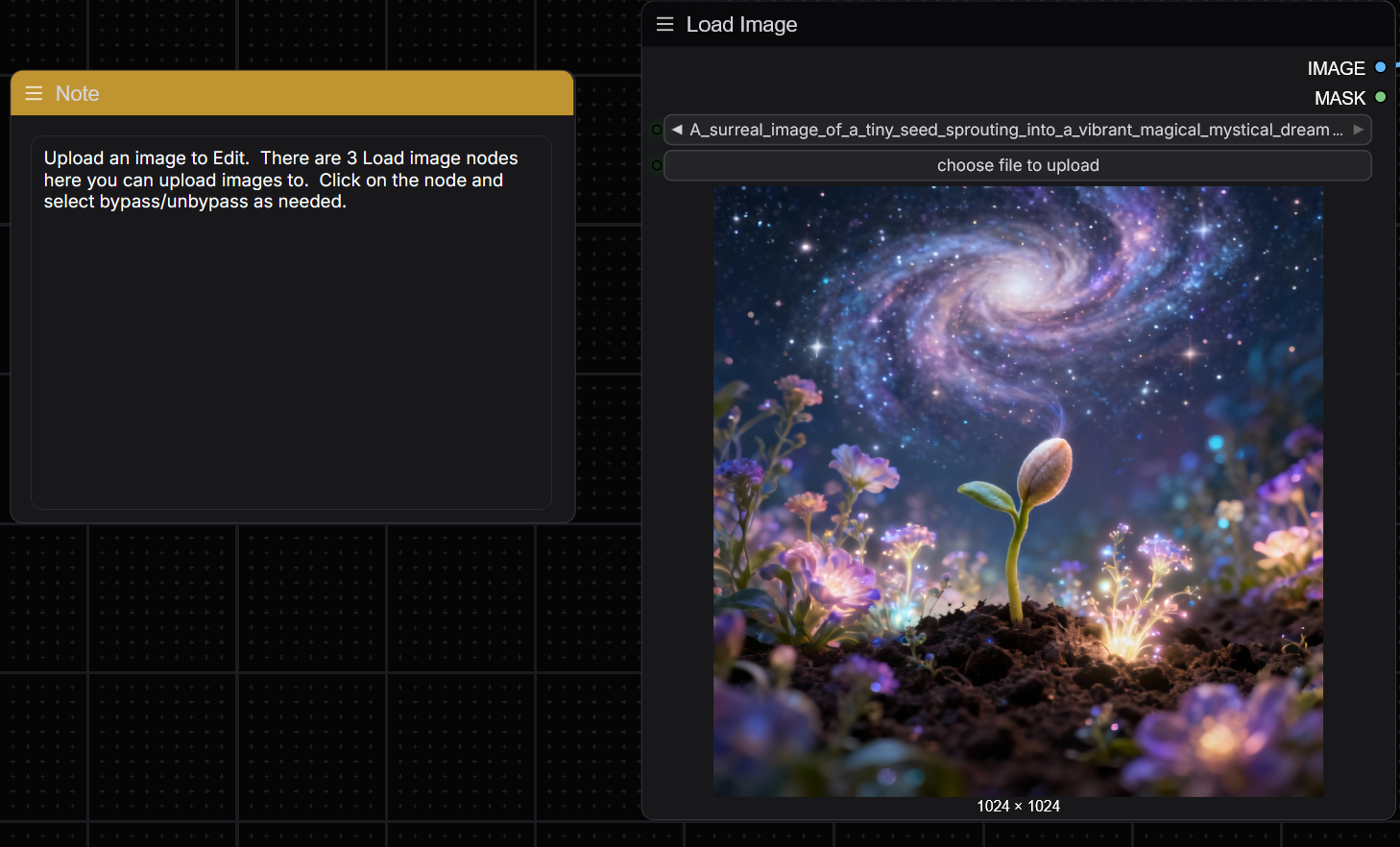
Enter a Prompt: Describe your edit in clear, concise terms (e.g., "Place subject in the background image wearing a red dress")
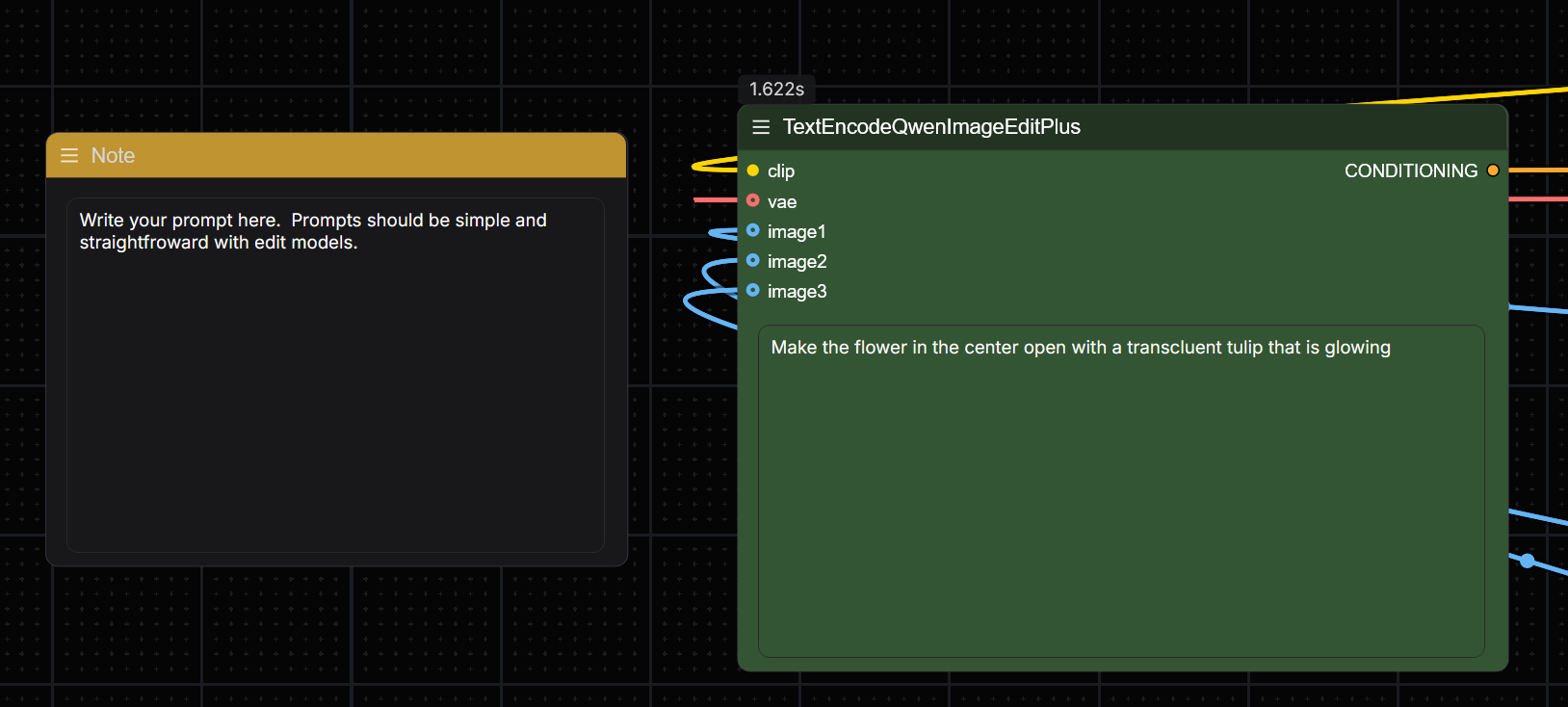
Click Run: Let the workflow process the inputs through the Qwen model. Your results will appear in the Save Image node.
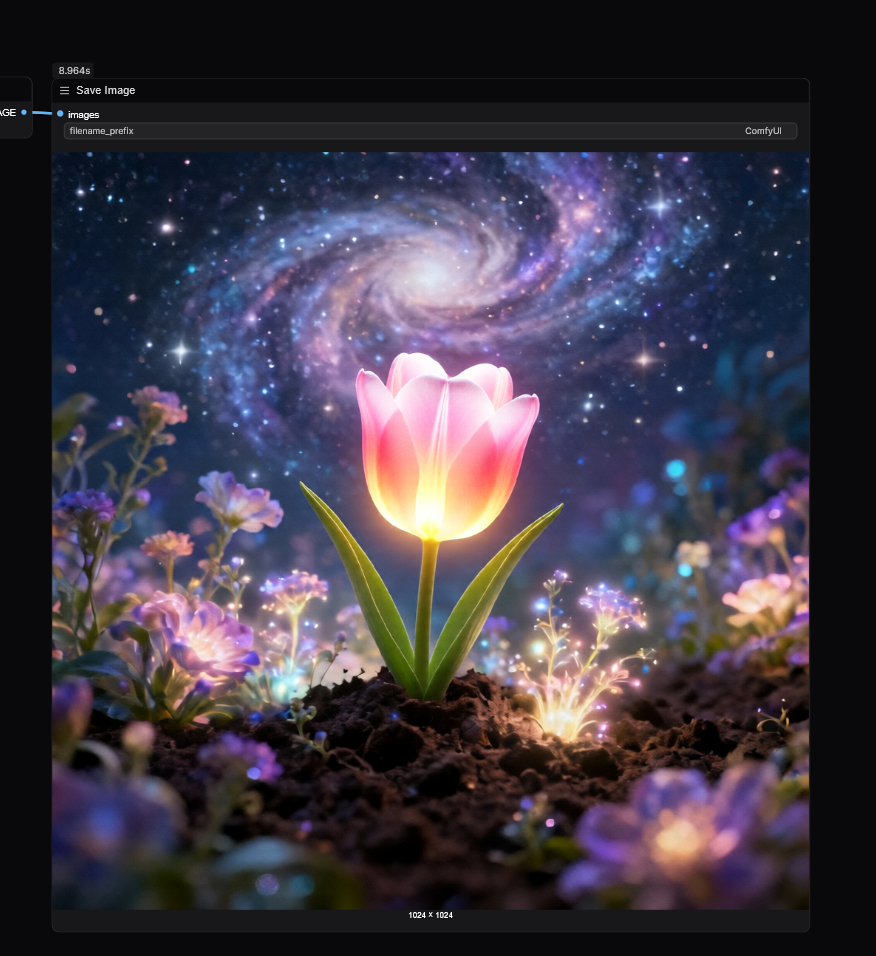
To use the other input nodes simply right click on the node and click reload.
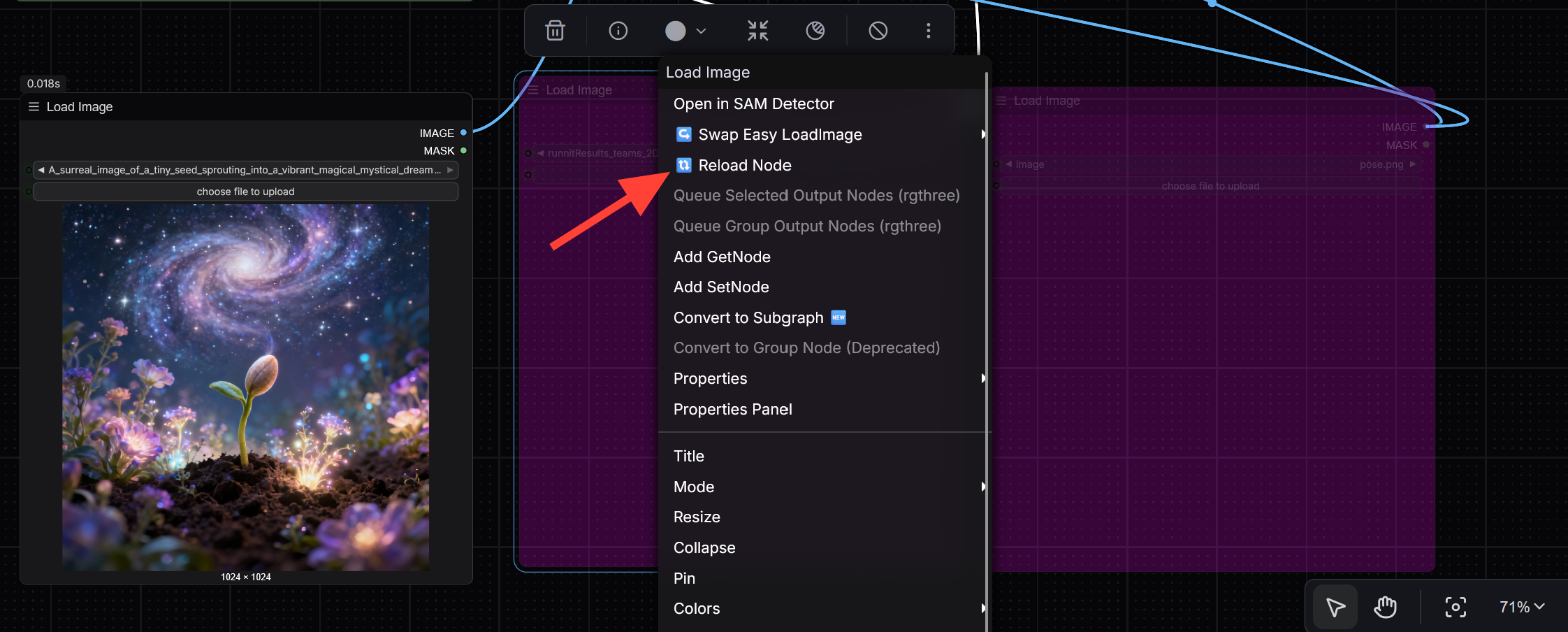
Upload an Image, add your prompt and click Run.
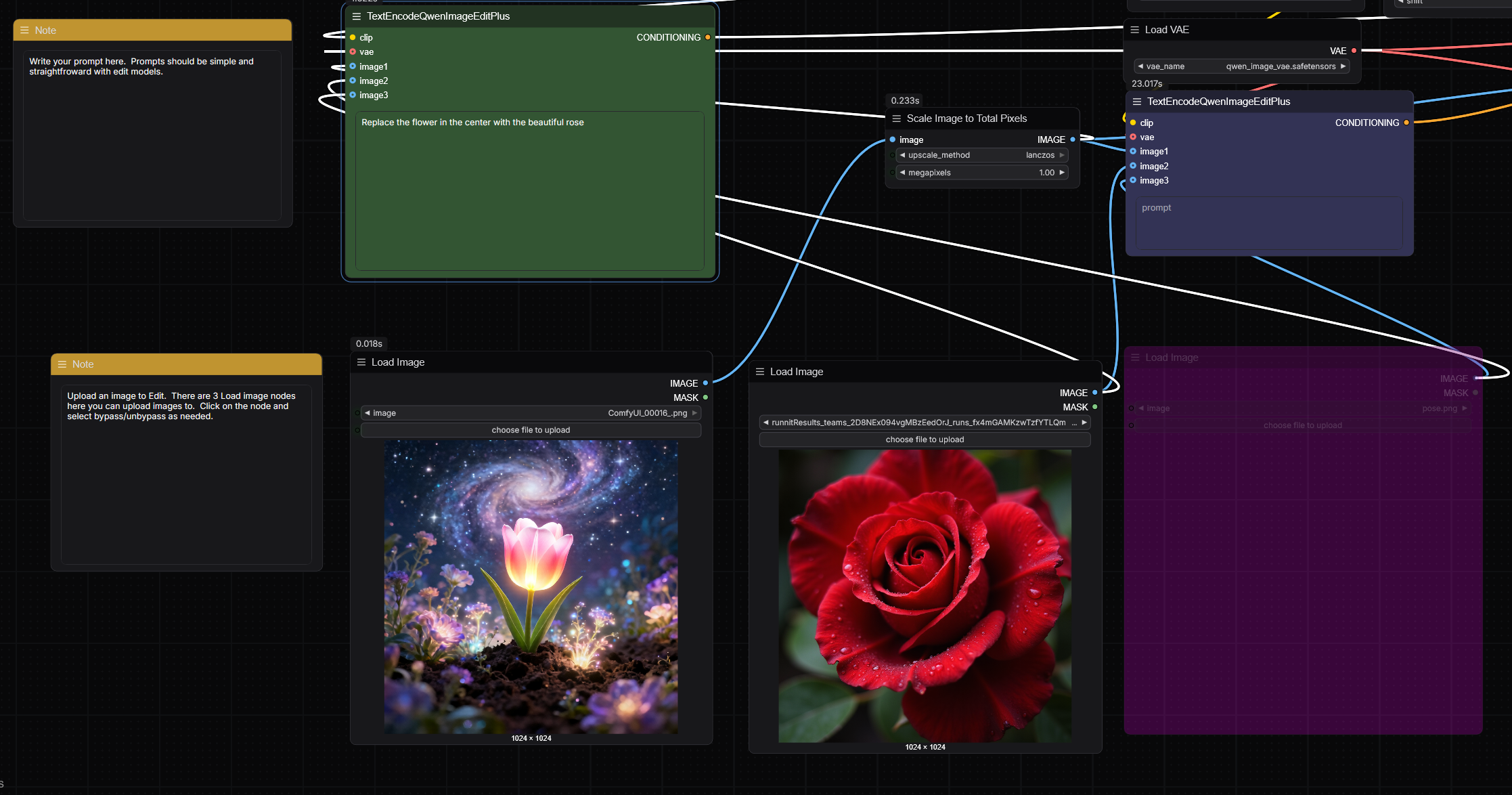

Examples Usage
These verified examples come directly from Qwen’s research visuals.
Wedding Photo Generation: Combine a male and female subject image, Output a stylized wedding photo (e.g., traditional Chinese red attire or modern Korean studio portrait)
Scene Placement: Place a person into a new environment (e.g., woman added to a beach chair or seated in a cafe.
Product & Fashion Showcase: Merge model image with product images.
KeyPoint Pose Editing: Use a keypoint map to transfer pose onto subject. Retain facial identity and style (e.g., subject sits in new pose or holds a hat)
Multi-Character Scene Composition: Combine multiple characters into a shared environment (e.g., two women seated on a couch having coffee)
Tips for Success with Qwen in ComfyUI
- Use high-quality input images: Clean resolution improves output fidelity
- Keep prompts short and clear: e.g., “Place woman in the red dress on the beach chair”
- Use ControlNet maps where appropriate: For keypoints, depth, or edges
- Start with 2-image examples, then expand: Once comfortable, try 3-image compositions
Why Run Qwen on RunDiffusion?
- No installation needed runs in the cloud
- Fast GPU-backed rendering
- Easy to use workflows provided
Final Thoughts
Qwen-Image-Edit-2509 brings high-performance, visually controllable editing to AI workflows. Whether you're doing wedding compositions, marketing visuals, or style transfers, the Qwen model excels at maintaining consistency, realism, and layout accuracy.
Using the Qwen workflow on RunDiffusion’s ComfyUI platform gives you a zero-setup, fully cloud-based environment to make professional quality edits.