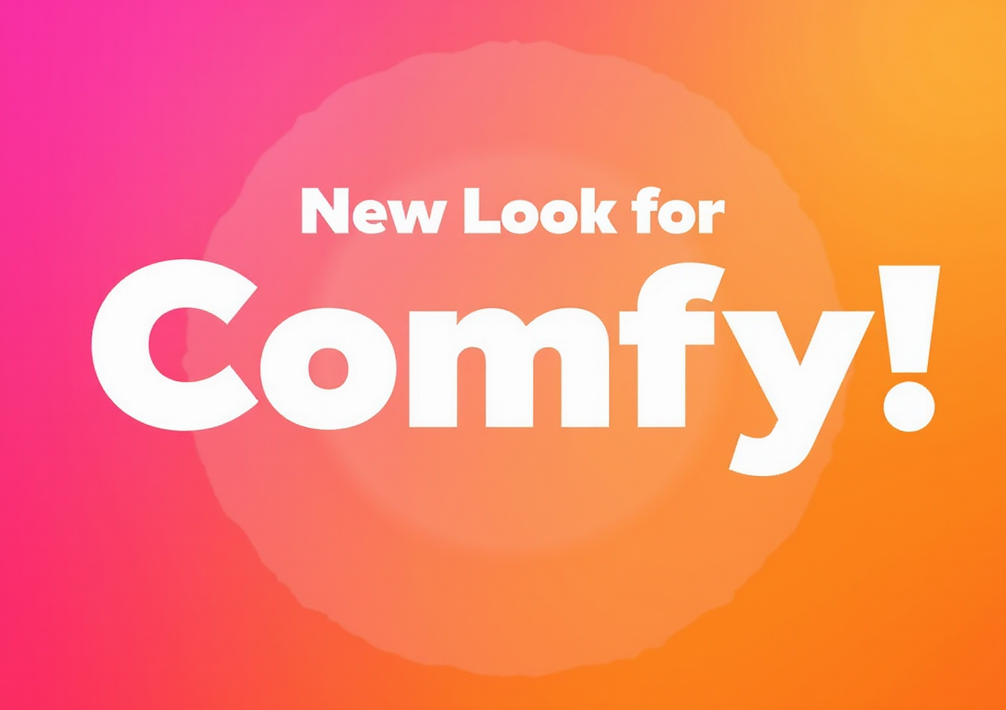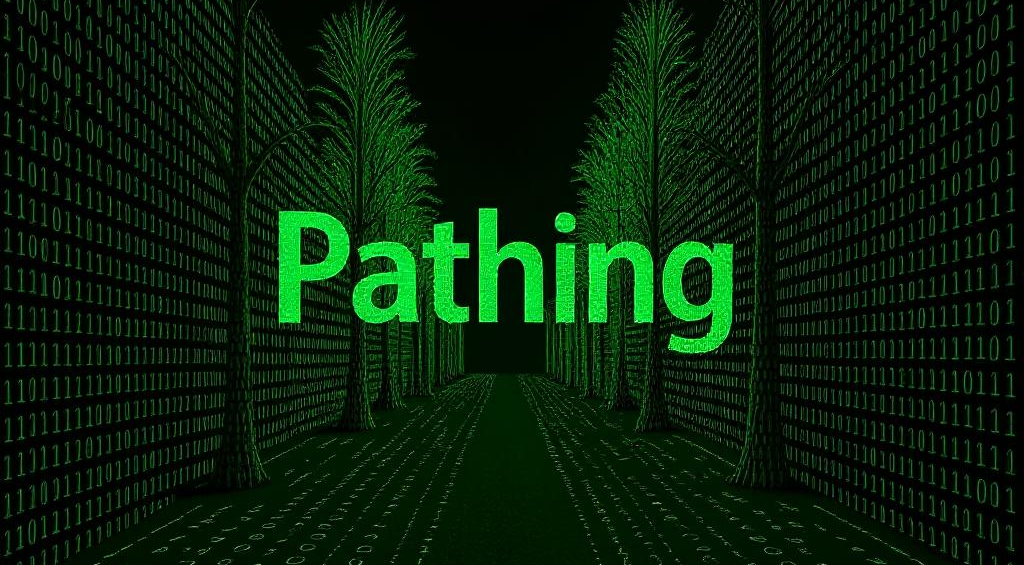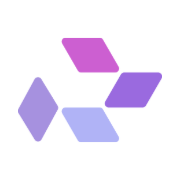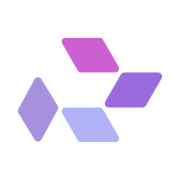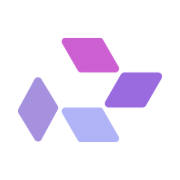Outpainting on RunDiffusion in ComfyUI allows you to expand the borders of an image while preserving quality and style. Whether you’re continuing a background, building panoramic scenes, or enhancing framing for storytelling, ComfyUI’s node-based system gives you direct control over each part of the process.
Why Use ComfyUI for Outpainting on RunDiffusion?
ComfyUI gives you precise control allowing you to customize your workflows for your companies or personal use cases.
- Canvas size and composition
- Masking accuracy
- Model selection
- Prompt engineering
- Image consistency and blending
Getting Started: Launch ComfyUI on RunDiffusion
Log in to RunDiffusion
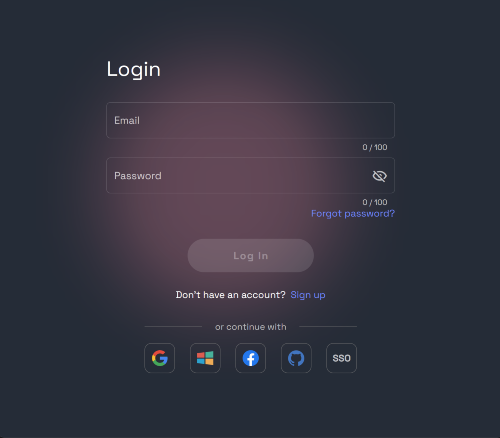
Go to Open Source Apps and select ComfyUI on the left panel and click select.
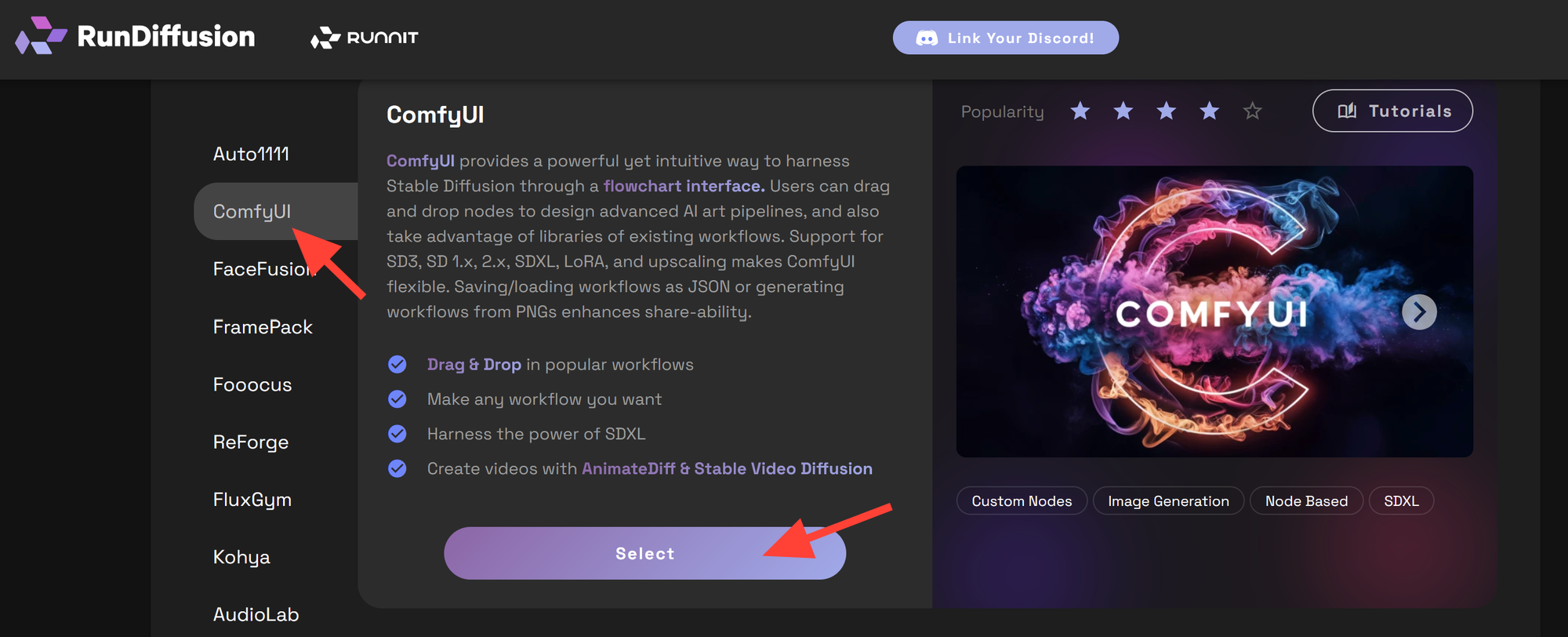
You can use a Medium server but we recommend a Large server because the workflow will use a Flux model which are intensive. Then click Launch.
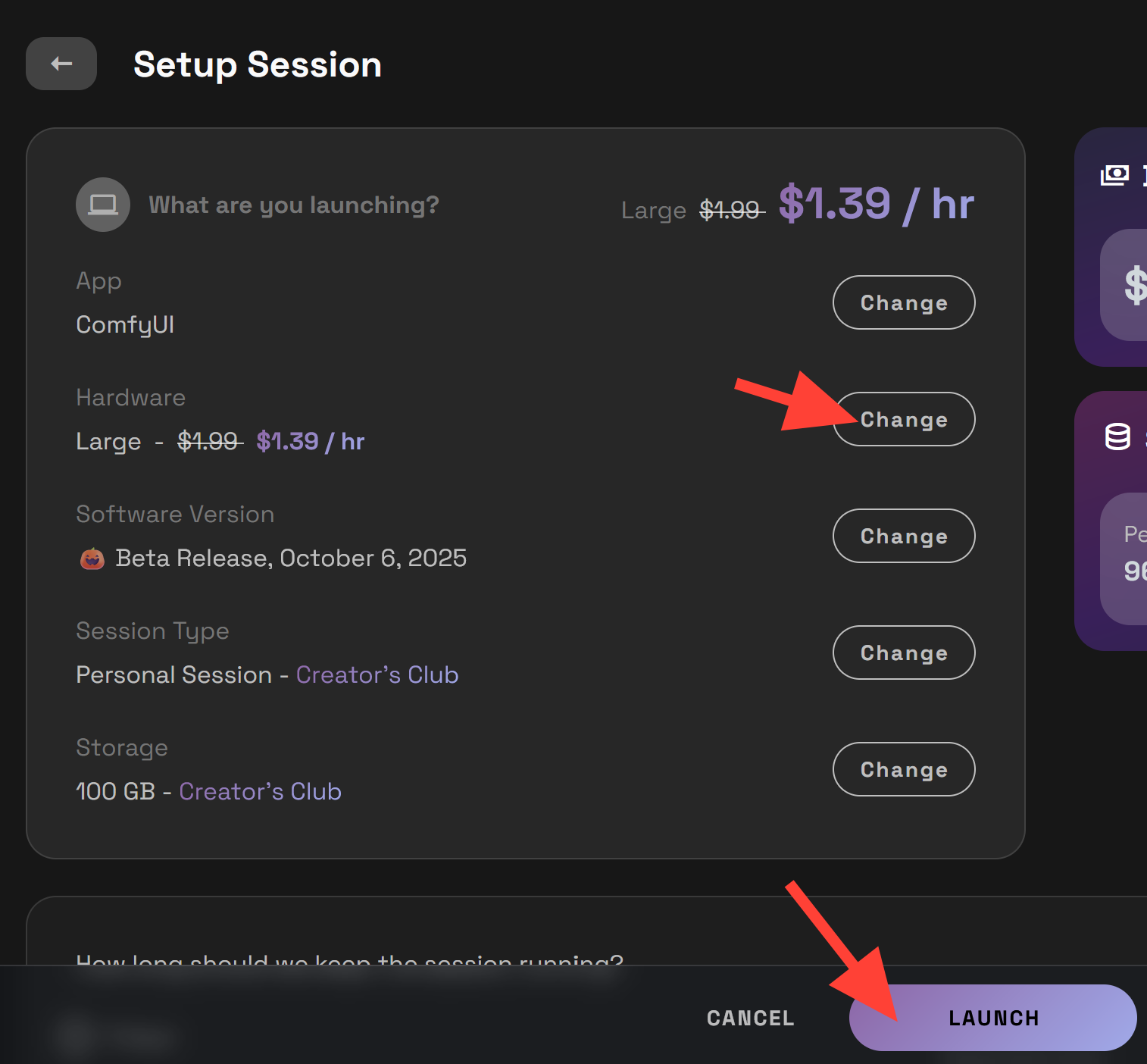
Click on the workflow symbol on the left side bar.
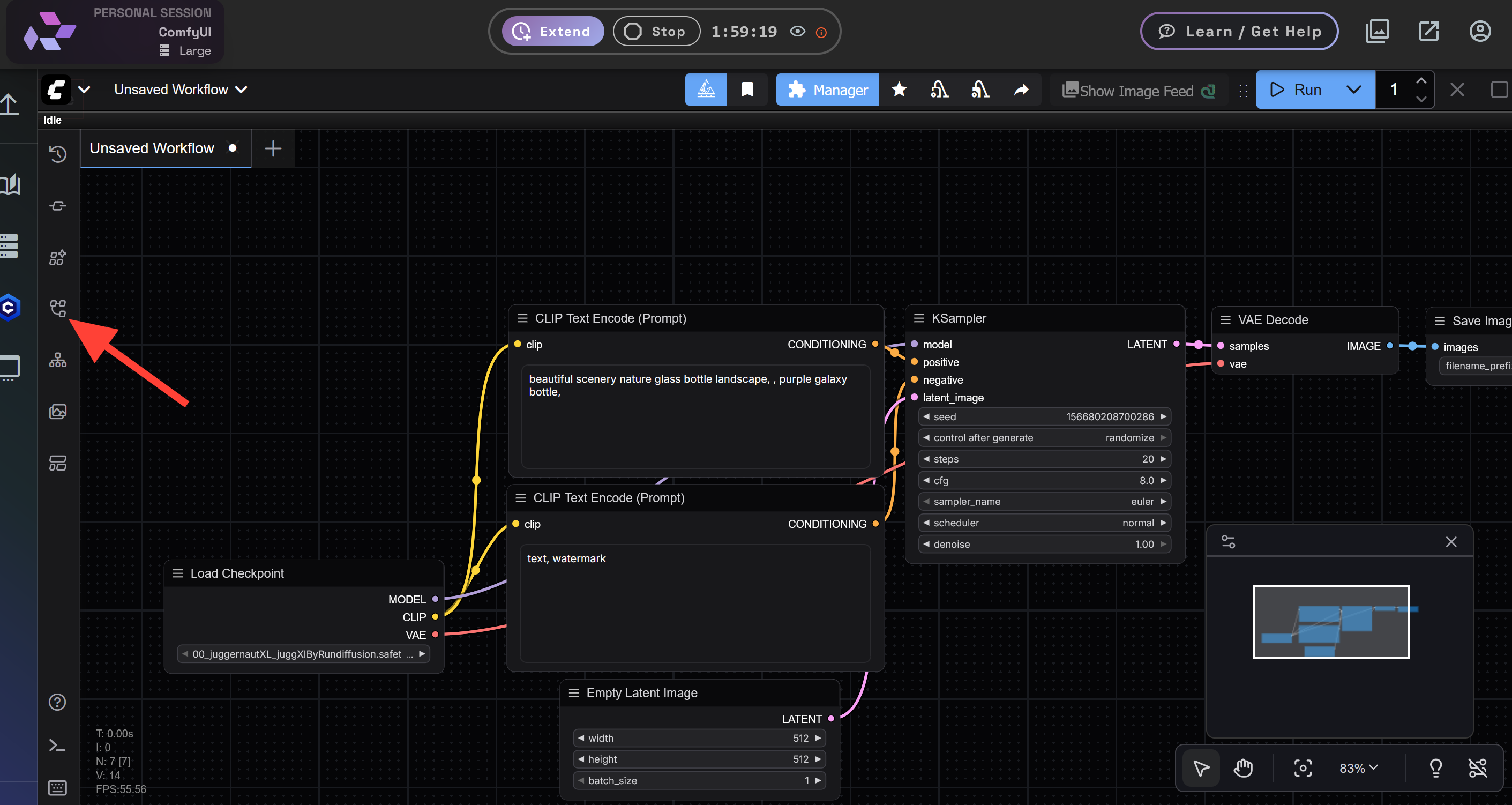
Then click on the RD Workflows folder.
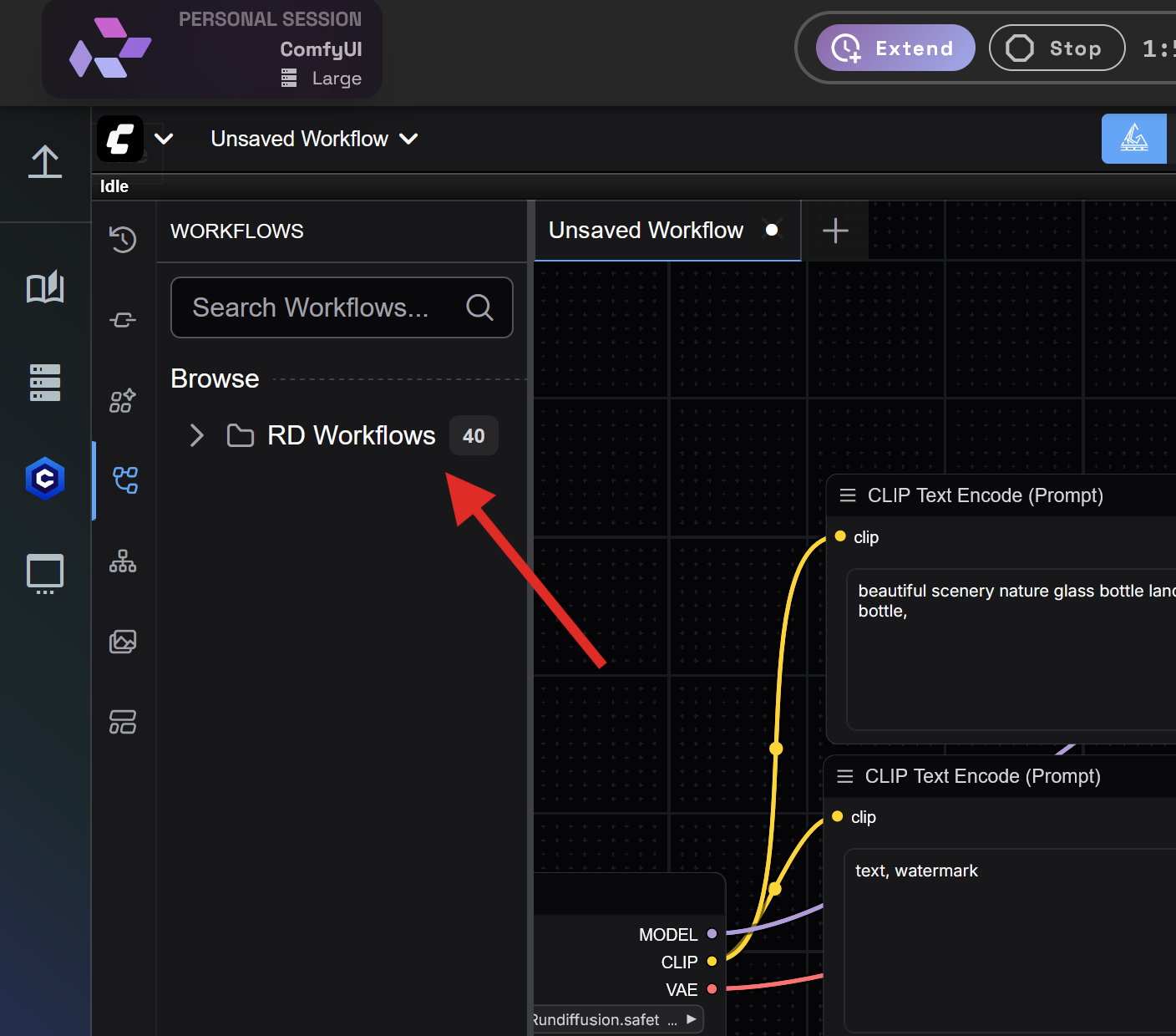
Scroll down to the Flux-Outpaining.json workflow.
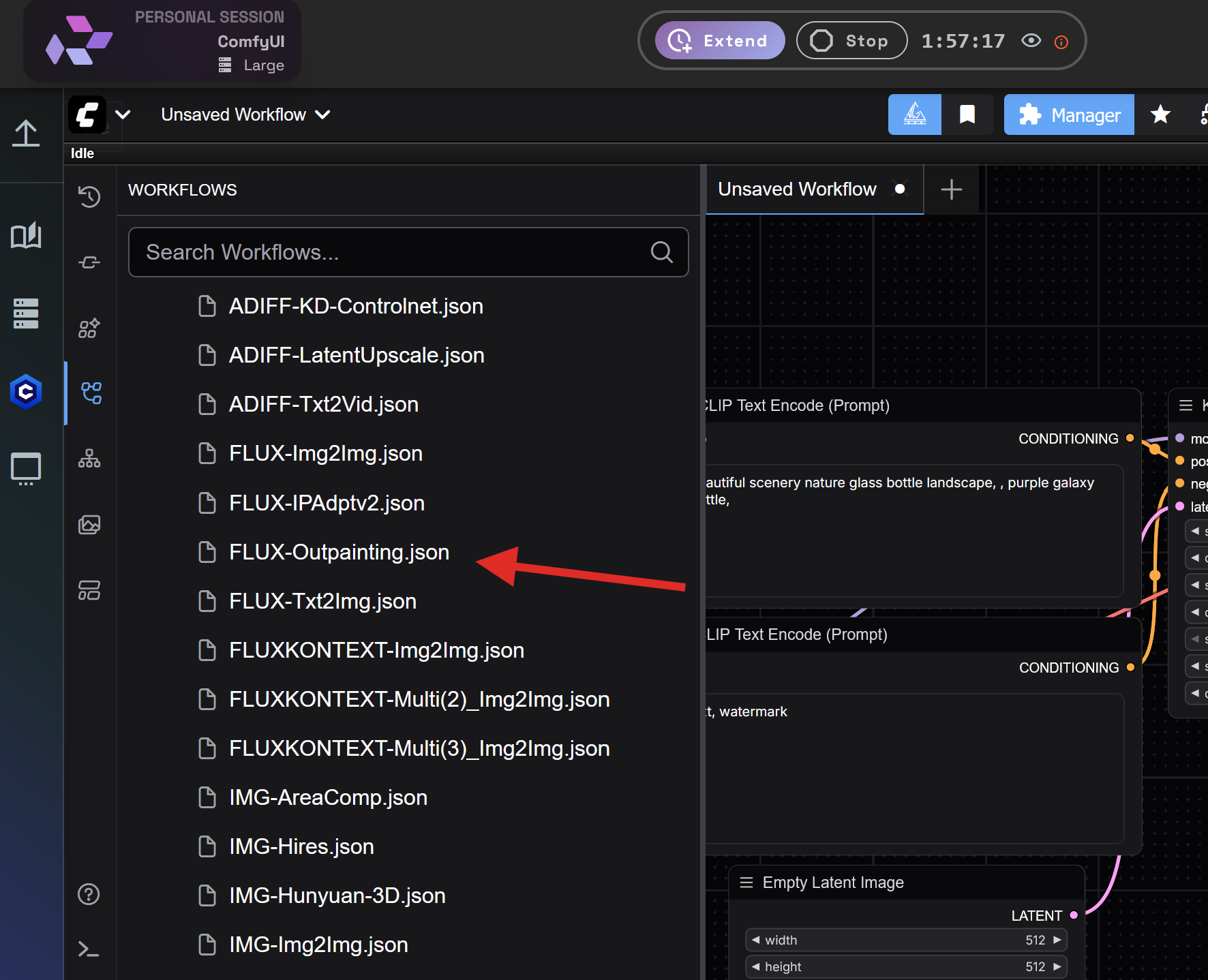
Now that you have the Flux-Outpainting workflow loaded click on the Load Image node and upload the image you want to edit.
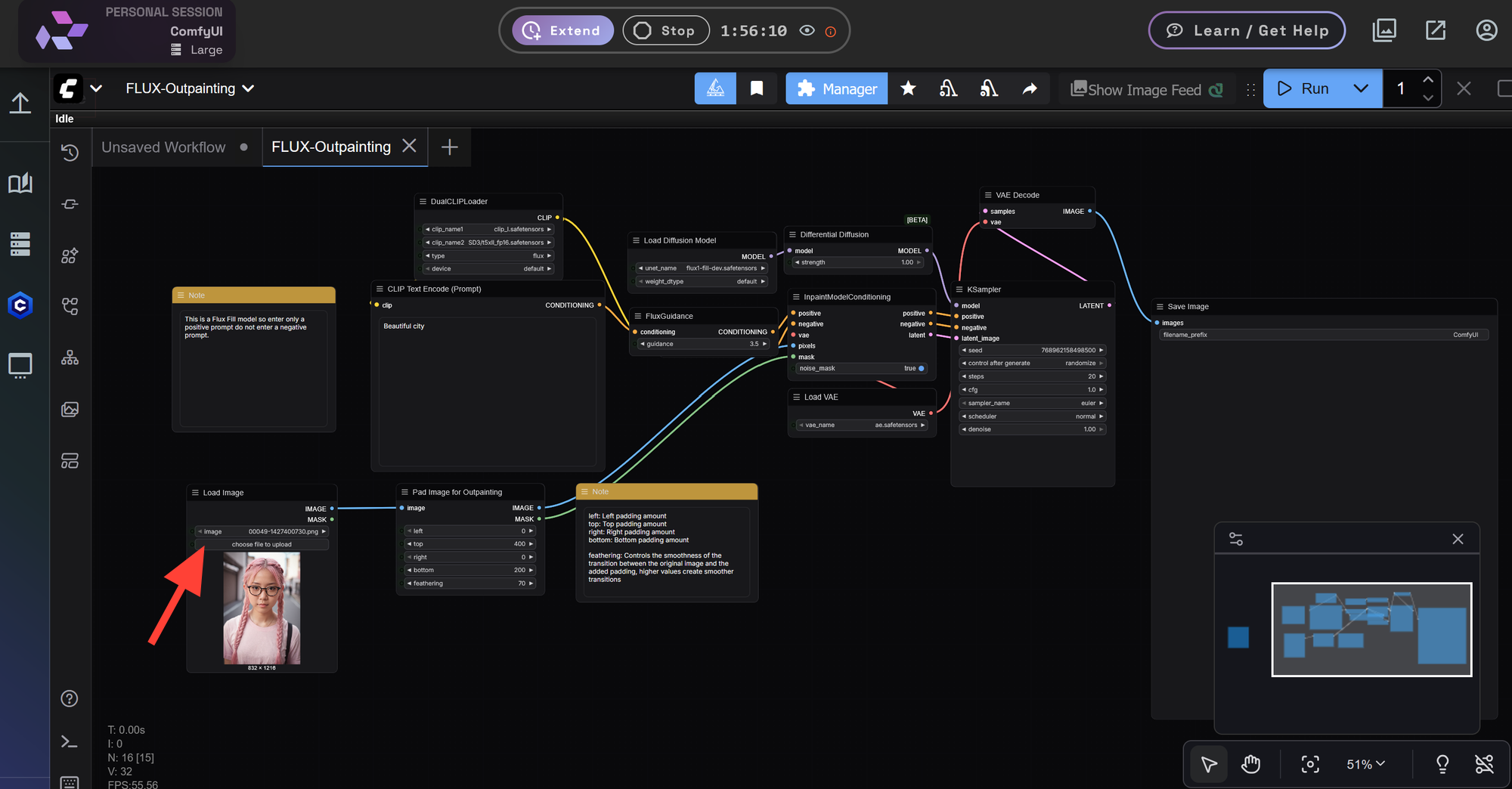
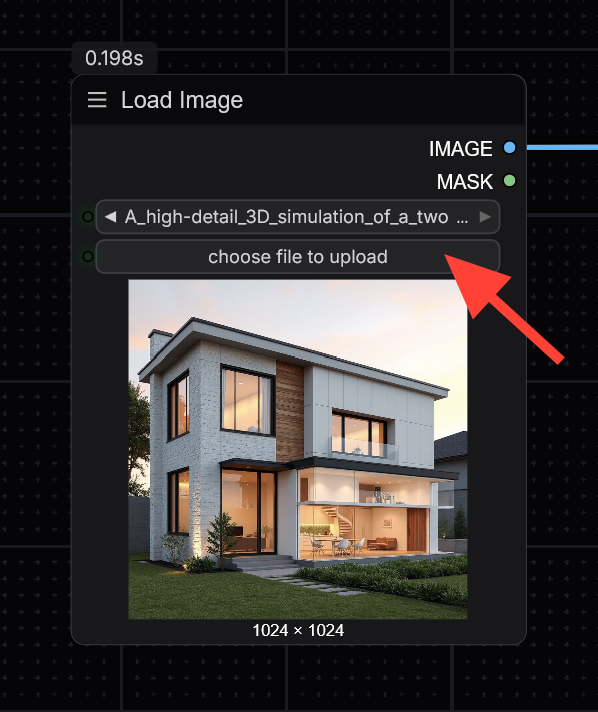
Next look at the Pad Image for Outpainting node. The values Left, Top, Right, Bottom will influence how the image is outpainted. The higher the value the more it will outpaint that area adjust these numbers to your needs. Feathering will control the transition between the current image and the added outpainted area. The higher the value the smoother the image keep that value around 50-80.
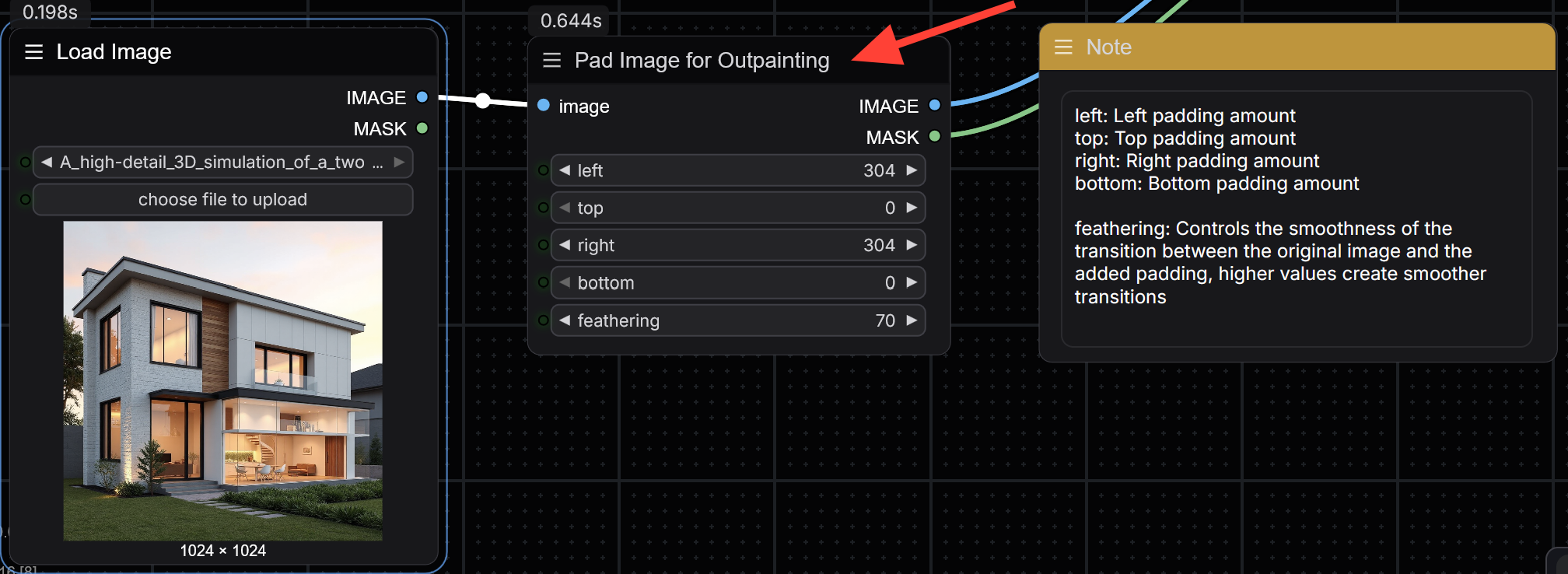
The CLIP Text Encode node is where you will enter your prompt. As a Flux model you will want to align your prompt with the original images flux prompting style. You can use a simple prompt first to test and expand from there.
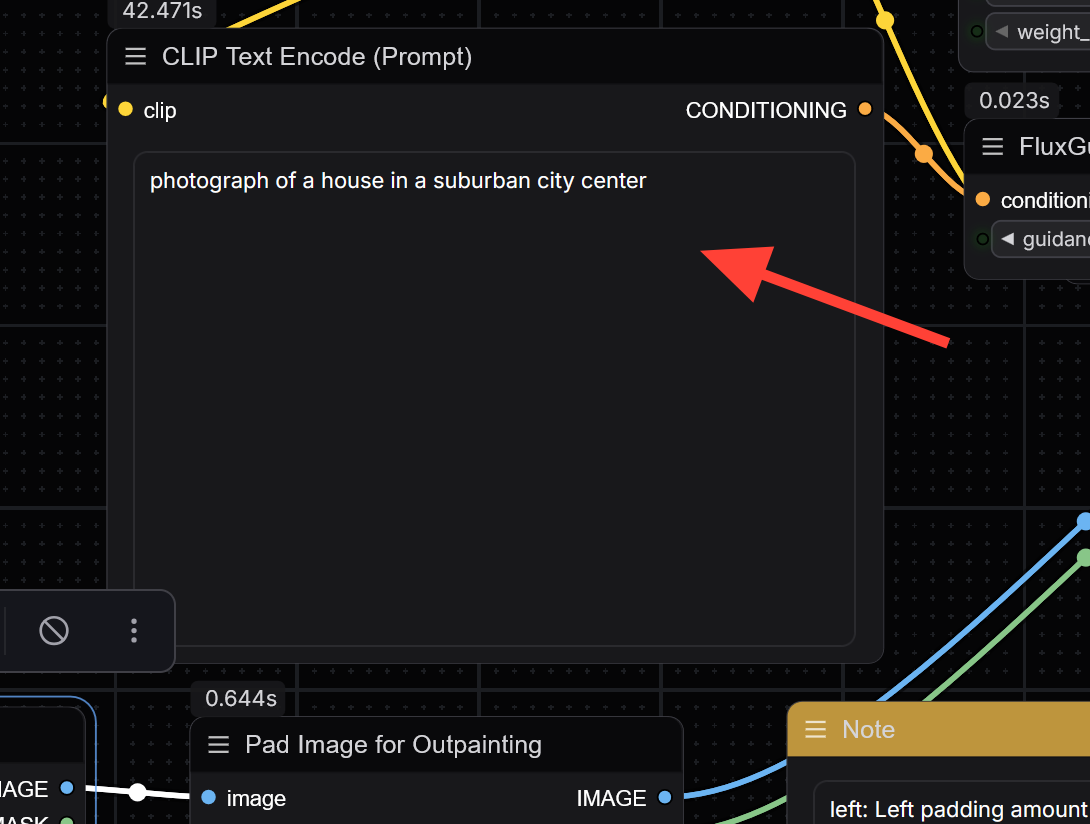
Click Run to generate your image.
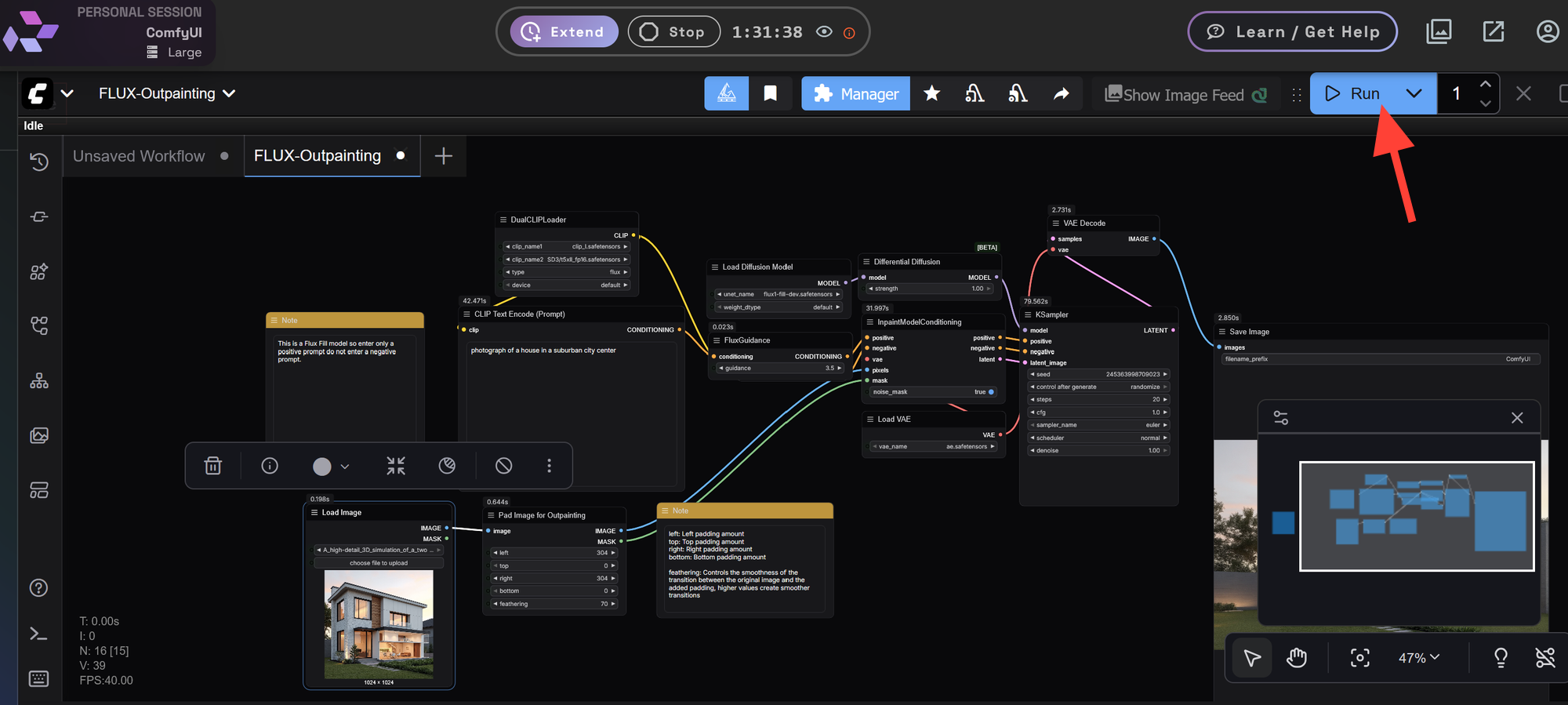
Your new image will appear in the Save Image Node.
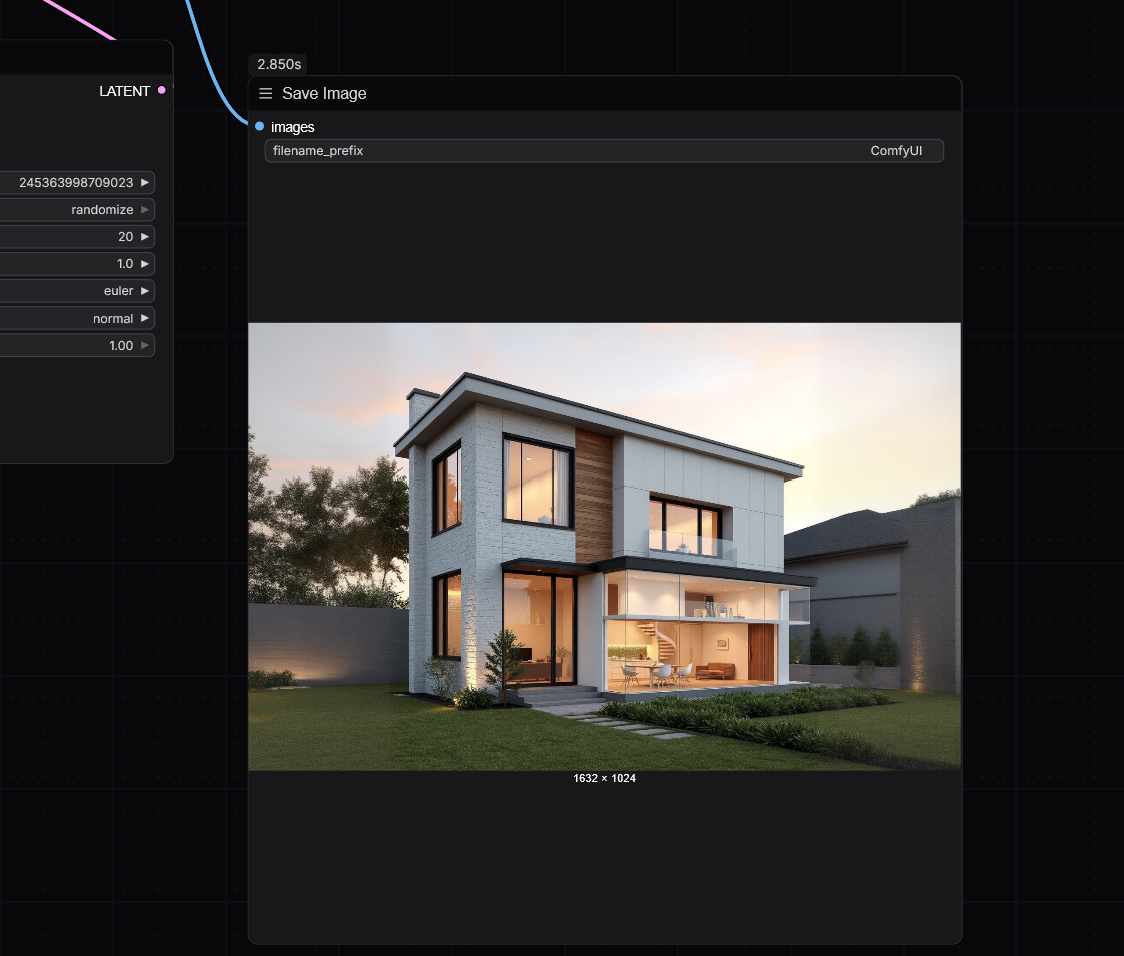
In Addition you can find it in your RunDiffusion File Browser in the path images/images_CMFY/
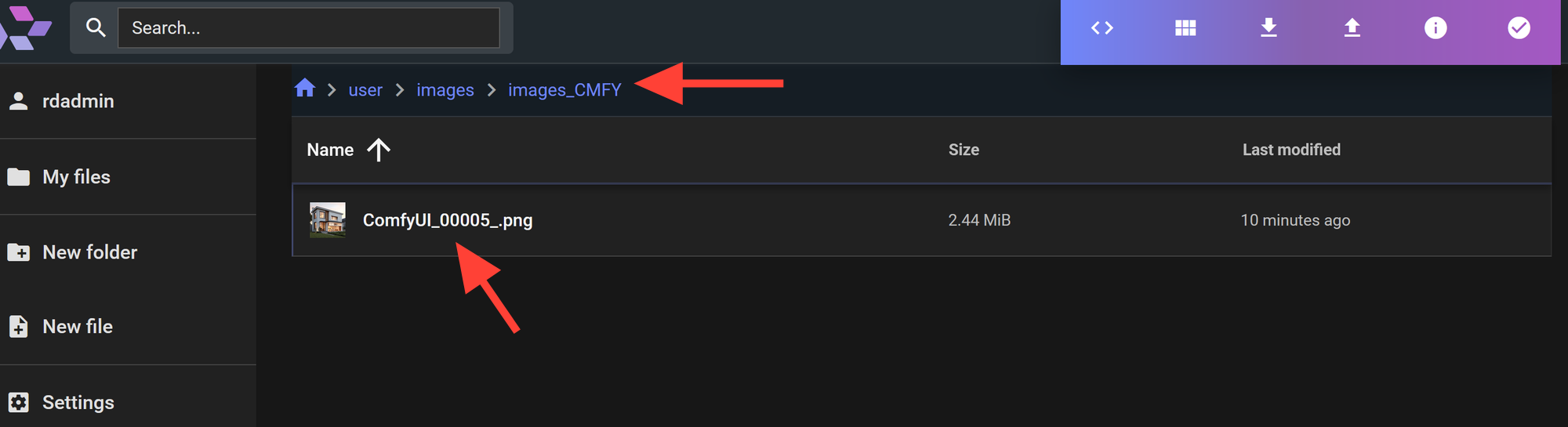
Refining Your Outpainted Results
If the first pass doesn’t blend well, try:
- Adjusting your prompt to better guide the scene
- Modifying the feathering for better edge transitions
- Doing the outpainting in stages (left side, then right, for example)