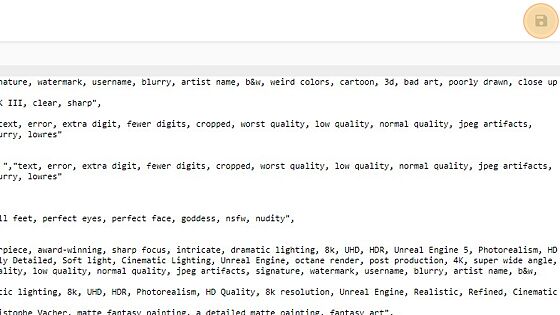Hello and welcome to this short tutorial on how to save and reuse prompts!
First we need to fill out the prompt window with what we will be saving.
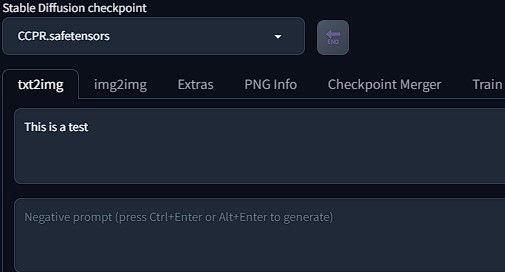
Next, we will click the "save" button. This will also bring up a window on which to name your saved prompt.
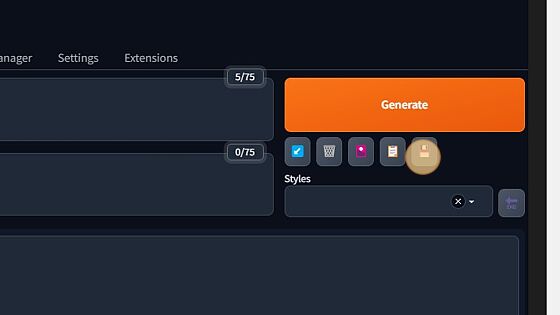
Once saved, you can click on the dropdown menu to see all of your saved prompts. Once you have selected the prompt you want to import to the prompt window, click the notepad icon to do so.

If all done correctly, it will end up back in the prompt window.
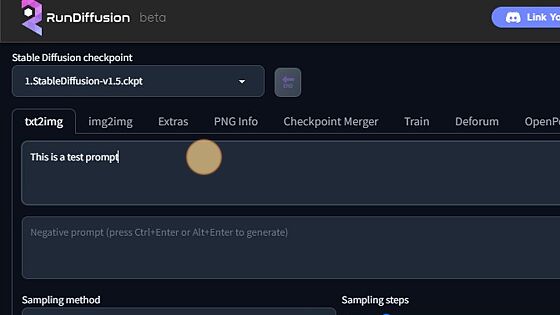
Now, overtime, the "styles" window can get filled up and crowded with unused prompts. To fix this, we need to open the file browser in the top right hand corner.
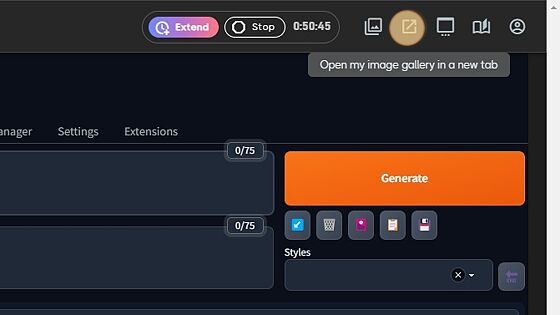
Once in the file browser, use the search bar and look up "Styles"
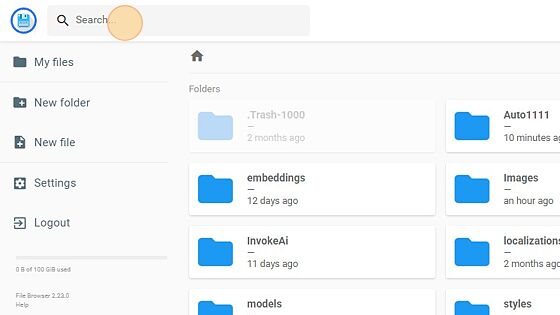
Click "./Auto1111/styles.csv.bak"
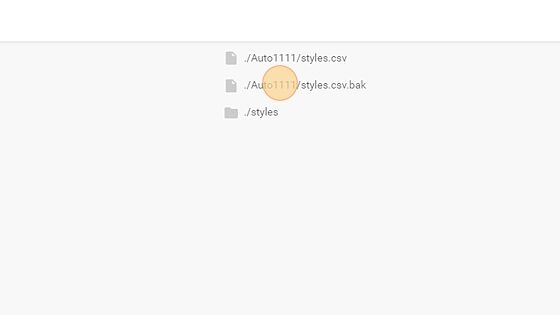
This will bring up a text document of all your prompts. Within this document, you can edit prompts as well as delete them entirely. Ensure to click the "save" button at the top right corner before exiting.